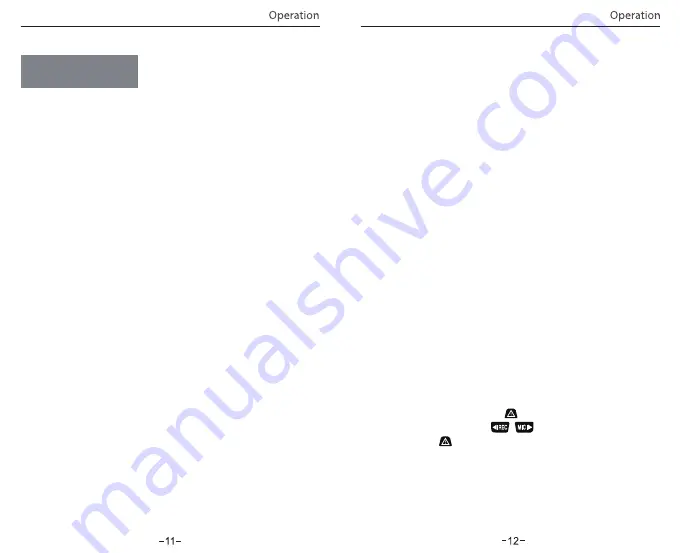
①
Under video mode, press [ ] button to access the playlist.
②
Use the arrow buttons [ ] to select the desired video
and press the [ ]button to play.
③
Press the menu button to exit.
①
Automatic emergency recording
When the G-sensor is activated due to a collision, current footage
will be automatically locked to avoid being overwritten by
loop-recording.
(
Note:
Collision sensing feature can be adjusted in settings
under the ”G-sensor” option )
②
Manual emergency recording
Pressing the emergency record button during a recording will
lock the current file being recording. Once locked, the file will not
be overwritten by the loop-recording feature.
If turned ON, the camera will start recording on detecting any
movement within its FOV (field of view). Once the camera does
not detect any movement for 60 seconds, it will stop recording
and go back to ‘Motion-Detection’ mode. A recording will resume
if any new movement is detected.
4) Emergency Recording
Operation
Insert the Micro SD card into the camera’s card slot. Plug the USB
car adapter into the vehicle’s 12V/24V female power socket,
connect the Mini USB cable’s USB port end to the USB car adapter
and the Mini USB end to the camera’s female Mini USB port. Start
the engine, the device will switch ON automatically.
①
Automatic: When the camera is ON, simply turn OFF the
engine or unplug the charging cable and the camera will switch
OFF automatically.
②
Manual: Switching the camera OFF manually is required for
vehicles where the 12V/24V female power socket provides
continuous power after the engine is turned OFF.
③
When the camera is ON, press and hold the power button for
at least 5 seconds to turn the camera OFF.
④
Press the power button for at least 3 seconds to turn the
camera ON.
①
Insert a Micro SD card into the camera’s card slot and
automatic loop recording will begin once the camera detects
power.
②
Time frame for each video file is 1/2/3/5/10 minutes.
③
When there is insufficient space on the Micro SD card, loop
recording will automatically overwrite the oldest files (one by
one).
④
Loop recording files are saved to SD card:\DCIM\Movie folder.
1) Switch ON
2) Switch OFF/ON
3) Loop Recording
5) Motion Detection
6) Play




























