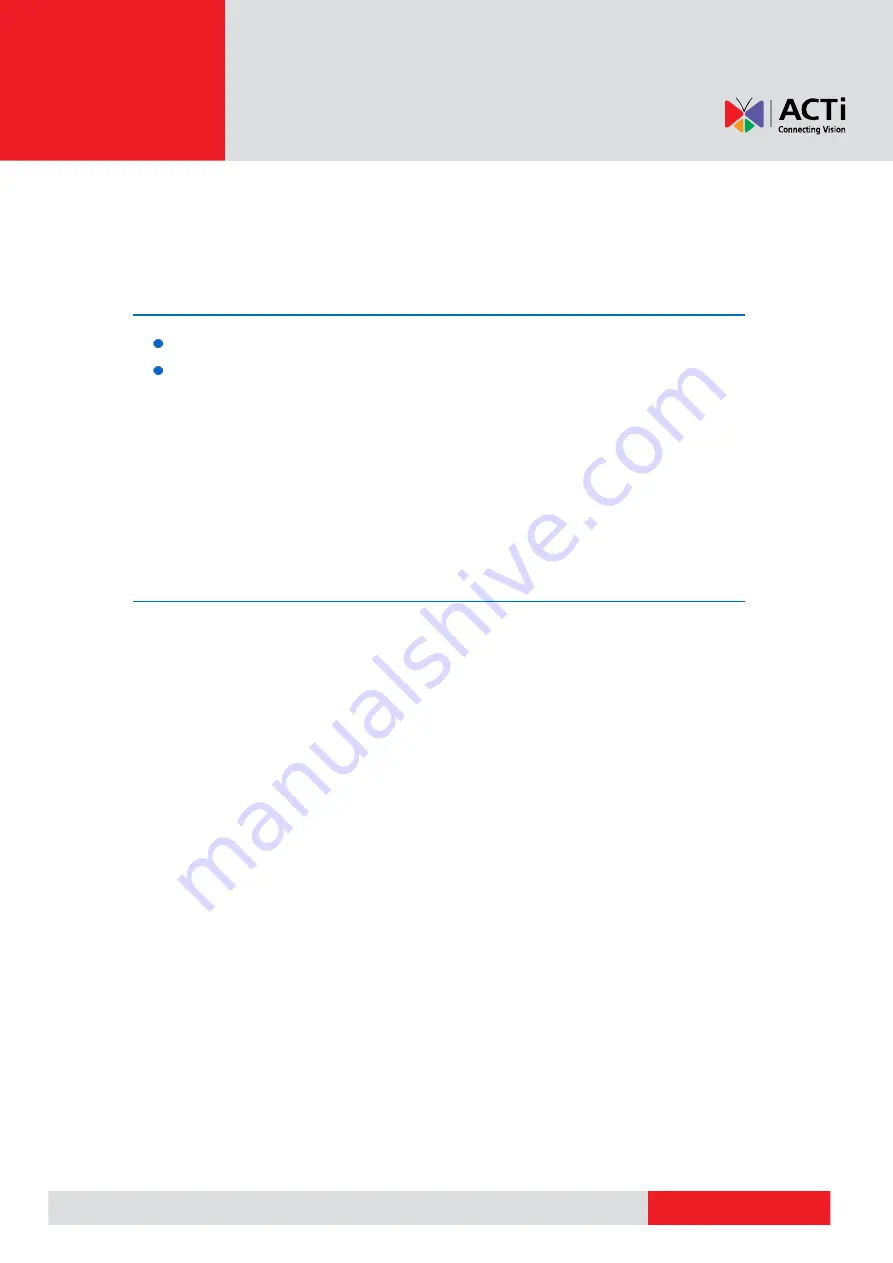
www.acti.com
ACTi
Knowledge Base
Category:
Installation & Configuration Note
Sub-category:
Streaming & Networking; Preview; Integration; Application
Model:
ACM-8511,ACM-82X1
Firmware:
N/A
Software:
N/A
Author:
Athena.Tsai
Published:
2010/04/07
Reviewed:
2010/06/25
1
How to Configure PTZ Functions
Contents
。
Manually PTZ
。
Preset points
。
Auto scan
。
Preset tour
Introduction
PTZ (pan, tilt, and zoom) cameras are devices that can be moved left and right (pan), up and
down (tilt), and zoom in and out. Why do we need PTZ camera? There are several advantages
of PTZ camera.
First of all, it can be remotely controlled to pan, tilt and zoom. Wherever you are, you can easily
adjust the camera toward the area you want to monitor without going to the site where the
camera is. Furthermore, the preset functions allows you to monitor multiple areas as long as
the camera can point to the right direction. This function greatly increases the flexibility of your
video surveillance system.
You also can set schedules for the PTZ camera to monitor several different areas in turn. For
example, you may want to monitor the whole area in the day time, but just the entrance during
the night as no one should show up there. You just need to make preset points for these two
different areas and make a tour to let your camera move between them.
In the following chapter, we are going to show you how to configure PTZ functions including
manual PTZ, preset points, auto scan, and preset tour.






























