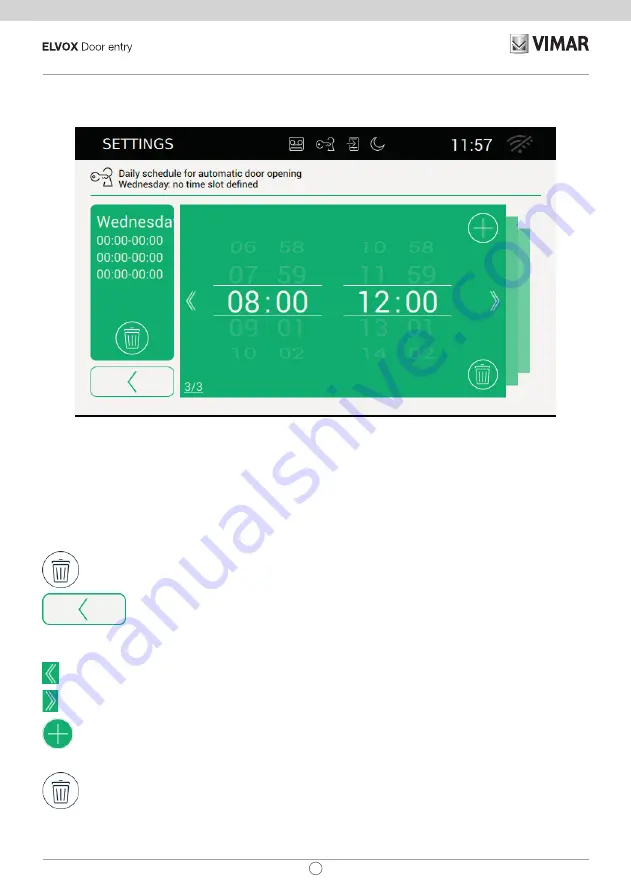
85
TAB: 40507
EN
Setting the daily schedule
The page is divided into several sections.
The day with all the programmed periods is shown on the left of the screen, while the current time period is
shown on the right of the screen.
Commands
cancels all the programmed time periods and returns you to the previous page.
returns you to the previous summary page. This command does not save the settings, as this
operation can only be performed using the confirmation command.
displays the previous time period,
displays the next time period.
allows you to add another time period.
cancels the current time period. If you cancel the last time period, the video entryphone will return to
the previous page.
Summary of Contents for ELVOX TAB 40507
Page 1: ...User Manual TAB 40507 TAB 7S Due Fili Plus WiFi handsfree video entryphone ...
Page 2: ...2 TAB 40507 EN ...
Page 12: ...12 TAB 40507 EN Step 1 Access System settings ...
Page 35: ...35 TAB 40507 EN ...
Page 55: ...55 TAB 40507 EN ...
Page 63: ...63 TAB 40507 EN ...
Page 102: ...102 TAB 40507 EN System In the System section you can access advanced system parameters ...
Page 109: ...109 TAB 40507 EN ...
Page 110: ...Viale Vicenza 14 36063 Marostica VI Italy www vimar com 49401093A0_MU_EN 02 1802 ...
















































