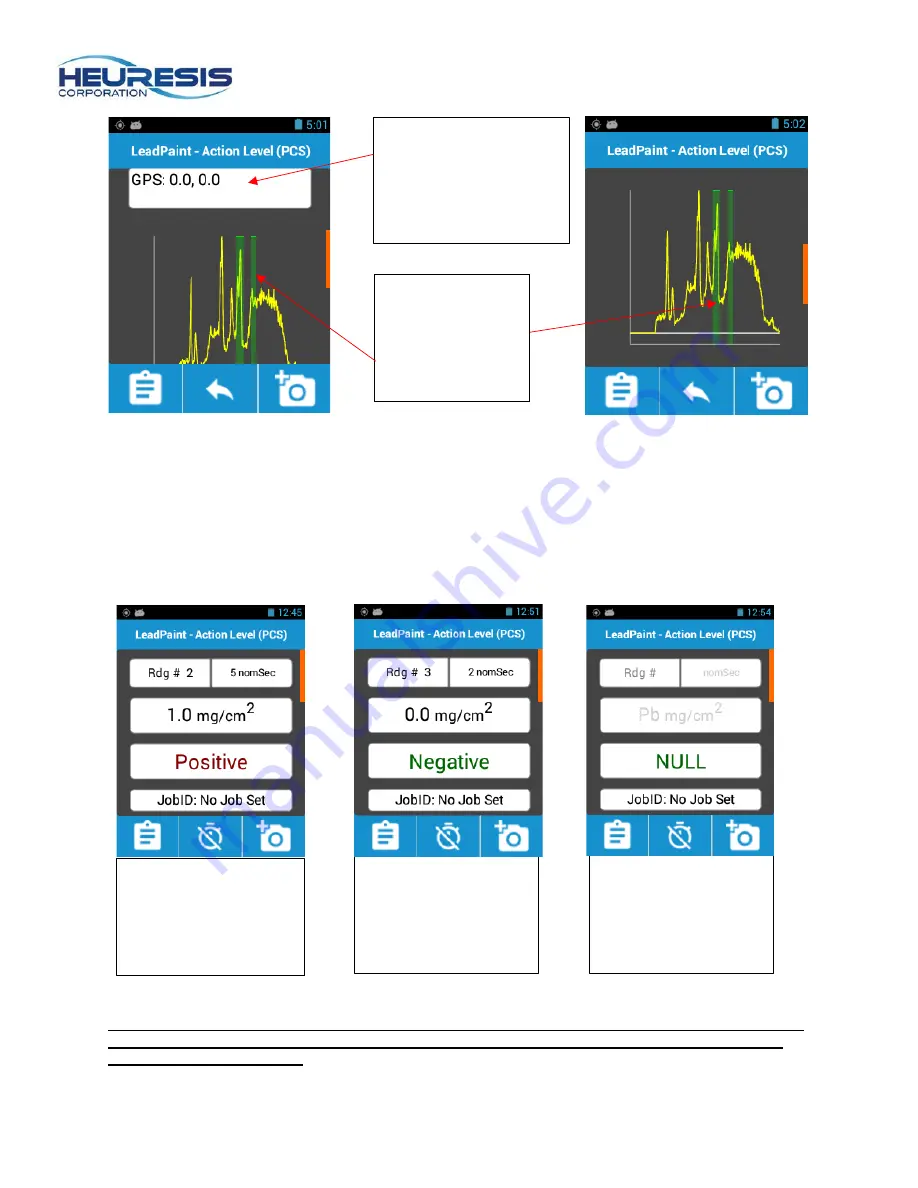
Page 11
Once the measurement is determined to be Positive or Negative, the shutter will close, the warning LEDs
will turn off and the result will be displayed and saved.
Typical measurement times in Action Level (PCS) Mode take 1 to 3 nominal seconds; the closer the
measured value is to the action level, the longer the testing time will be. The maximum measurement time
in Action Level mode is five nominal seconds without iRTA and ten nominal seconds with iRTA. The
results shown in the examples in Figure 25, 26, and 27 are based on an action level of 1.0 mg/cm
2
.
Caution: The Action Level can be changed on the Pb200i by a user with administrative rights, but
the Pb200i’s Performance Characteristic Sheet (PCS) only pertains to lead inspections with an
Action Level of 1.0 mg/cm
2
.
[This is true for all XRF lead paint analyzers with a PCS.]
Green vertical
bars indicate lead
Kα and Kβ peaks
Scroll bar
GPS Coordinates
(shown as 0.0, 0.0 as
the Pb200i was not
connected to satellites
during the reading)
Figure 27
“Null” – Reading was
terminated before the
instrument had made a
Positive or Negative
determination. NULL
readings are not valid.
Figure 26
“Negative” – lead
below selected Action
Level.
Figure 25
“Positive” – lead
present. Result at or
above the selected
Action Level.
Figure 23
Figure 24
Summary of Contents for Pb200i
Page 48: ...Page 48 Figure 167 ...












































