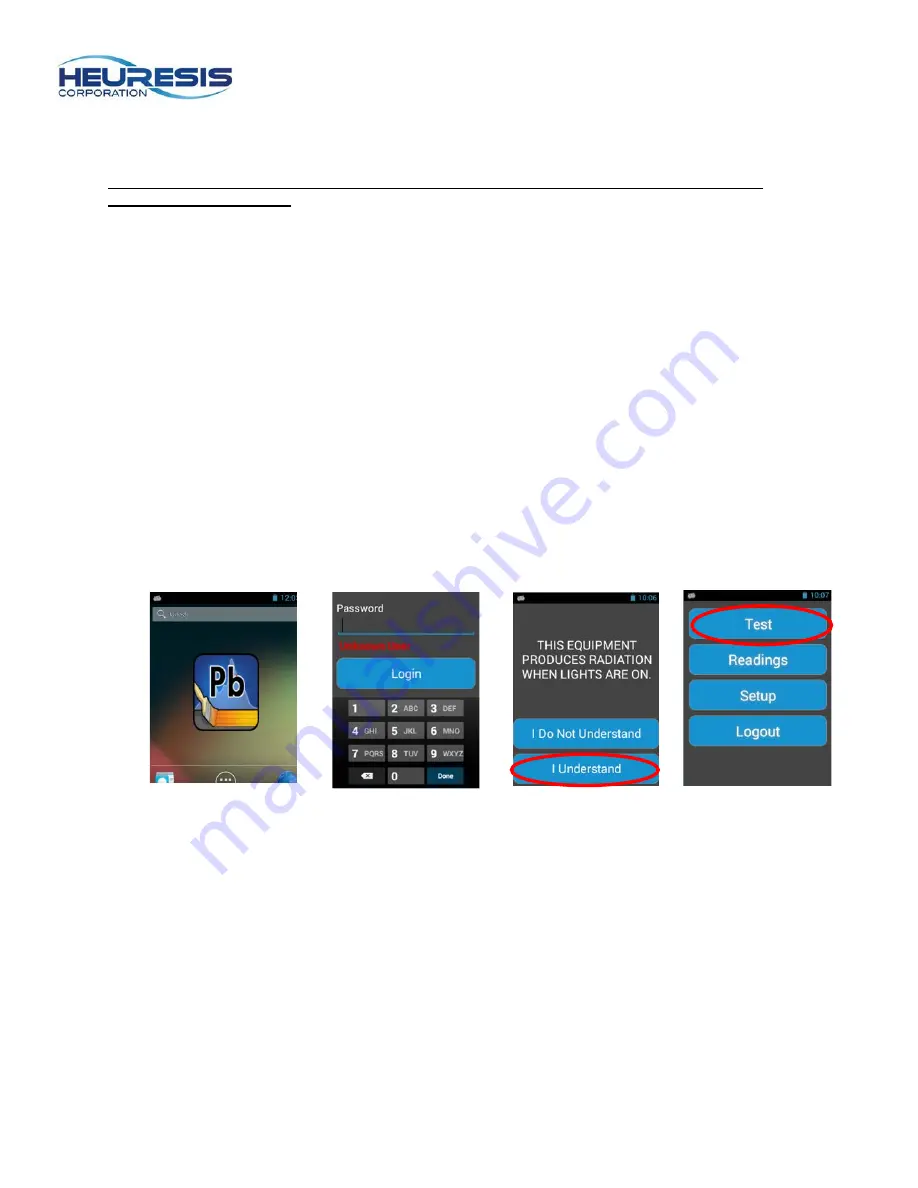
Page 7
Powering On and Initializing the Pb Application Software
1) To power on the instrument, press and hold the Power ON/Off Button until the instrument turns
on.
Caution: The instrument will go to “sleep” after 10 minutes of inactivity. Press any button to
reactivate the instrument.
2) Once the Pb200i has completed its boot-up sequence, the LED will turn green and the home
screen will display an Android application showing the “Pb” icon (Fig. 12).
To access the application:
a. Touch the “Pb” icon on the home screen (Fig. 12).
b. On the next screen, enter the password assigned to you by your Compliance or Safety
Officer. Touch “Login” under the “Password” text to activate the keyboard (Fig. 13).
c. Review the Warning Screen and confirm that you understand that the instrument
produces ionizing radiation when the safety shutter is open and the warning lights are on
(Fig. 14). If you are not familiar with the radiation safety, please press “I Do Not
Understand” and read the Radiation Safety section in this User Guide before you return
to this screen. If and when you do understand that the instrument produces ionizing
radiation when the safety shutter is open and the warning lights are on, please select the
words “I understand” to proceed to the next screen.
Caution: If you do not fully understand the warnings on the Warning Screen, please press the
Back button. Do not in proceed before you reread the Radiation Safety section in this User Guide
(see page 45).
d. On the next screen Select “Test” (Fig. 15).
Figure 12
Figure 13
Figure 14
Figure 15
Summary of Contents for Pb200i
Page 48: ...Page 48 Figure 167 ...






















