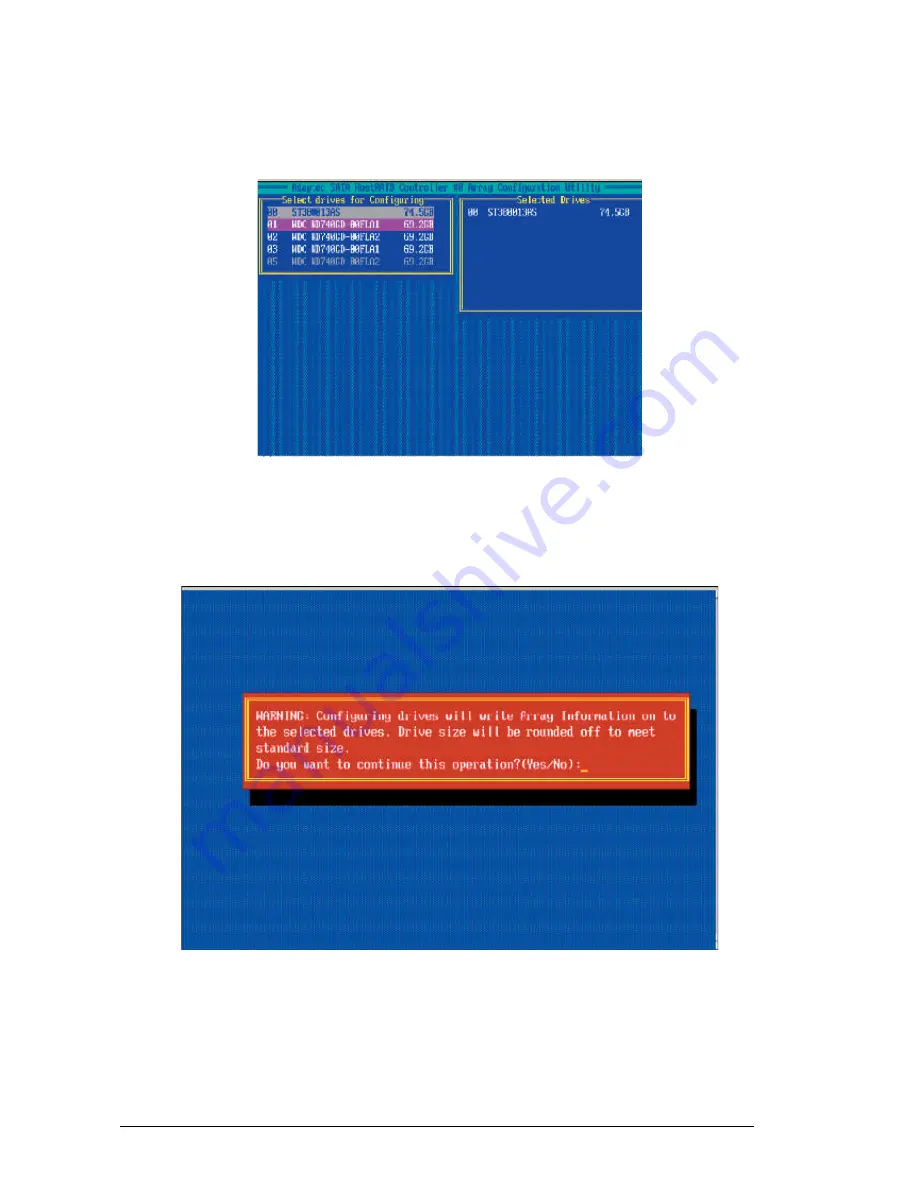
Vig410P Motherboard Manual
78
3. The drive you've selected will appear in the "Selected Drives Dialog Box" on the
right (as shown below.) Repeat the same steps until all drives that you want to
configure appear in the selected drives box.
Figure 48:
List of Selected Drives for Configuration
4. Once both drives display in the selected drive box, press <
Enter
.>
5.
Read the warning message as shown in the screen below.
Figure 49:
List of Selected Drives for Configuration
6. Make sure that you have selected the correct disk drives to configure. If correct,
type
Y
to continue.















































