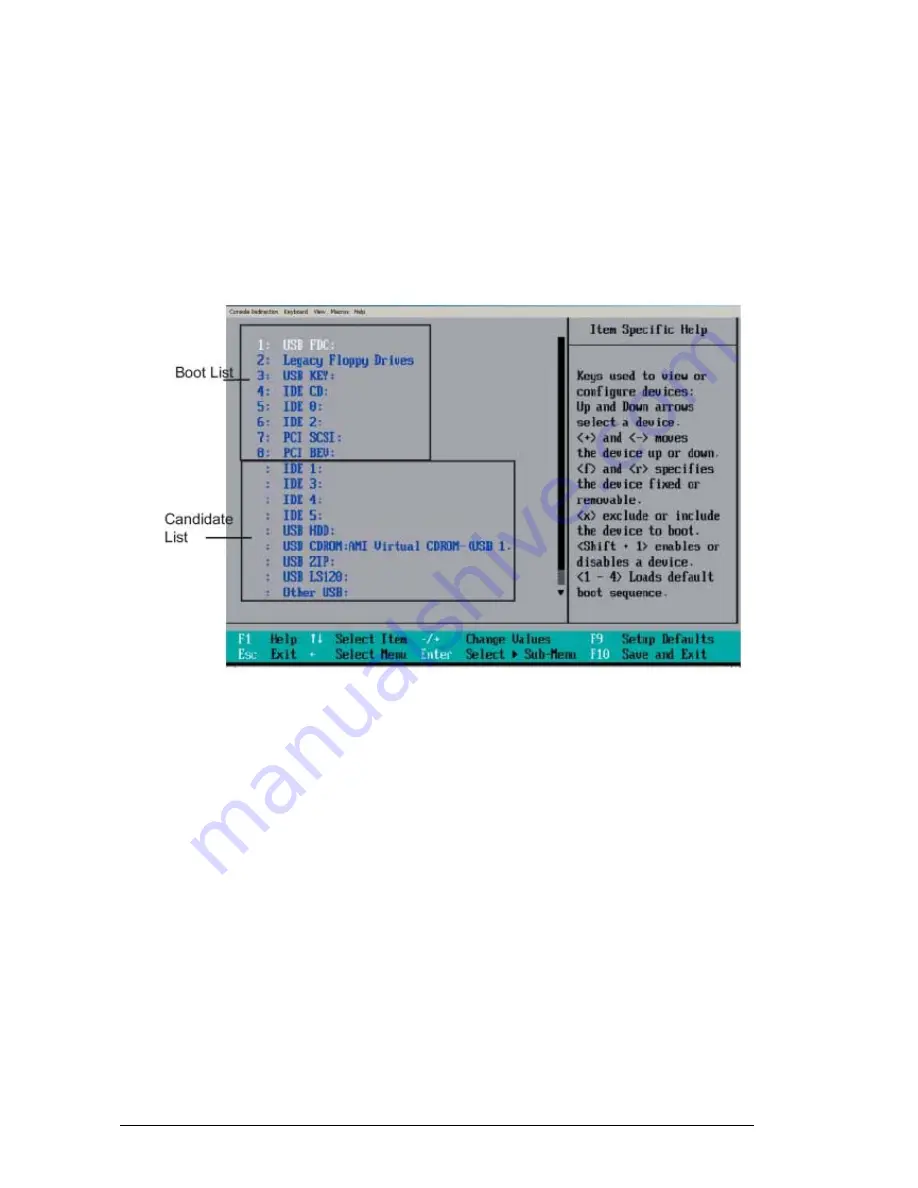
Vig395P Motherboard Manual
123
Password on Boot
This setting allows you to require a password to be entered when the system boots up.
The options are
Enabled
(password required) and Disabled (password not required).
•
Boot
Choose Boot from the Phoenix BIOS Setup Utility main menu with the arrow keys. You
should see the following display. See details on how to change the order and specs of
boot devices in the Item Specific Help window. All Boot BIOS settings are described in
this section.
Figure 82:
Boot Menu Layout
Boot Priority Order/Excluded from Boot Orders
The devices included in the boot list section (above) are bootable devices listed in the
sequence of boot order as specified. The boot functions for the devices included in the
candidate list (above) are currently disabled. Use a <+> key or a <-> key to move the
device up or down. Use the <f> key or the <r> key to specify the type of an USB
device, either fixed or removable. You can select one item from the boot list and hit the
<x> key to remove it from the list of bootable devices (to make its resource available for
other bootable devices). Subsequently, you can select an item from the candidate list
and hit the <x> key to remove it from the candidate list and put it in the boot list. This
item will then become a bootable device. See details on how to change the priority of
boot order of devices in the "Item Specific Help" window.
Note:
Pressing <Esc> does not immediately exit this menu. Select one of the options
from this menu or <F10> from the legend bar to exit.























