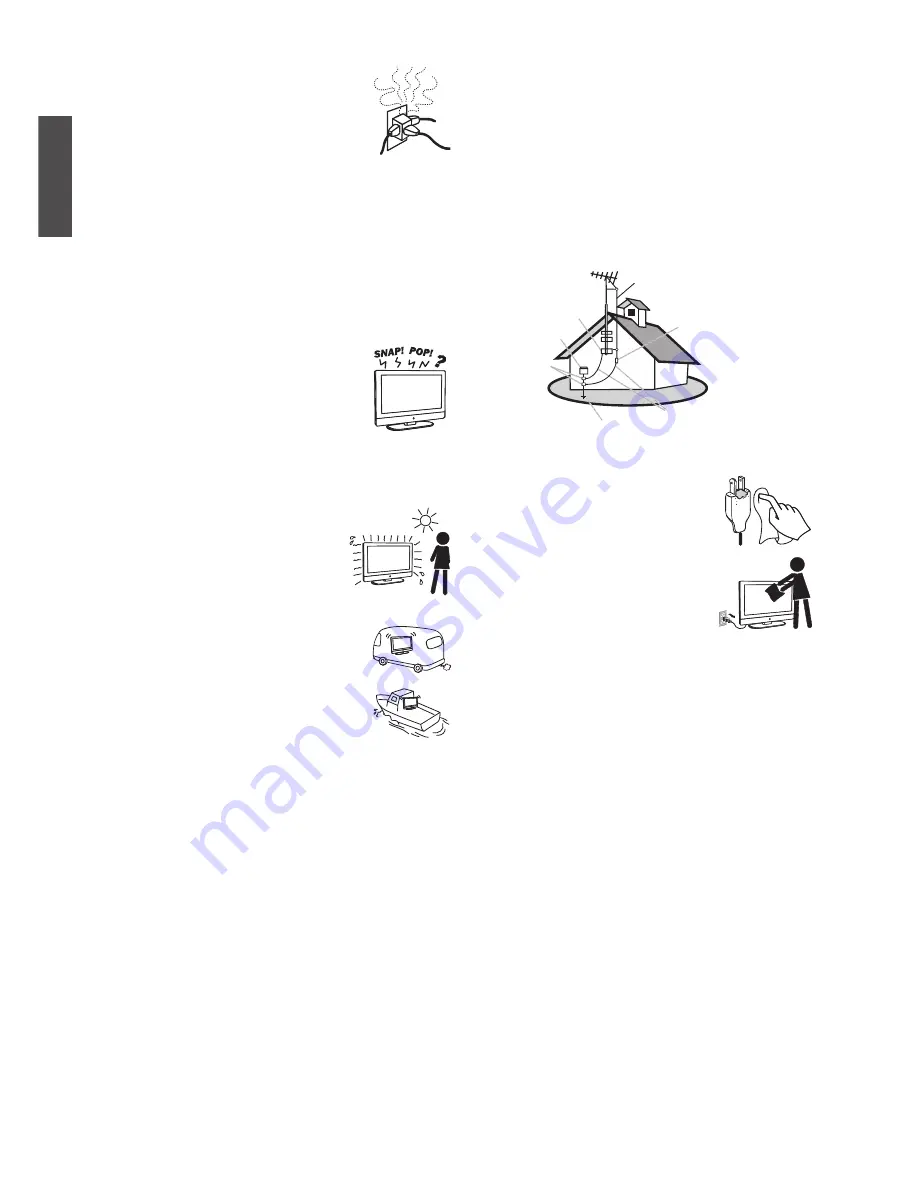
v
ViewSonic
VT1901LED
ENGLISH
If there are too many appliances connected to the
same AC power outlet, it could result in a fire or
an electric shock.
Optional equipment
If optional equipment is to be installed, leave
some space between optional equipment and
the TV set. Picture distortion and/or noisy sound may occur if
the TV set is positioned in close proximity to any equipment
emitting electromagnetic radiation.
Small accessories
Keep small accessories in a safe place where children are unable
to reach.
Magnetic influence
This TV contains a strong magnet in the speaker unit that
generates a magnetic field. Keep any items susceptible to
magnetic fields away from the speaker.
Sound
If you hear snapping or popping sound comes
from the TV continuously or frequently while the
TV is operating,
unplug the TV and consult your dealer or service
technician. It is normal for some TVs to make occasional
snapping or popping sounds, particularly when being turned on
or off.
Use in outdoor
This TV is not designed for outdoors
installation. Do not expose the TV to rain,
as it may result in a fire or an electric shock.
Also, do not expose the TV to direct sunlight,
as it may heat up and become damaged.
Vehicle, ships and other vessels
Do not install this TV in a vehicle.
Car accidents may cause the TV to fall down and
cause injury.
Do not install this TV in a ship or vessel.
If the TV is exposed to seawater, it may cause a
fire or damage the TV.
Medical institutions
Do not place this TV in a place where medical equipment is in
use. It may cause the medical equipment to malfunction.
Volume adjustment
•
Adjust the volume to avoid disturbing your neighbors.
Sound carries easily at night. Therefore, we suggest you close
the windows or use headphones.
•
When using headphones, adjust the volume to appropriate
levels, or hearing damage may result.
ANTENNAS
Outdoor antenna grounding
If an outdoor antenna is installed, follow the precautions below.
Do not install the outdoor antenna system near of overhead
power lines or other electric light or power circuits, or where it
can come in contact with such power lines or circuits.
WHEN INSTALLING AN OUTDOOR ANTENNA SYSTEM,
EXTREME CARE SHOULD BE TAKEN TO KEEP FROM
CONTACTING SUCH POWER LINES OR CIRCUITS AS
CONTACT WITH THEM IS ALMOST INVARIABLY FATAL.
Be sure the antenna system is grounded so that it can provide
some protection against voltage surges and built-up static
charges.
Section 810 of the National Electrical Code (NEC) in the U.S.A.
and Section 54 of the Canadian Electrical Code in Canada
provides information with in regard to proper grounding of the
mast and supporting structure, grounding of the lead-in wire to
an antenna discharge unit, size of grounding conductors, location
of antenna discharge unit, connection to grounding electrodes,
and requirements for the grounding electrode.
Antenna grounding according to the National
Electrical Code, ANS/NFPA 70
Antenna
Antenna discharge
unit
Grounding conductors
Power service grounding
electrode system
Ground clamps
Electric service
equipment
Ground clamp
CLEANING
Cleaning the AC power plug
Unplug the AC power plug and clean it
regularly. If the plug is covered with dust and
gathers moisture, its insulation may deteriorate
and result in a fire.
Cleaning the screen surface/ cabinet of
the TV set
When cleaning this TV, unplug the AC power
cord. If not, it may result in electric shock. Use
a dry soft cloth to clean the cabinet of the TV. To remove dust
near the screen, wipe it gently with a soft cloth. Stubborn stains
may be removed with a cloth slightly dampened with a solution
of mild soap and warm water. Never use strong solvents such as
thinner or benzine for cleaning. If using a chemically pretreated
cloth, please follow the instruction provided on the package. The
ventilation holes can accumulate dust over time.
To ensure proper ventilation, we recommend you to remove the
dust periodically (once a month) using a vacuum cleaner, while
the LED TV is powered off.
Disclaimer
Some chemical cleaners have been reported to damage the
screen and/or case of the LCD TV. ViewSonic will not be liable
for damage resulting from use of these cleaners.
CARRYING THE TV
Carry the TV as instructed
To prevent dropping the TV and causing serious injury, you must
follow these guidelines:
•
Disconnect all cables before carrying the TV.
•
Carrying the large size TV requires at least two or three
people.
•
When you carry the TV, place your hands as illustrated and
hold it securely. Do not put stress on the LCD panel and the
frame around the screen.
•
When carrying the TV, do not subject it to shocks, vibration,
Summary of Contents for VS14565-1M
Page 42: ...ViewSonicTM...








































