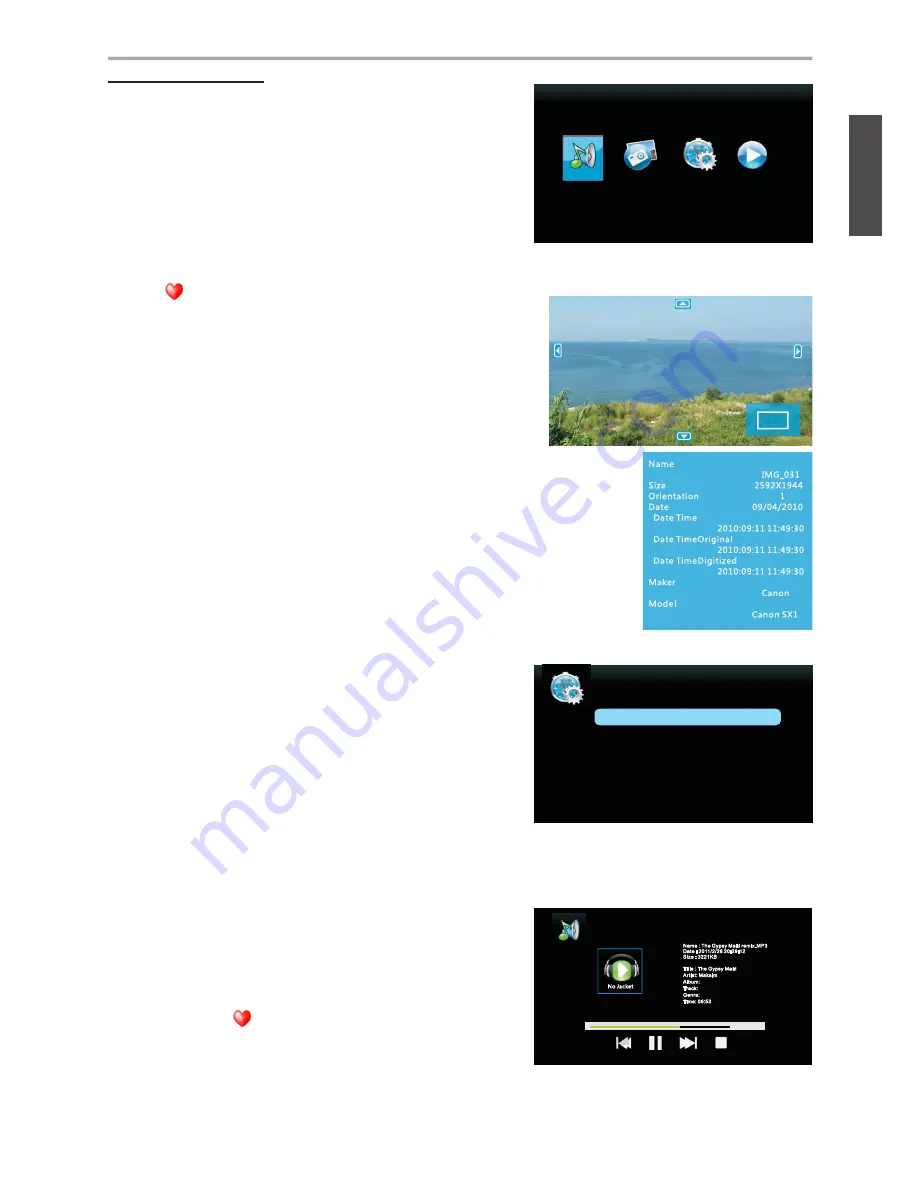
21
ViewSonic
VT1901LED
ENGLISH
Using the TV Features
Using USB Function
When input source is selected to USB, insert the USB
device into the USB jack. USB only supports JPEG and
MP3 files.
Viewing Photo or Silde Show
1. Use
◄ or ► to select
‘‘Photo’’
.
2. Use ▲ or ▼ to select the folder you want, and press
ENTER
.
3. Return to main menu, press ▲ or ▼ to ”--“ and press
ENTER
.
Use ▲ or ▼ to select the image files
(With symbol) you want, and press
ENTER
to play.
In Photo function, you can use the buttons to make
following functions:
Press
INFO
can view all of the functions
*
Press
EXIT
go back to the previous page.
*
Use ◄ or ► to display the next or previous picture.
*
Use ▲ or ▼ to rotate right or rotate left the picture.
(Only
available
in X1.0 mode)
*
Press
Aspect
to zoom in. (X1.5~X4.0)
*
When the Aspect Ratio, press ▲▼◄► to move.
*
Press
ENTER
to auto-play or stop the pictures.
In “Option” menu can setup following functions:
1. Press the
MENU
button to display the OSD main menu.
2. Press ◄ or ► to select “Option” menu, then press
ENTER
or ▼ to enter the menu. Press ▲ or ▼ to
select “Media”, and use ► to enter “Media” setting.
•
Slide Show Timer:
To select the pictures auto-play interval time.
•
Trans. Effect:
To select the auto-play effects of the slide show.
•
File List Sorting:
To select the pictures arrange.
•
Slide Show Repeat:
To select the slide show repeat to On or Off.
Music
Photo
Media setting NowPlaying
Slideshow Interval
off
off
once
off
on
Slideshow Effect
Slideshow Repeat
Music Play Mode
Music Play Repeat
Music Auto Play
1S
Playing the Music
1. Use ◄ or ► to select
“Music”
.
2. Use ▲ or ▼ to select the folder you want, and press
ENTER
.
3. Return to main menu, press ▲ or ▼ to ”--“ and press
ENTER
. Use ▲ or ▼ to select the
MP3 files (With symbol) you want, and press
ENTER
to play.
4. In Music function, press ▼ to use all of the functions to
control.
04:00/06:53
Summary of Contents for VS14565-1M
Page 42: ...ViewSonicTM...













































