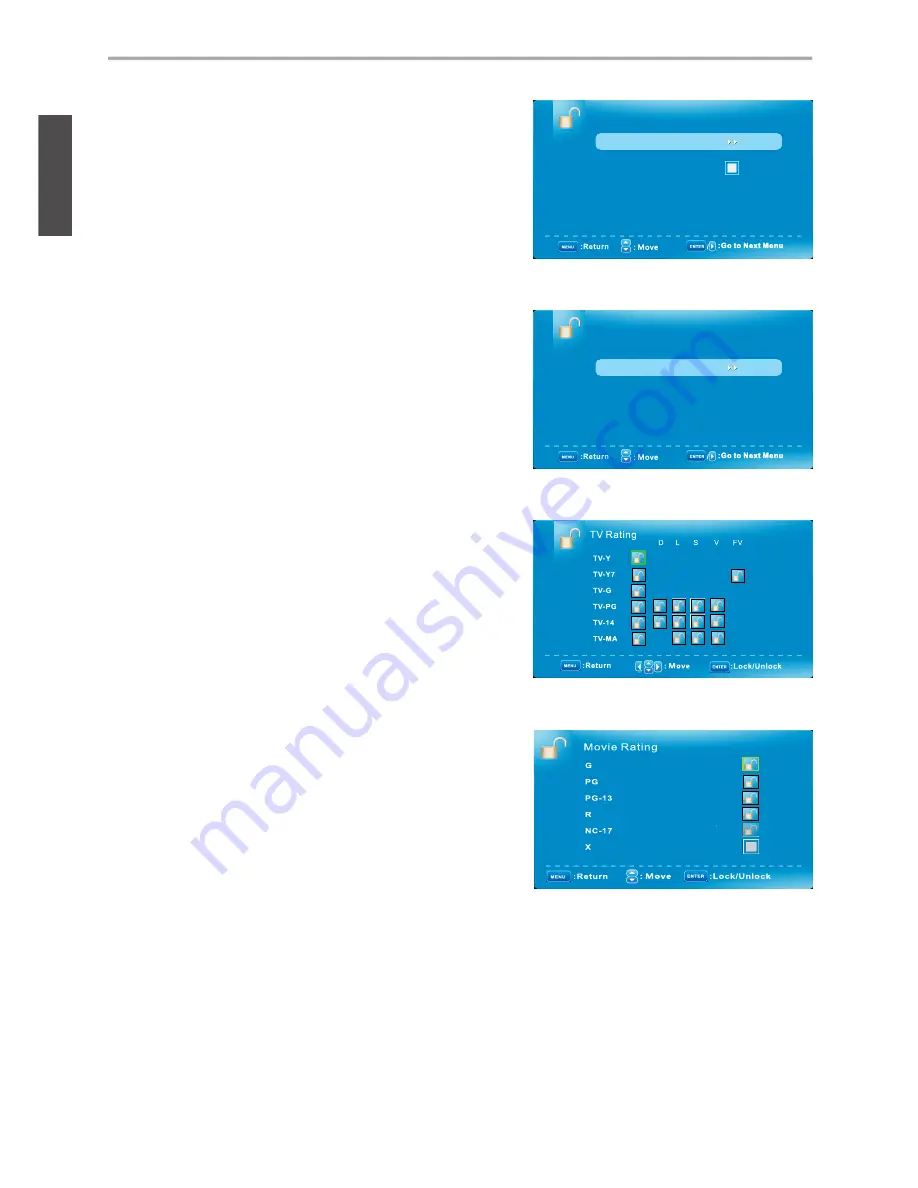
18
ViewSonic
VT1901LED
ENGLISH
Using the TV Features
US V-Chip
V-CHIP
Canada V-Chip
Block UnRated Show
Downloadable Rating
Clear Downloadable Data
Movie rating
USA
TV rating
US
: Press ► to set TV or Movie ratings.
(1) Movie
1. Press ▲ or ▼ to select “Movie”,
then
press ► to enter “
Movie” rating system setting.
2. Press ▲ or ▼ to select your desired Movie ratings
level.
The Movie ratings level are defined as following:
G
(general audience)
PG
(parental guidance suggested)
PG-13
(recommended for children 14 years of age
or older)
R
(mature audience)
NC-17
(no one under 17 years of age)
X
(adult audience only)
N/A
(not applicable)
3. Press ▲/▼ to set or reset each area.
4. Press
MENU
to exit.
(2) TV
1. Press ▲ or ▼ to select “TV”, then press ►
to enter “TV” rating system setting.
2. Press ▲ or ▼ to select your desired TV ratings
level.
The following screen will allow you to customize
the following TV ratings:
TV-Y
(all children)
TV-Y7
(older children)
TV-G
(general audience)
TV-PG
(guidance suggested)
TV-14
(strongly cautioned)
TV-MA
(mature audience)
You can also customize the TV ratings for the
following content:
ALL
(
All types content
)
FV
(fantasy violence)
V
(violence)
S
(sexual situations)
L
(adult language)
D
(sexsual dialog)
3. Press
ENTER
to set or reset each area.
4. Press
MENU
to exit.
Summary of Contents for VS14565-1M
Page 42: ...ViewSonicTM...
















































