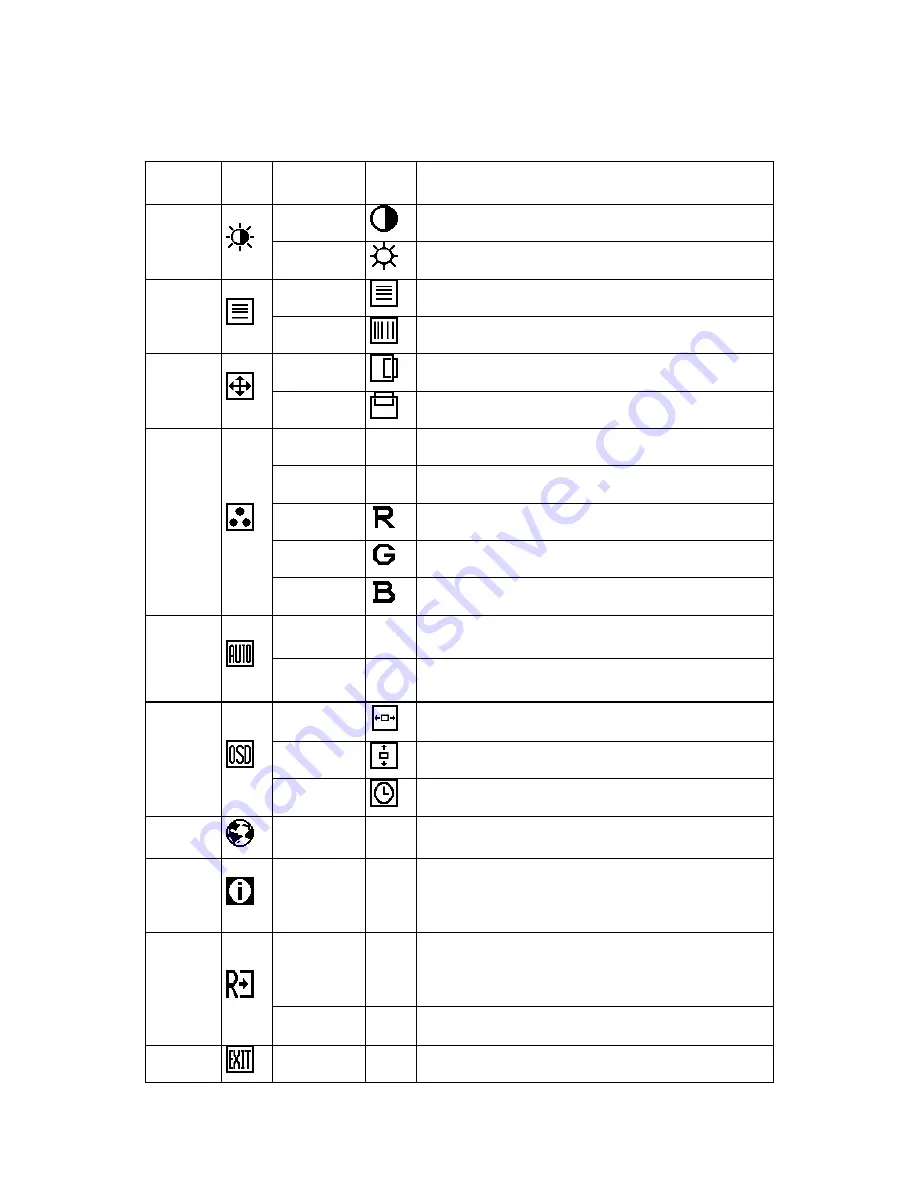
ViewSonic
VA702mb
9
Main Menu Controls
The descriptions for function control LEDS.
Main Menu
Item
Main
Menu
Icon
Sub Menu
Item
Sub
Menu
Icon
Description
Contrast
Contrast from Digital-register.
Luminance
Brightness
Backlight
Adjustment
Focus
Adjust Picture Phase to reduce Horizontal-Line noise
Image Setup
Clock
Adjust picture Clock to reduce Vertical-Line noise.
H. Position
Adjust the horizontal position of the picture.
Image
Position
V. Position
Adjust the verticalposition of the picture.
Warm
N/A
Recall Warm Color Temperature from EEPROM.
Cool
N/A
Recall Cool Color Temperature from EEPROM.
User / Red
Red Gain from Digital-register.
User / Green
Green Gain Digital-register.
Color Temp.
User / Blue
Blue Gain from Digital-register.
Yes
N/A
Auto Adjust the H/V Position, Focus and Clock of picture.
Auto Config
No
N/A
Do not execute Auto Config, return to main menu.
H. Position
Adjust the horizontal position of the OSD.
V. Position
Adjust the verticalposition of the OSD.
OSD Setup
OSD Timeout
Adjust the OSD timeout.
Language
Language
N/A
Set OSD language
Information
Information N/A
Show the resolution, H/V frequency and input port of current
iput timing.
Reset Yes
N/A
Clear each old status of Auto-configuration and set the color
temperature to Warm.
No
N/A
Do not execute reset, return to main menu.
Exit
N/A
N/A Exit
OSD
Summary of Contents for VA702mb
Page 1: ...ViewSonic VA702mb LCD Display Model No VS11478...
Page 17: ......



































