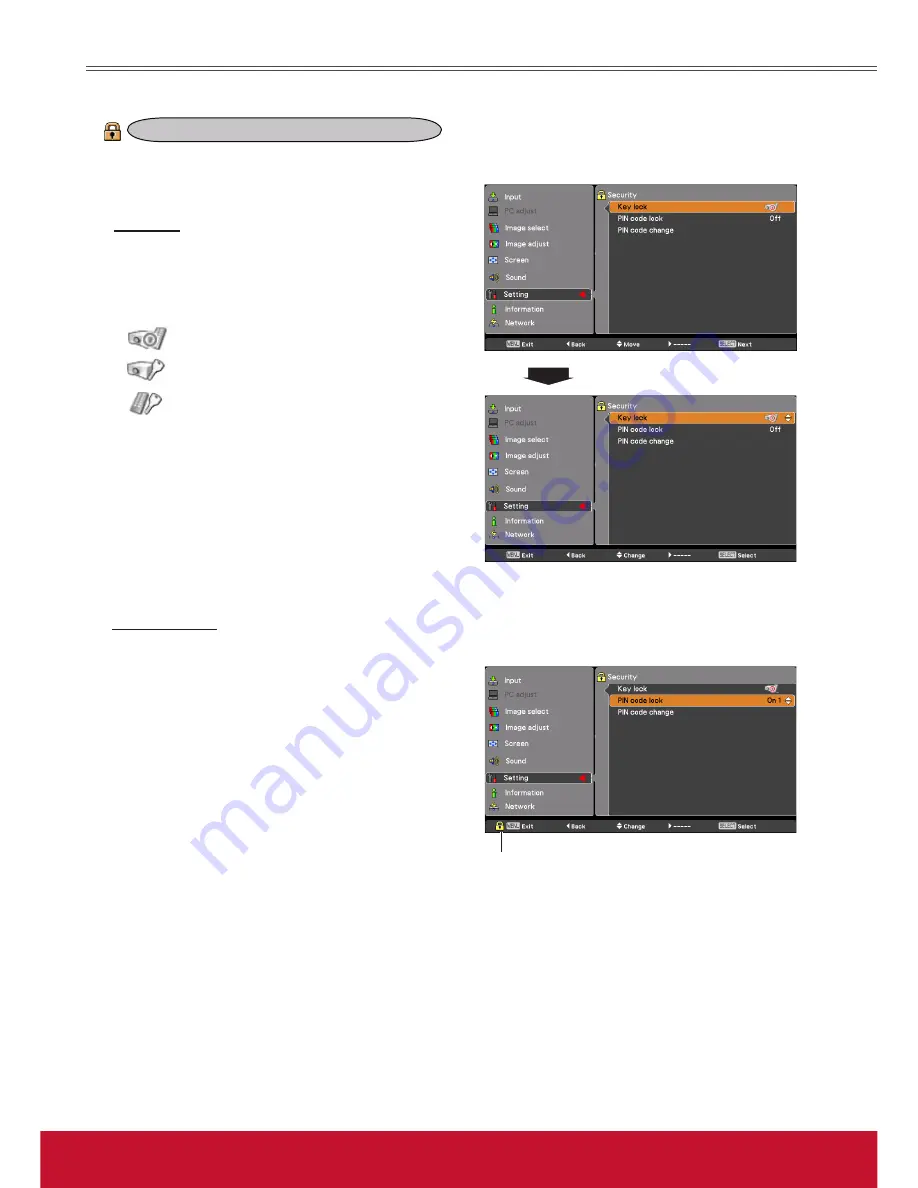
53
ViewSonic
PJL6243
53
Key lock
Key lock
Security (Key lock and PIN code lock)
PIN code lock
This function locks the top control and remote control
buttons to prevent operation by unauthorized persons.
Select
Key lock
and then press the SELECT button,
and select the desired item by pressing the Point
▲▼
buttons.
..... Unlocked.
..... Lock the operation of the top control.
To unlock, use the remote control.
..... Lock the operation of the remote
control. To unlock, use the top
control.
If the top control accidentally becomes locked and
you do not have the remote control nearby or there
is something wrong with your remote control, contact
the dealer where you purchased the projector or the
service center.
This function allows you to use the Key lock and PIN
code lock function to set the security for the projector
operation.
This function prevents the projector from being
operated by unauthorized persons and provides the
following setting options for security.
Off
........... Unlocked.
On 1
......... Enter the PIN code every time turning on
the projector.
On 2
......... Enter the PIN code to operate the
projector once the power cord is
disconnected; as long as the AC power
cord is connected, the projector can be
operated without a PIN code.
Whenever you change the PIN code lock setting or
the PIN code (the four-digit number), you are required
to enter the PIN code. The “1234” is set as the initial
PIN code at the factory.
If you want to change the PIN code lock setting, press
the SELECT button and the PIN code dialog box
appears.
When the projector is locked with the PIN code, the
Security icon appears on the guide.
PIN code lock
Setting
When the projector is locked with
the PIN code, the Security icon
appears on the guide.
Summary of Contents for PJL6243
Page 6: ...v ViewSonic PJL6243 v User Guide Network Set up and Operation PJ Network Manager for Windows...
Page 7: ...vi ViewSonic PJL6243 vi User Guide...
Page 87: ...Network Set up and Operation...
Page 88: ...ViewSonic PJL6243 2 2...
Page 96: ...ViewSonic PJL6243 10 10 Chapter 1 Preparation...
Page 130: ...ViewSonic PJL6243 44 44 Chapter 4 Controlling the Projector...
Page 146: ...PJ Network Manager for Windows...
Page 150: ...5 ViewSonic SNMP Manager Software 5 5 Chapter 2 Set up 2...
Page 152: ...7 ViewSonic SNMP Manager Software 7 7 Chapter 3 Basic Operation 3...
Page 177: ......






























