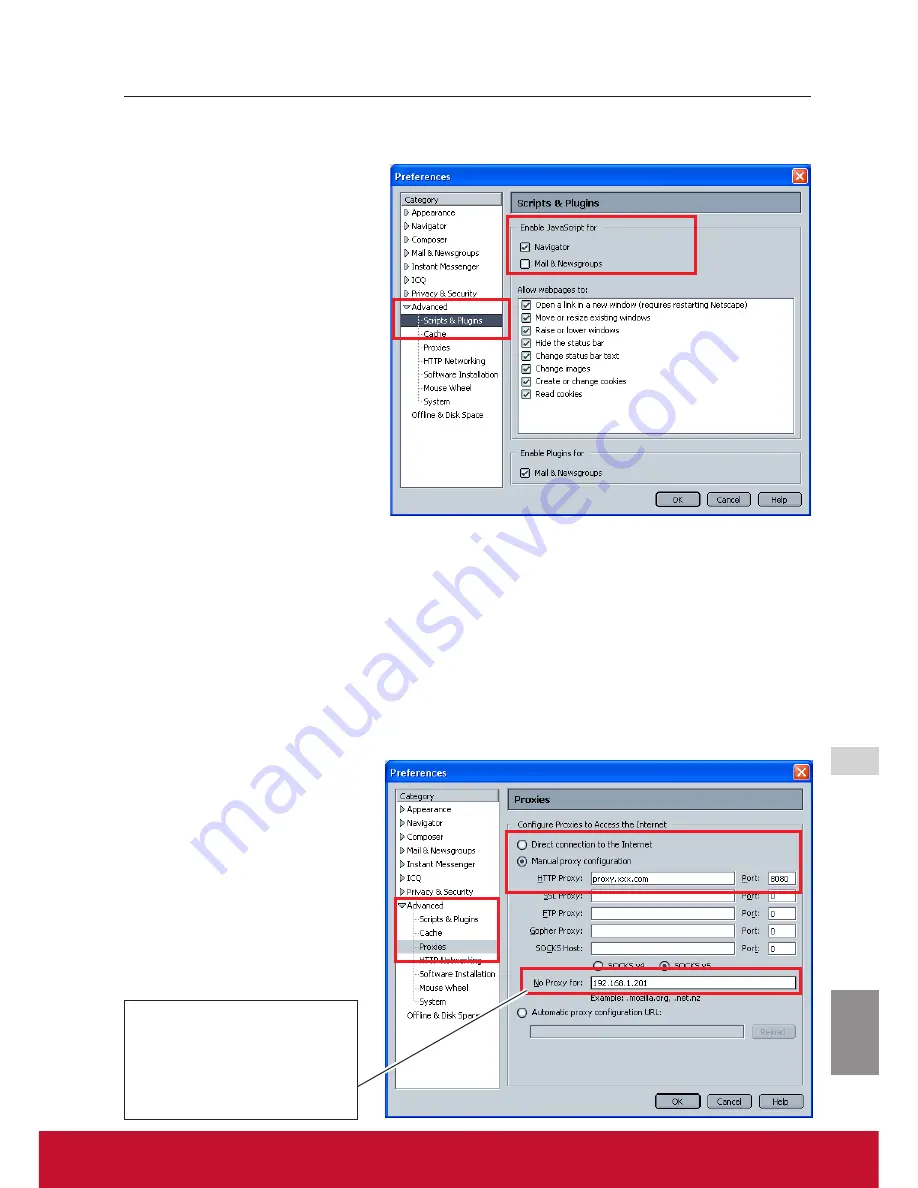
ENGLISH
ViewSonic
PJL6243
53
53
Web browser setting
Netscape Navigator v.7.1
JavaScript Setting
Select
Preference
from
Edit
menu on the web browser
a n d t h e n s e l e c t t h e i te m
Advanced/Scripts & Plugins
in the
Category
column. Make
sure that the
Enable
JavaScript
for Navigator
is checked.
Proxy setting
Select
Preference
from
Edit
menu on the web browser and then select the item
Advanced/
Proxies
in the
Category
column. Properly set up your web browser's the proxy server set-
tings according to the local area network environment to which the projector is connected.
- Using proxy server
When you use an external internet connection from the local area network, select the item
Manual proxy configuration
. Enter the proxy server address and port number correctly on
HTTP Proxy
item. For further instruction please consult your network administrator.
- Not using proxy server
Select the item
Direct con-
nection to the Internet
in the
proxy setting window.
If you connect the projector
to the computer directly with
STP cross cable, this must be
selected.
To designate proxy settings that
will not use the proxy server
when accessing the projector
installed in the local area net-
work, enter the IP address or
domain name here.
Summary of Contents for PJL6243
Page 6: ...v ViewSonic PJL6243 v User Guide Network Set up and Operation PJ Network Manager for Windows...
Page 7: ...vi ViewSonic PJL6243 vi User Guide...
Page 87: ...Network Set up and Operation...
Page 88: ...ViewSonic PJL6243 2 2...
Page 96: ...ViewSonic PJL6243 10 10 Chapter 1 Preparation...
Page 130: ...ViewSonic PJL6243 44 44 Chapter 4 Controlling the Projector...
Page 146: ...PJ Network Manager for Windows...
Page 150: ...5 ViewSonic SNMP Manager Software 5 5 Chapter 2 Set up 2...
Page 152: ...7 ViewSonic SNMP Manager Software 7 7 Chapter 3 Basic Operation 3...
Page 177: ......






























