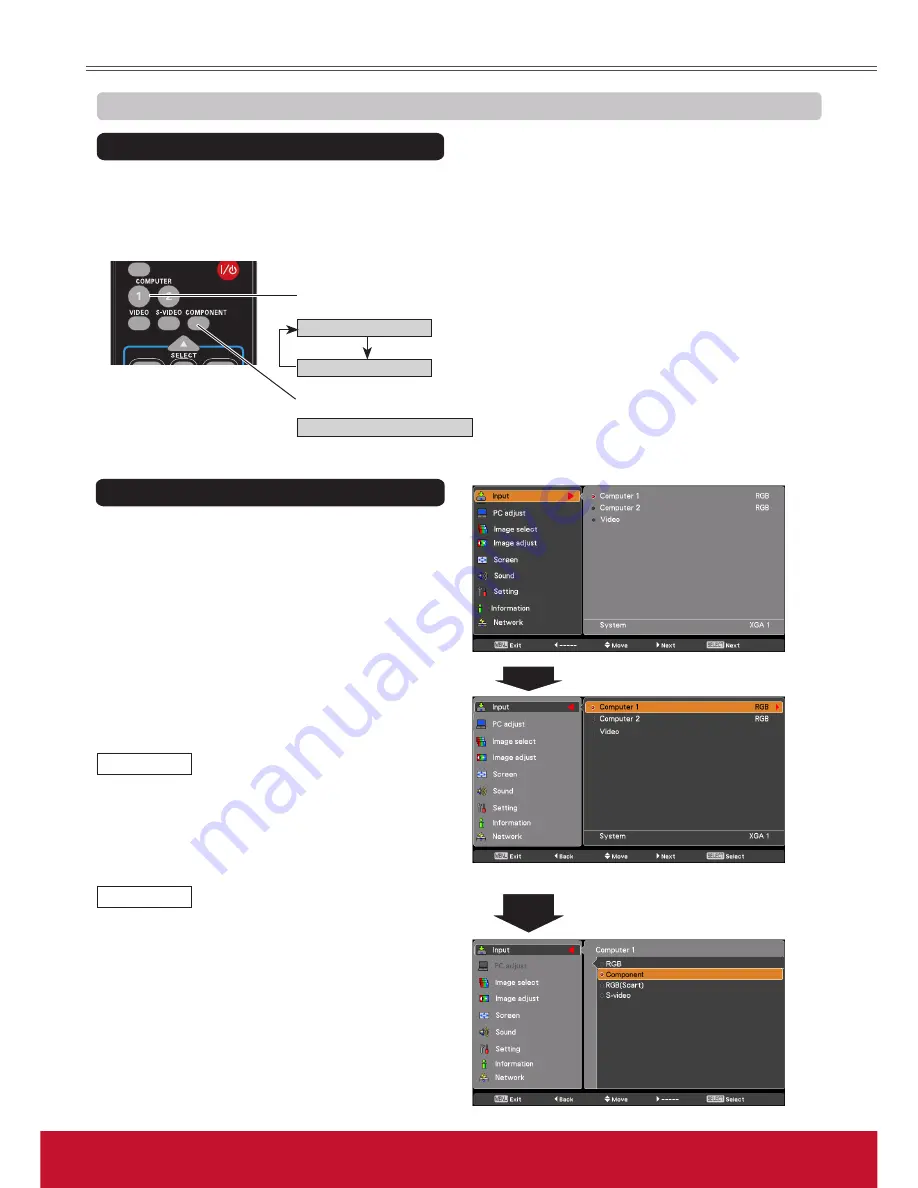
37
ViewSonic
PJL6243
37
Video Input
Choose
Computer 1(Component)
or
Computer 1(Scart)
by pressing the COMPONENT or the COMPUTER 1
button on the remote control.
Before using these buttons, correct input source should be selected through Menu operation as described below.
1
Input Menu
2
Use the Point ▲▼ buttons to select
Computer 1
and then press the Point
►
button.
Input Source Selection (Component, RGB Scart 21-pin)
When the input source is coming
from video equipment connected
to the COMPUTER IN 1/S-VIDEO
IN/COMPONENT IN terminal with
a Component-VGA Cable, select
Component
.
Component
When the input source is coming
from video equipment connected
to the COMPUTER IN 1/S-VIDEO
IN/COMPONENT IN terminal with a
Scart-VGA Cable, select
RGB (Scart)
.
RGB (Scart)
Press the MENU button to display the On-Screen
Menu. Use the Point ▲▼ buttons to select
Input
and then press the Point
►
or the SELECT button.
Note:
When the Input Search function is set to
On 1
or
On 2
, the input signal will be searched
automatically (p.45).
COMPUTER 1 button
Remote Control
3
Use the Point ▲▼ buttons to select
Component
or
RGB(Scart)
and then press the SELECT button.
Computer 1(RGB)
Computer 1(Scart)
COMPONENT button
Computer 1(Component)
Direct Operation
Menu Operation
Press the Point ▲▼ buttons
to select
Component
or
RGB(Scart)
.
Summary of Contents for PJL6243
Page 6: ...v ViewSonic PJL6243 v User Guide Network Set up and Operation PJ Network Manager for Windows...
Page 7: ...vi ViewSonic PJL6243 vi User Guide...
Page 87: ...Network Set up and Operation...
Page 88: ...ViewSonic PJL6243 2 2...
Page 96: ...ViewSonic PJL6243 10 10 Chapter 1 Preparation...
Page 130: ...ViewSonic PJL6243 44 44 Chapter 4 Controlling the Projector...
Page 146: ...PJ Network Manager for Windows...
Page 150: ...5 ViewSonic SNMP Manager Software 5 5 Chapter 2 Set up 2...
Page 152: ...7 ViewSonic SNMP Manager Software 7 7 Chapter 3 Basic Operation 3...
Page 177: ......






























