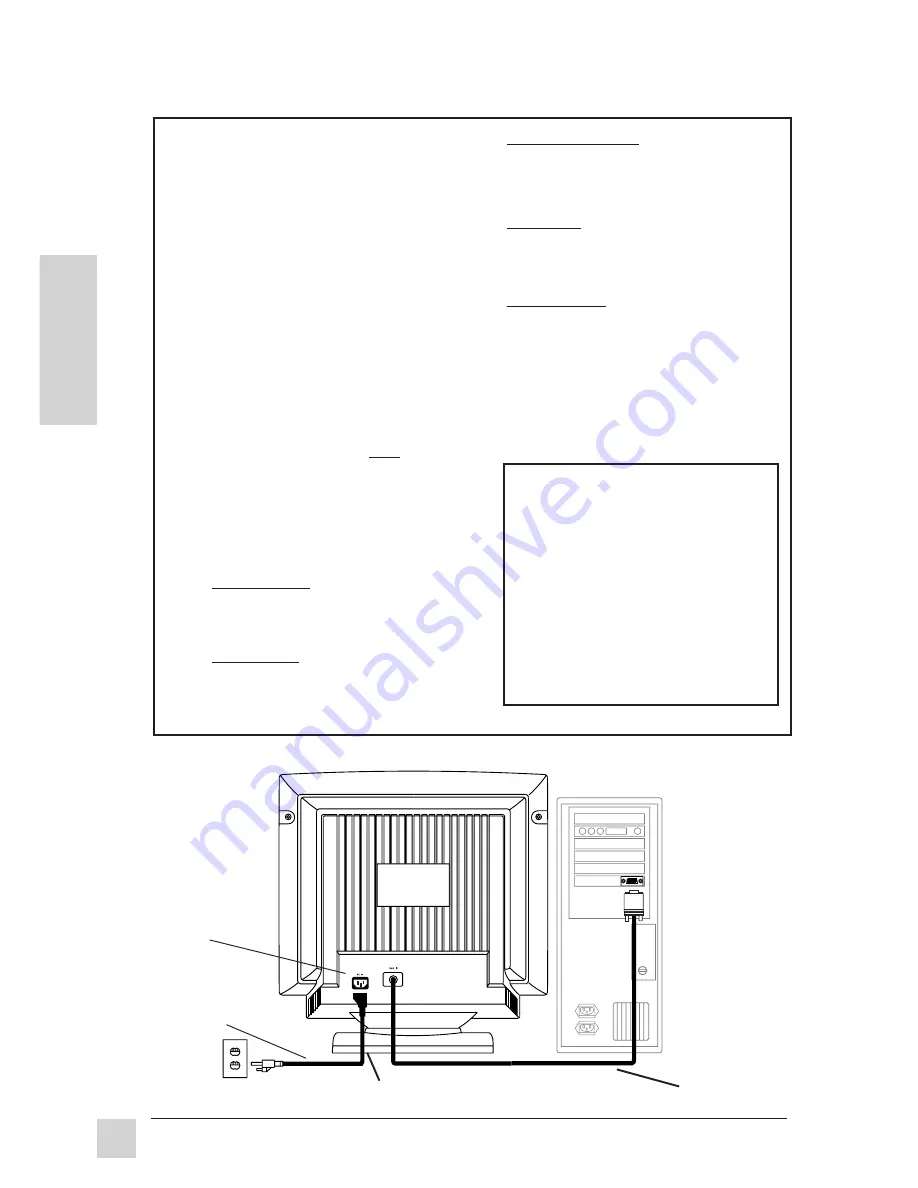
6
Getting Started
Optiquest Z90
E
N
G
L
I
S
H
Power
cord
Wall
Socket
AC IN
Quick Installation
1 Connect video cable
Make sure both the Z90 and computer
are powered OFF. Connect the video
cable to the computer.
Macintosh
®
users:
Connect a
Macintosh adapter (part No. VMAC-1)
to the video cable, then to the
computer. To order an adapter, contact
Optiquest
®
(see the back cover of this
guide). You will need to provide your
GS790's serial number.
2 Connect power cord
Connect the power cord to a properly
grounded AC outlet, then to the Z90.
3 Power-ON monitor then computer
Power-ON the monitor,
then
power-
ON the computer.
NOTE:
At this point Windows
®
98
users may receive a message asking
them to install the GS790’s INF file.
4 Install INF and ICM files
• For CD-ROM: Insert the CD-ROM
into your system, wait for it to auto-
start, select “Monitor Drivers,” and
follow the on-screen instructions.
• For diskette: Insert the diskette into
your system, run
install.exe,
and
follow the on-screen instructions.
5 Windows users: Setting the
Timing Mode
(
Resolution and
Refresh Rate)
Example: 1024 x768 @ 75Hz
Resolution Right-click on the
Windows desktop > Properties >
Settings > "Desktop Area." Set the
resolution.
Refresh Rate (vertical frequency)
See your graphics card's user
guide for instructions.
6
Use the OnView
®
controls to
adjust the screen image.
See
Operation
, pages 7-10.
Installation is complete!
Enjoy your new Z90 Monitor!
To be best prepared for any future
customer service needs:
•
Write the serial number (see back
of the monitor) in
"For your
Records"
on page 1 of this guide.
•
Register the warranty of your
monitor on the Internet at:
http://www.Optiquest.com
Back of
Com-
puter
Video
Cable
Monitor Base
Summary of Contents for Optiquest Z90
Page 1: ......


































