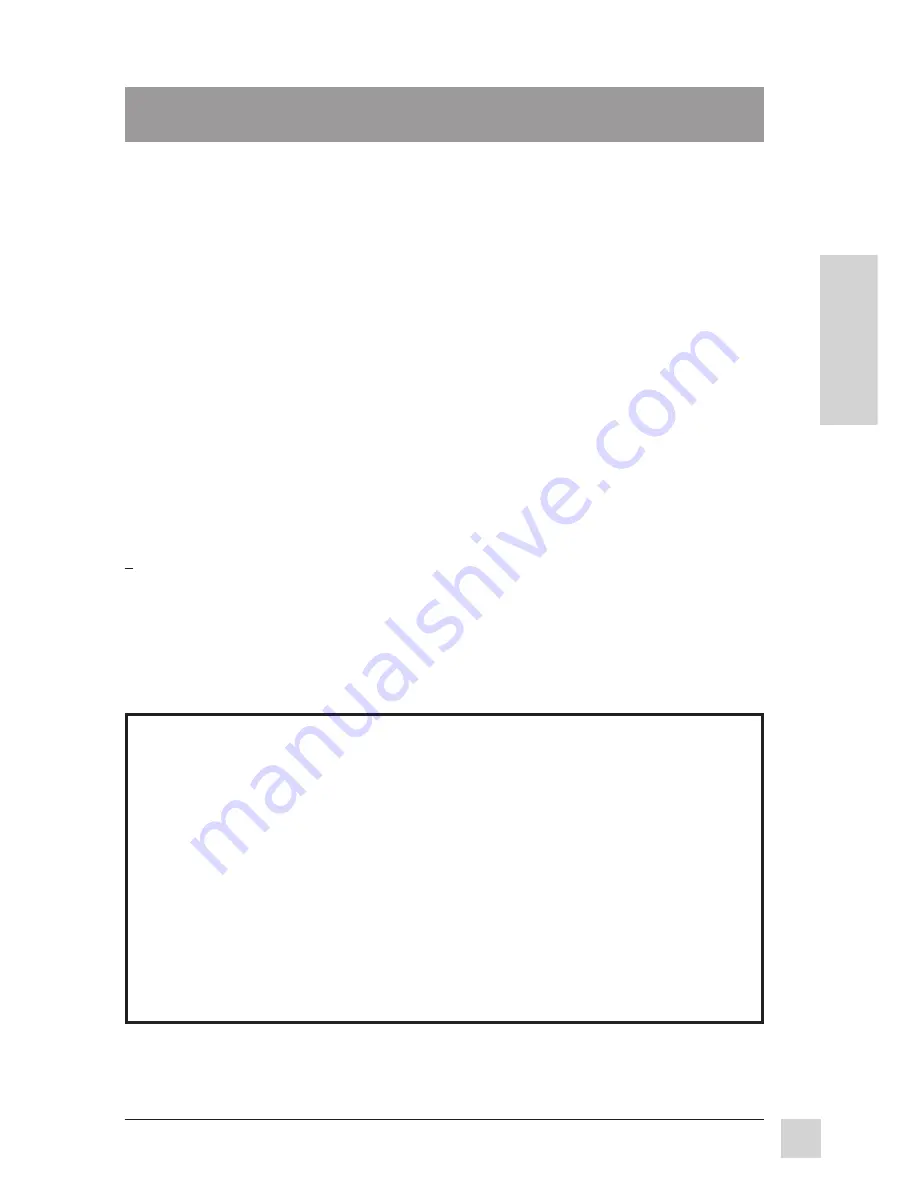
5
Optiquest Z90
Getting Started
E
N
G
L
I
S
H
Getting Started
Congratulations on your purchase of a
Optiquest
Z90
color monitor.
Important!
Save the original box and all packing material for future
shipping needs.
NOTE:
This product was designed for operation in the magnetic fields of the
hemisphere where it was purchased. Also, the word "Windows
®
" in this user
guide refers to the following Microsoft
®
operating systems: Windows '95,
Windows '98, Windows NT
®
(4.0).
Package Contents
Your
Optiquest
Z90
package includes:
Getting Started
•
Z90
monitor
•
Power cord
•
Attached video cable, with a
15 pin connector
• For best viewing conditions sit at
least 18" from the monitor.
• AVOID TOUCHING THE SCREEN
WITH YOUR FINGERS. Oils from
the skin are difficult to remove.
• NEVER REMOVE THE REAR
COVER. The monitor contains high-
voltage parts. You may suffer serious
injury if you touch these parts.
• Avoid exposing the monitor to direct
sunlight or another heat source. The
monitor should be facing away from
direct sunlight to reduce glare.
• Always handle your monitor with
care when moving it.
Precautions
• Choose a well ventilated area to
position your monitor. Do not place
anything on the monitor that prevents
adequate dissipation of heat.
• Ensure the area around the monitor
is clean and free of moisture.
• Keep the monitor away from
magnets, motors, transformers,
speakers, and televisions.
• Do not place heavy objects on the
monitor, video cable, or power cord.
• If smoke, abnormal noise, or strange
odor is present, immediately switch
the monitor off and call your dealer or
Optiquest. It is dangerous to continue
using the monitor.
IMPORTANT:
The supplied INF file assures compatibility with Windows
operating systems, and the ICM (Image Color Matching) file ensures accurate
on-screen colors. Optiquest
®
recommends that you install both files: insert the
diskette, run
install.exe
and follow the on-screen instructions.
•
INF and ICM installation files
on diskette
•
User’s guide
Summary of Contents for Optiquest Z90
Page 1: ......


































