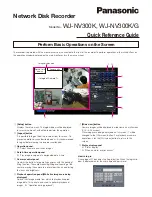ViewSonic NextVision
TM
M2000 Digital Media Center
7
5
Video Out (to TV)
NOTE:
The Media Center needs only
one video output device. However,
you can connect both a TV and a PC
Monitor and see the same image on
both screens.
For the best viewing experience, if
one device is used we recommend
that it is a high resolution display
(Plasma Display, LCD TV, LCD
Projector, etc.)
Choose from the preferred
connections listed below, starting with
highest quality:
• DVI
• VGA
• S-Video
• Composite Video (using S-Video-
to-Composite adapter as shown on
the right)
6
Video Out (to PC Monitor)
A PC Monitor can be your primary
display, or an additional display. If
both a TV and PC Monitor are
connected--depending on the
resolution of your TV--your PC
Monitor may provide a better viewing
experience for word processing,
spreadsheets, and other applications
with detailed content.
Choose from the preferred
connections listed below in
descending order, with the best signal
quality listed first:
• DVI
• VGA (see NOTE below)
NOTE:
If your TV is connected to the
Media Center’s S-Video port and your
PC Monitor’s only video output is VGA,
you must first connect your PC
Monitor to the DVI-to-VGA adapter,
then to the Media Center’s DVI port.
The VGA port and the S-Video port
can not be used simultaneously.
TV or Plasma
Display
Media Center
(back)
PC Monitor
Summary of Contents for NextVision M2000
Page 1: ... DUGZDUH 8VHU XLGH 9LHZ6RQLF 1H W9LVLRQ70 0 LJLWDO 0HGLD HQWHU ...
Page 5: ...iv ViewSonic NextVision M2000 Digital Media Center ...
Page 8: ...ViewSonic NextVisionTM M2000 Digital Media Center 3 Package Contents ...
Page 29: ...24 ViewSonic NextVisionTM M2000 Digital Media Center ...
Page 35: ...30 ViewSonic NextVisionTM M2000 Digital Media Center ...
Page 40: ...9LHZ6RQLF RUSRUDWLRQ A CD M2000 UG Rev 1B English 02 19 03 ...