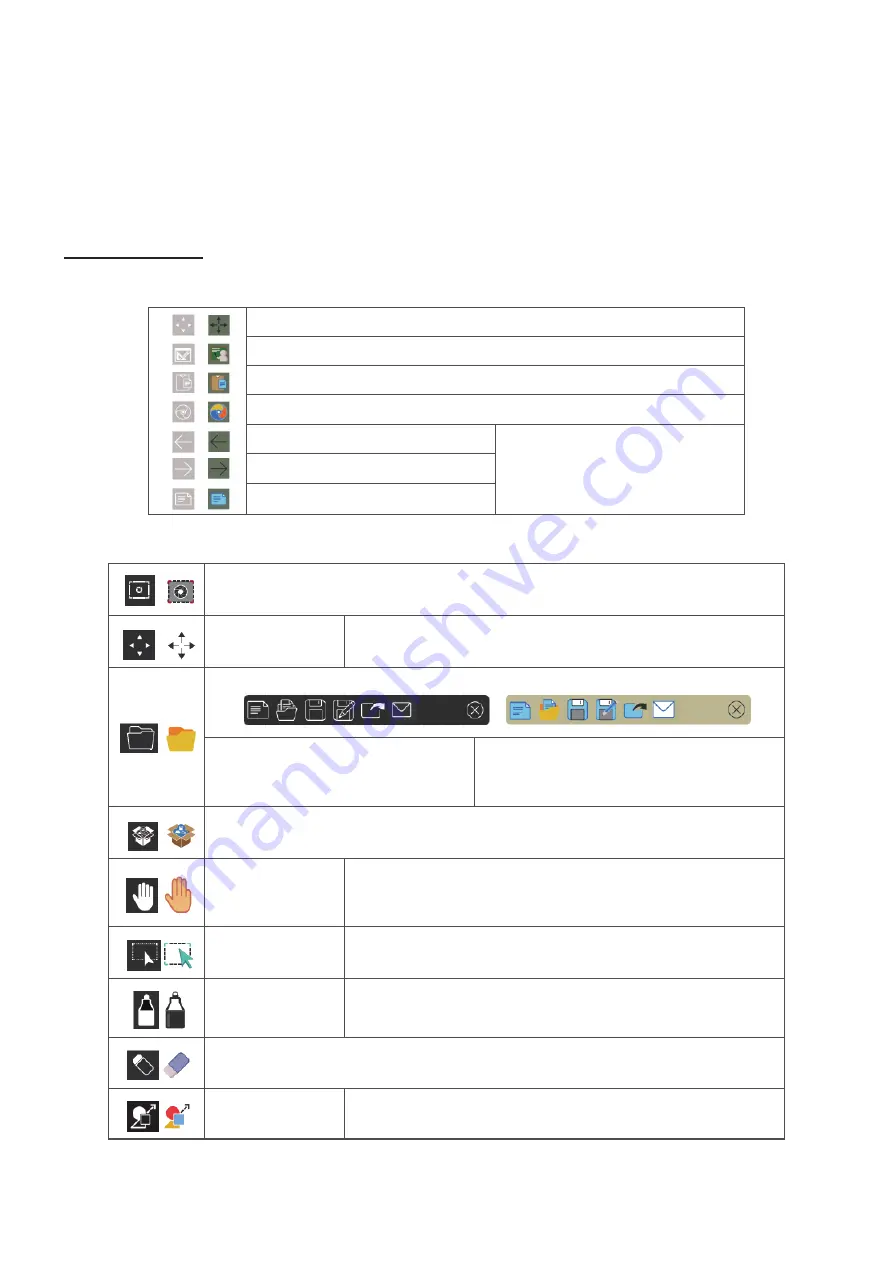
80
Embedded Applications and Settings
Embedded Digital Whiteboarding App
Within ViewBoard, ViewSonic offers the embedded digital whiteboarding app,
myViewBoard.
myViewBoard
Floating Bar
Move the Floating Bar.
Switch between presentation and preparation modes.
Paste from the clipboard onto the canvas.
Click to open the web browser
Go to the previous canvas.
1. New myViewBoard File
2. Open File
3. Save File
Go to the next canvas.
Add a new canvas.
Toolbar
Full Screen Capture
Toolbar Move
Button
Select and hold to move the toolbar to the left side, right
side, or bottom of the screen.
File Button
1. New myViewBoard File
2. Open File
3. Save File
4. Save as File
5. Export
6. Email
Import resources (image, video, audio, etc.) to the whiteboard.
Infinite
Canvas
Button
Select – Use two hands to zoom in/out on/of the working
panel.
Selection
Button
Select objects, text, and pictures to get other tools.
Pen Button
Writing tools, changing colors, transparency, thickness,
etc.
Eraser to erase objects or clear the page.
Shape/Line
Button
Create shapes, select shape colors, insert arrows.
Summary of Contents for IFP32-2 Series
Page 11: ...11 Product Overview Front Panel Control Panel Rear Panel 1 2 3 4 5 5 ...
Page 15: ...15 Remote Control 1 10 11 12 13 14 15 16 17 18 19 20 2 3 4 5 6 7 8 9 ...
Page 55: ...55 55 Display Adjust the Wallpaper Theme Display ID and Protection settings ...
Page 56: ...56 56 Wallpaper Users can change their wallpaper with default images both still and live or ...
Page 57: ...57 57 use their own by tapping My Photo and selecting the image file ...
Page 65: ...65 65 Toolbar Setting Adjust the Side toolbar settings ...
Page 72: ...72 72 System View and adjust Storage Security System Update and About device settings ...
Page 73: ...73 Clone to USB Copy settings to an external USB drive ...






























