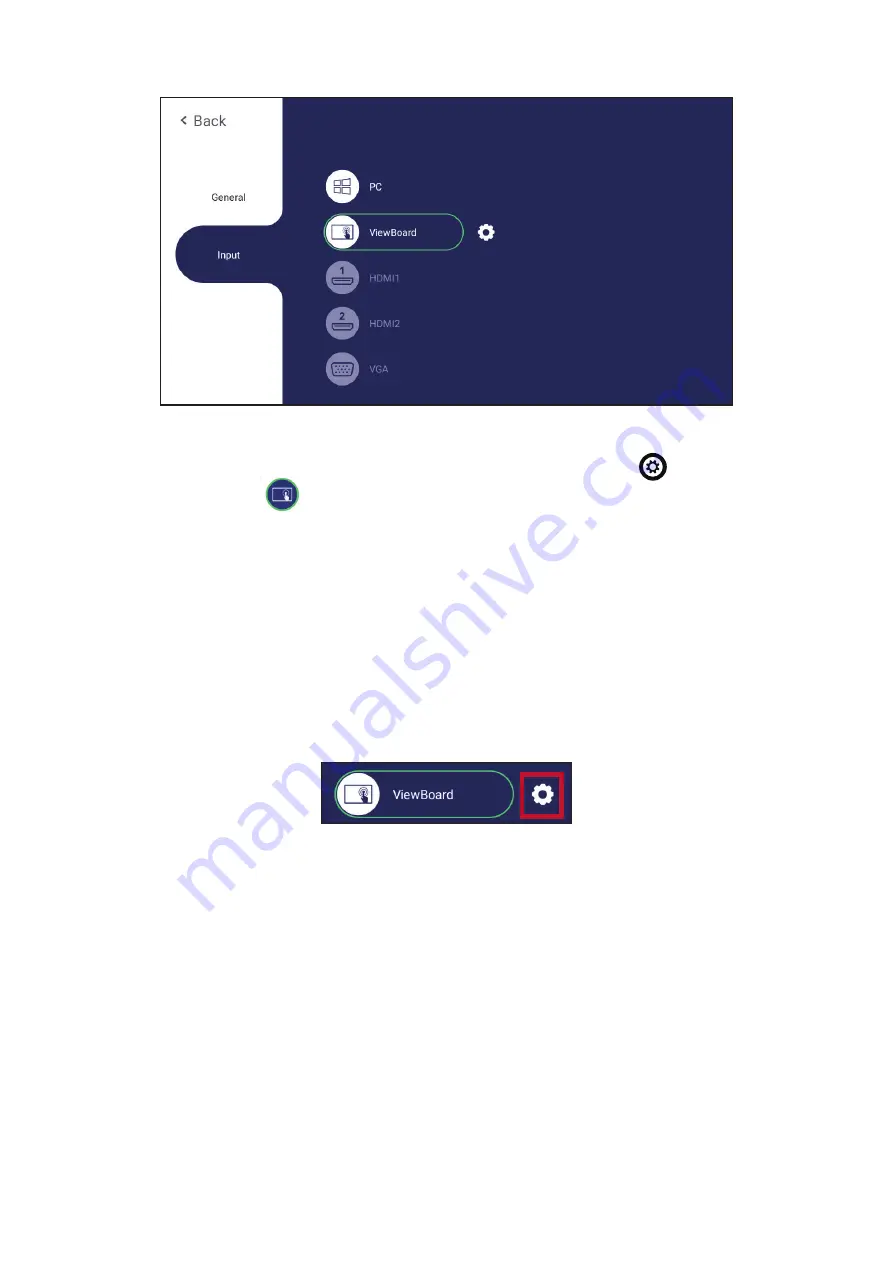
40
40
Input Settings
To select an Input Source:
1.
Press
INPUT
on the remote control, press the setting button
on the front
panel, or press the
setting icon from the toolbar to display the
Input
Settings
menu.
2.
Press
q
/
p
/
t
/
u
to select the input source you want.
NOTE:
PC source will only display when the slot-in computer is connected.
3.
Press
ENTER
on the remote control, or touch the input source.
4.
Press
BACK
on the remote control, or touch a blank area outside of the menu to
exit.
NOTE:
To adjust the settings of an input source,
touch the setting icon next to
the highlighted input source.
Summary of Contents for IFP32-2 Series
Page 11: ...11 Product Overview Front Panel Control Panel Rear Panel 1 2 3 4 5 5 ...
Page 15: ...15 Remote Control 1 10 11 12 13 14 15 16 17 18 19 20 2 3 4 5 6 7 8 9 ...
Page 55: ...55 55 Display Adjust the Wallpaper Theme Display ID and Protection settings ...
Page 56: ...56 56 Wallpaper Users can change their wallpaper with default images both still and live or ...
Page 57: ...57 57 use their own by tapping My Photo and selecting the image file ...
Page 65: ...65 65 Toolbar Setting Adjust the Side toolbar settings ...
Page 72: ...72 72 System View and adjust Storage Security System Update and About device settings ...
Page 73: ...73 Clone to USB Copy settings to an external USB drive ...






























