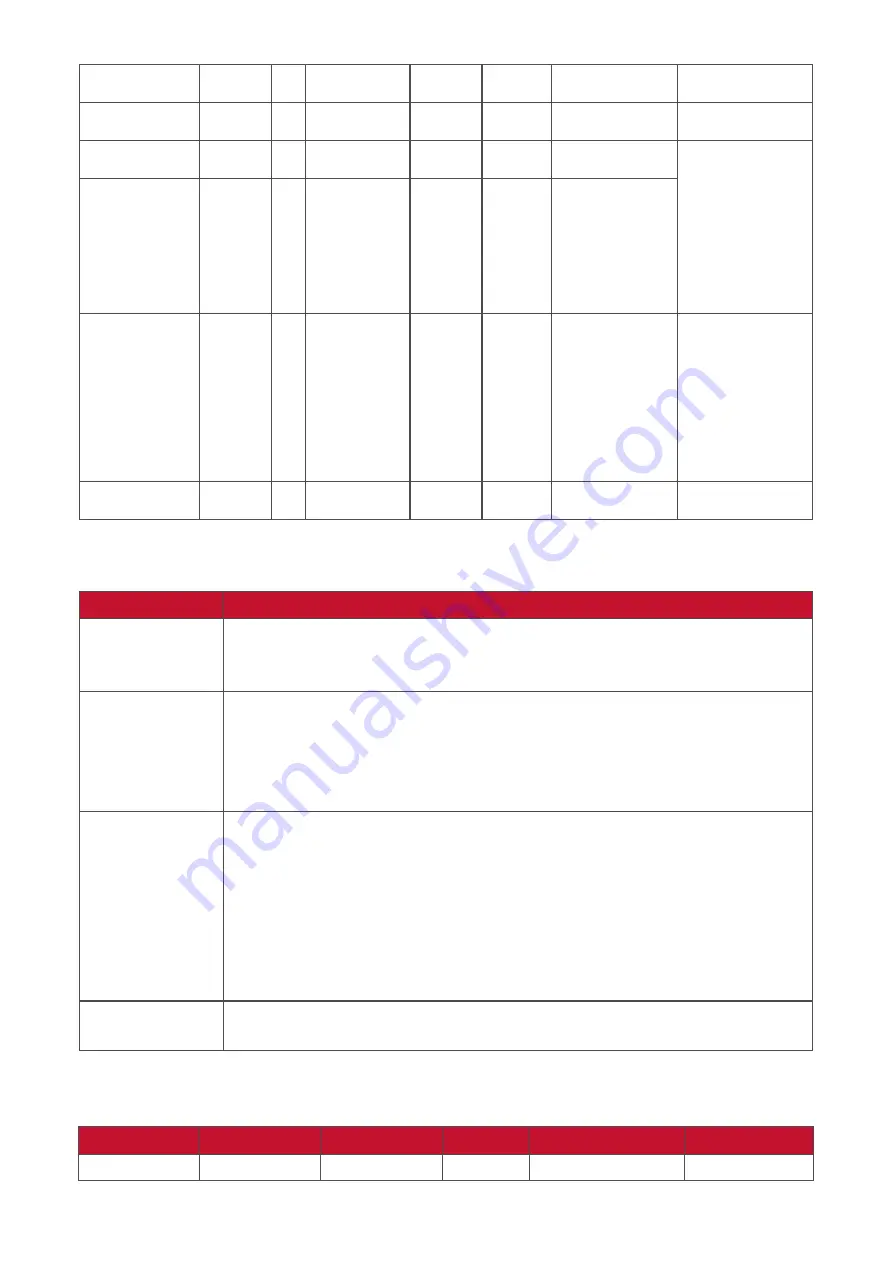
105
Button lock
8
s
8
38
000: Unlock
001: Lock
*See note in details
Menu lock
8
s
>
3E
000: Unlock
001: Lock
*See note in details
Number
*3.1.1
8
s
@
40
000~009
Key Pad
*3.1.1
8
s
A
41
000: UP
001: DOWN
002: LEFT
003: RIGHT
004: ENTER
005: INPUT
006: MENU/(EXIT)
007: EXIT
Remote
Control
8
s
B
42
000: Disable
001: Enable
002: Pass through
Disable
: RCU will
be no function
Enabled
: RCU con-
trols normally
Pass through
:
Display will bypass
the RC code to con-
nected device via
the RS-232 port, but
not react itself.
Restore default
8
s
~
7E
000
Recover to factory
setting
NOTE:
1. Behavior at Lock Modes
Lock Mode
Behavior
Button Lock
1. Lock all buttons on the front panel and RCU, except for “Power”
2. All the SET functions should be workable via RS-232, even the ones
with according hot key in RCU like Mute,…etc.
MENU Lock
1. Lock “MENU’ key of front panel and RCU
2. The Factory and Hospitality modes should not be blocked for the
model using MENU-combined key to enter these two modes.
Alternative approach will be indicated separately if any limitation by
model.
POWER Lock
1. Lock “POWER” key on the front and RCU.
2. The SET_POWER on/off should be workable via RS-232, but does not
mean the POWER lock will be released under this case.
3. Can not be unlocked by reset in OSD setting
4. Will auto AC power-on in power-lock
5. Under power-lock, the set will not enter power saving when no PC
signal and neither not turn off when no other video signals after 15
minutes.
Remote control
disable
Lock the RCU keys, but keep the front panel buttons workable.
2. Wake-on-LAN by MAC address as alternative for SET Power on
(Length=126 Bytes)
6 Bytes
6 Bytes (#1) 6 Bytes (#2)
...
6 Bytes (#16)
24 Bytes
0xFF FF ... FF MAC address MAC address
…
MAC address
0x00 00 … 00
Summary of Contents for IFP32-2 Series
Page 11: ...11 Product Overview Front Panel Control Panel Rear Panel 1 2 3 4 5 5 ...
Page 15: ...15 Remote Control 1 10 11 12 13 14 15 16 17 18 19 20 2 3 4 5 6 7 8 9 ...
Page 55: ...55 55 Display Adjust the Wallpaper Theme Display ID and Protection settings ...
Page 56: ...56 56 Wallpaper Users can change their wallpaper with default images both still and live or ...
Page 57: ...57 57 use their own by tapping My Photo and selecting the image file ...
Page 65: ...65 65 Toolbar Setting Adjust the Side toolbar settings ...
Page 72: ...72 72 System View and adjust Storage Security System Update and About device settings ...
Page 73: ...73 Clone to USB Copy settings to an external USB drive ...






























