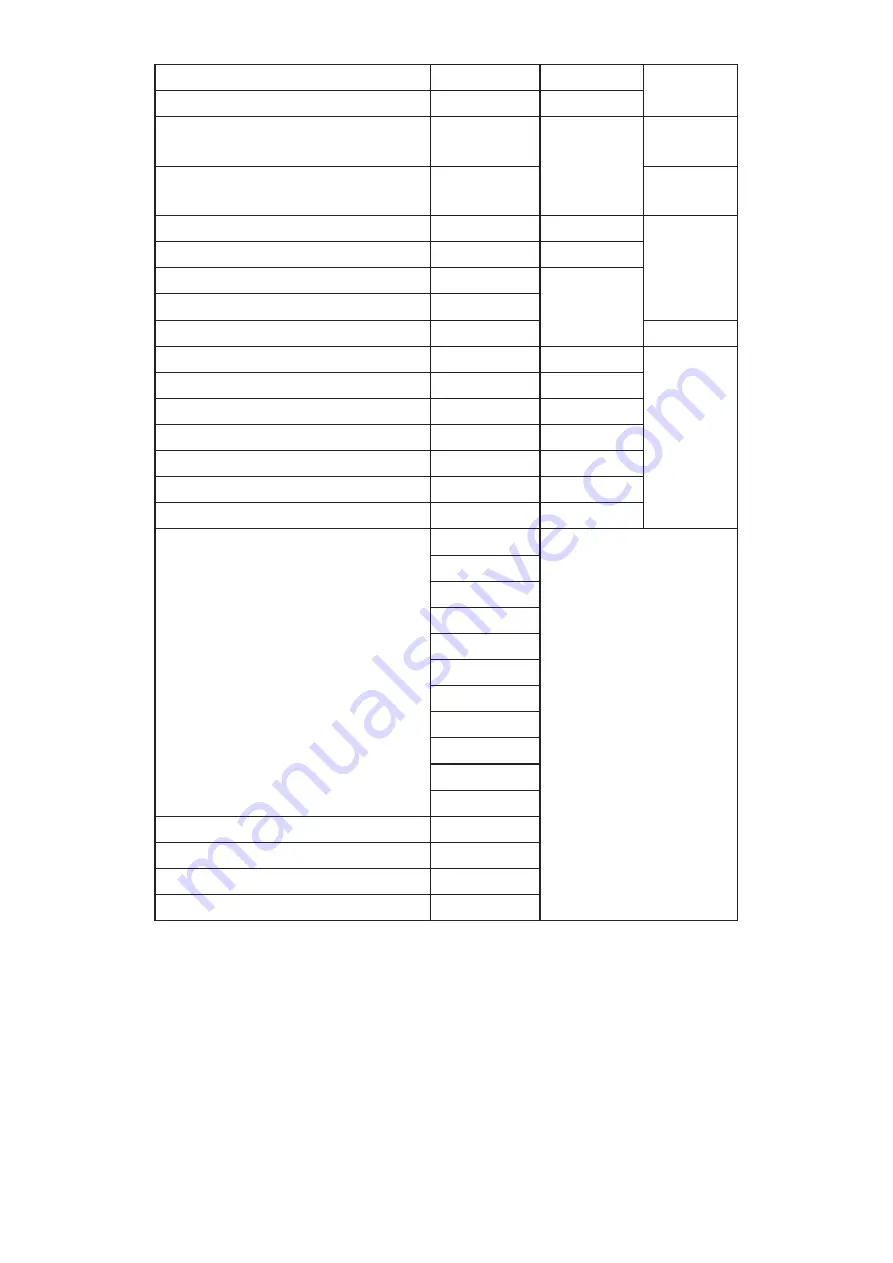
117
VOLUME DOWN (-)
11
V
MUTE
12
V
CHANNEL/PAGE UP (+)/
BRI
13
V
CHANNEL/PAGE DOWN (-)/
BRIGHTNESS-
14
V
POWER
15
V
SOURCES (INPUTS)
16
V
17
18
SLEEP
19
V
MENU
1A
V
UP
1B
V
DOWN
1C
V
LEFT (-)
1D
V
RIGHT (+)
1E
V
OK (ENTER, SET)
1F
V
EXIT
20
V
21
22
23
24
25
26
27
28
29
2A
2B
RED
■
(F1)
2C
GREEN
■
(F2)
2D
YELLOW
■
(F3)
2E
BLUE
■
(F4)
2F
NOTE:
1. This IR-pass-through code is different from the RCU key code.
2. Special control sequence for POWER key under IR-pass through mode.
2-1. When Display is OFF and receives the IR POWER code: Display will turn itself
on, then forward the POWER code to the host via RS-232.
Summary of Contents for IFP32-2 Series
Page 11: ...11 Product Overview Front Panel Control Panel Rear Panel 1 2 3 4 5 5 ...
Page 15: ...15 Remote Control 1 10 11 12 13 14 15 16 17 18 19 20 2 3 4 5 6 7 8 9 ...
Page 55: ...55 55 Display Adjust the Wallpaper Theme Display ID and Protection settings ...
Page 56: ...56 56 Wallpaper Users can change their wallpaper with default images both still and live or ...
Page 57: ...57 57 use their own by tapping My Photo and selecting the image file ...
Page 65: ...65 65 Toolbar Setting Adjust the Side toolbar settings ...
Page 72: ...72 72 System View and adjust Storage Security System Update and About device settings ...
Page 73: ...73 Clone to USB Copy settings to an external USB drive ...






























