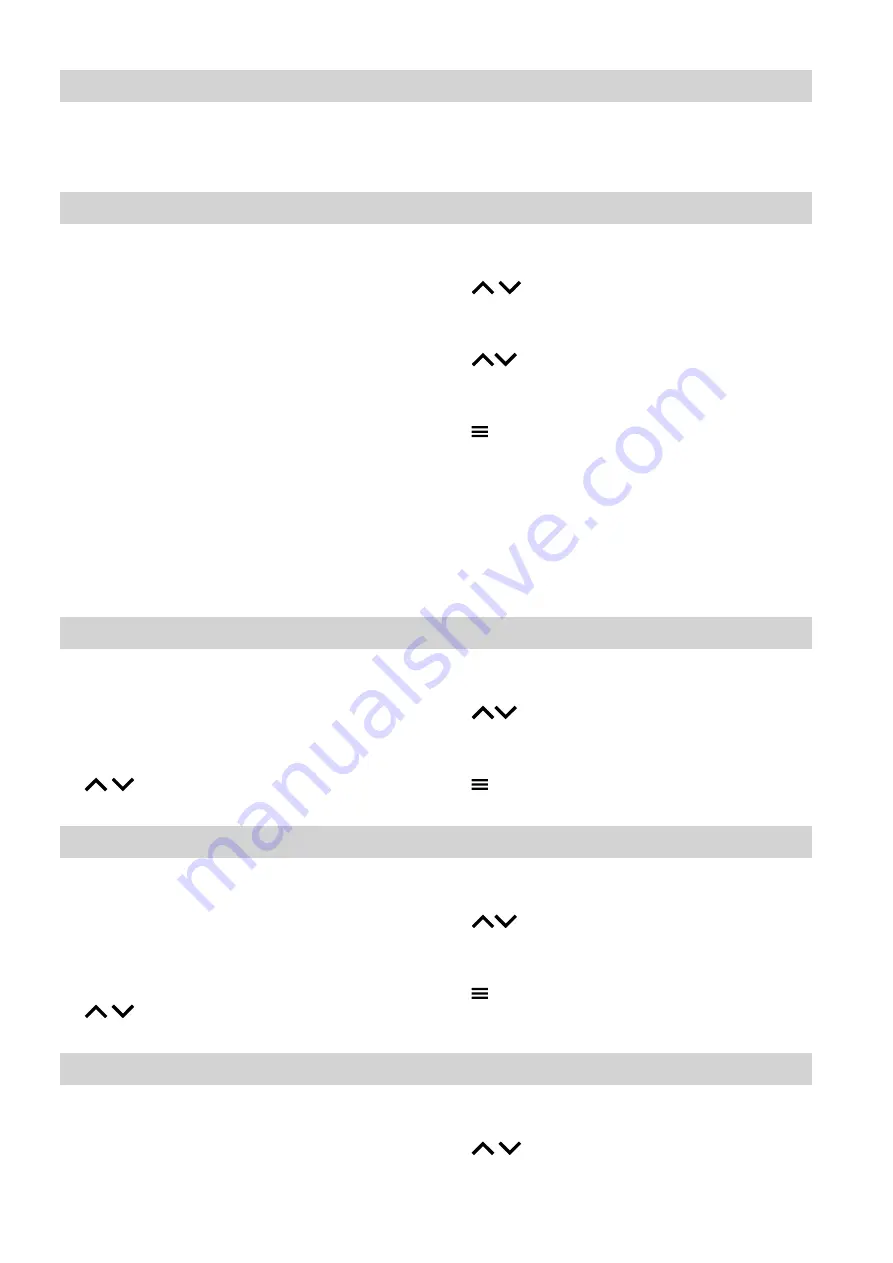
18
You can use the quick view to check the current status
of your heating system and make quick settings.
All quick views or quick settings can be accessed
directly from the home screen.
Overview
Depending on the system equipment level, you can
check or adjust the most important information directly
via the home screen in the system overview.
The following information can be obtained via the quick
view:
■
System status
■
System overview
■
Heating circuit 1 not for "weather-compensated
mode with room temperature controller"
■
Only for weather-compensated or constant opera-
tion:
Additional heating circuits
■
Solar
■
DHW
■
WiFi
■
System pressure
■
Operating program
■
Extended menu
Tap the following buttons:
1.
for "System overview"
2. OK
to confirm
3.
for the required information
4. OK
to confirm
5.
to exit the menu.
Calling up further information: See page 39.
Note
If names have been given to the heating circuits, the
allocated name is shown.
Checking the system status
You can check the system status and see if there are
any faults.
To do so, you must be on the home screen.
Tap the following buttons:
1.
for "System status"
2. OK
to confirm
3.
for more information
4. OK
to confirm
5.
to exit the menu.
Opening the system overview
You can call up the system overview.
To open this display, you must be on the home screen.
On the first system overview screen, you will see the
burner status. For more information, tap OK.
Tap the following buttons:
1.
for "System"
2. OK
to confirm
3.
for more information
4. OK
to confirm
5.
to exit the menu.
Changing the temperature for the current temperature level
You can change the set temperature for the current
temperature level.
To do so, you must be on the home screen.
Tap the following buttons:
1.
for the required heating circuit
2. OK
to confirm
Quick view
Quick view
6172108
Summary of Contents for Vitodens 200-W System
Page 71: ...71 6172108...






























