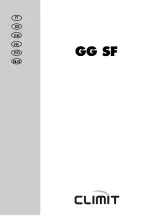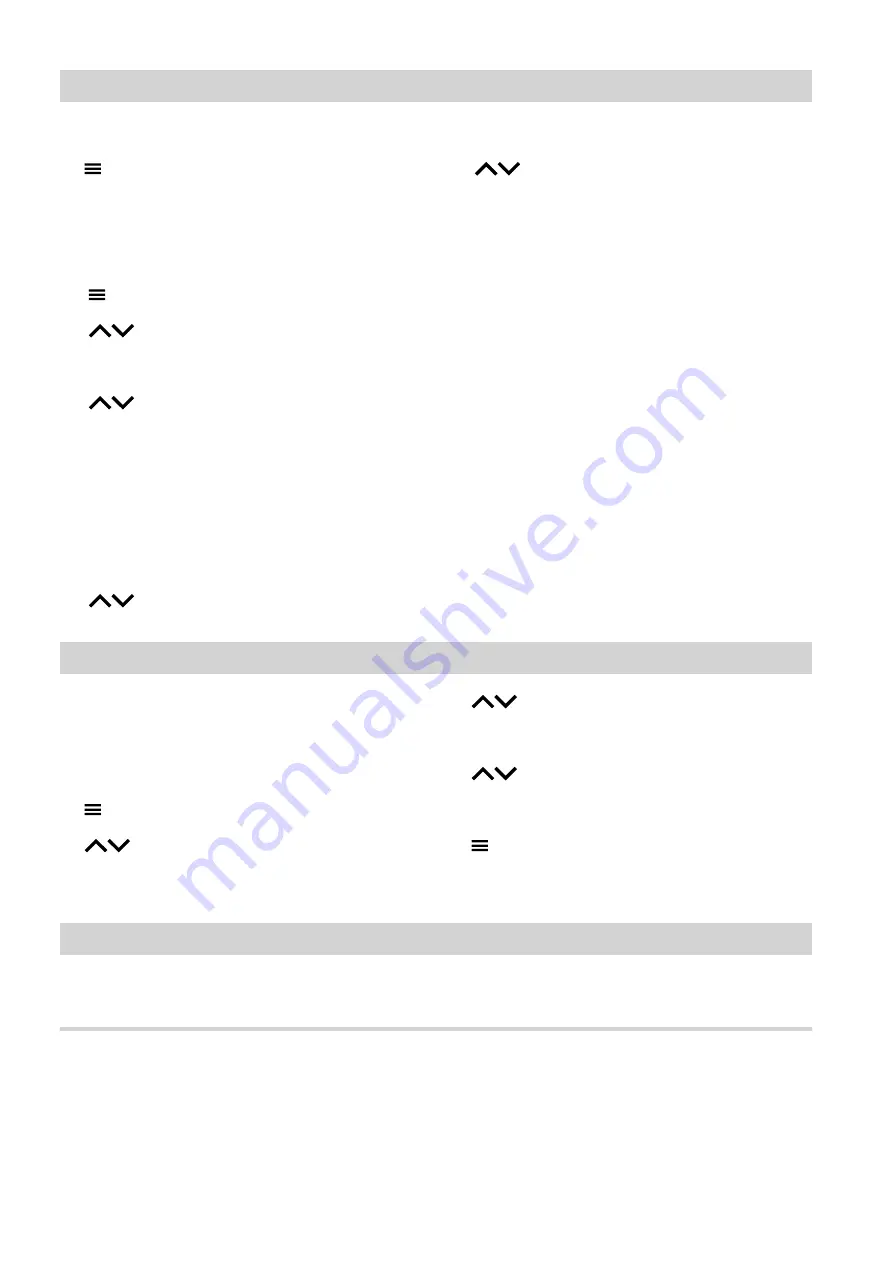
40
8. OK
to confirm
9.
for approx. 4 s, to exit the menu.
Setting the gross calorific value and gas volume
correction factor for consumption calculation
Tap the following buttons:
0
1.
press and hold for approx. 3 s.
0
2.
for
"Energy metering"
0
3. OK
to confirm
0
4.
for
"Consumption"
0
5. OK
to confirm
0
6. "Settings"
0
7.
Select gross calorific value or gas volume correc-
tion factor.
0
8. OK
to confirm
0
9.
press and hold and set the value.
10. OK
to confirm
11.
press and hold and set the value for the
decimal place.
12. OK
to confirm
Note
The value can be found on the gas bill. The values
entered are used to help calculate the gas consump-
tion.
Note
The consumption figures displayed are not based on
metering equipment but instead are computed values.
The calculation takes into account the existing system
components and the user behaviour (e.g. operating
time and utilisation level). Depending on system-spe-
cific parameters (e.g. installation altitude and type of
flue system), differences may arise between the dis-
played (computed) and actual consumption values.
Due to seasonal climate conditions and other factors,
further discrepancies are possible. The value display
serves to visualise the energy flow to date, as well as
any consumption increases or decreases in relation to
specific comparative periods. It cannot be used as a
binding basis for billing.
Calling up licenses for the programming unit
Calls up the licence for the programming unit.
Tap the following buttons:
1.
Call up the home screen.
2.
press and hold for approx. 3 s.
3.
for
"Information"
4. OK
to confirm
5.
for
"Device information"
6. OK
to confirm
7.
for
"Open source licences"
8. OK
to confirm
9.
for approx. 3 s, to exit the menu.
Checking licences for the integrated communication module
Switch on the WiFi to call up online legal information,
such as open source licences:
On the home screen, press
OK
for approx. s.
Calling up open source licences
1.
Call up the WiFi settings of your smartphone or
PC.
2.
Connect your smartphone or PC to the WiFi
"Viessmann-<xxxx>"
.
You will be asked to enter a password.
3.
Enter the WiFi password.
Note
The credentials can be found on the label: See
chapter "Switching internet access ON or OFF".
Checks
Checking information
(cont.)
6172108
Summary of Contents for Vitodens 200-W System
Page 71: ...71 6172108...