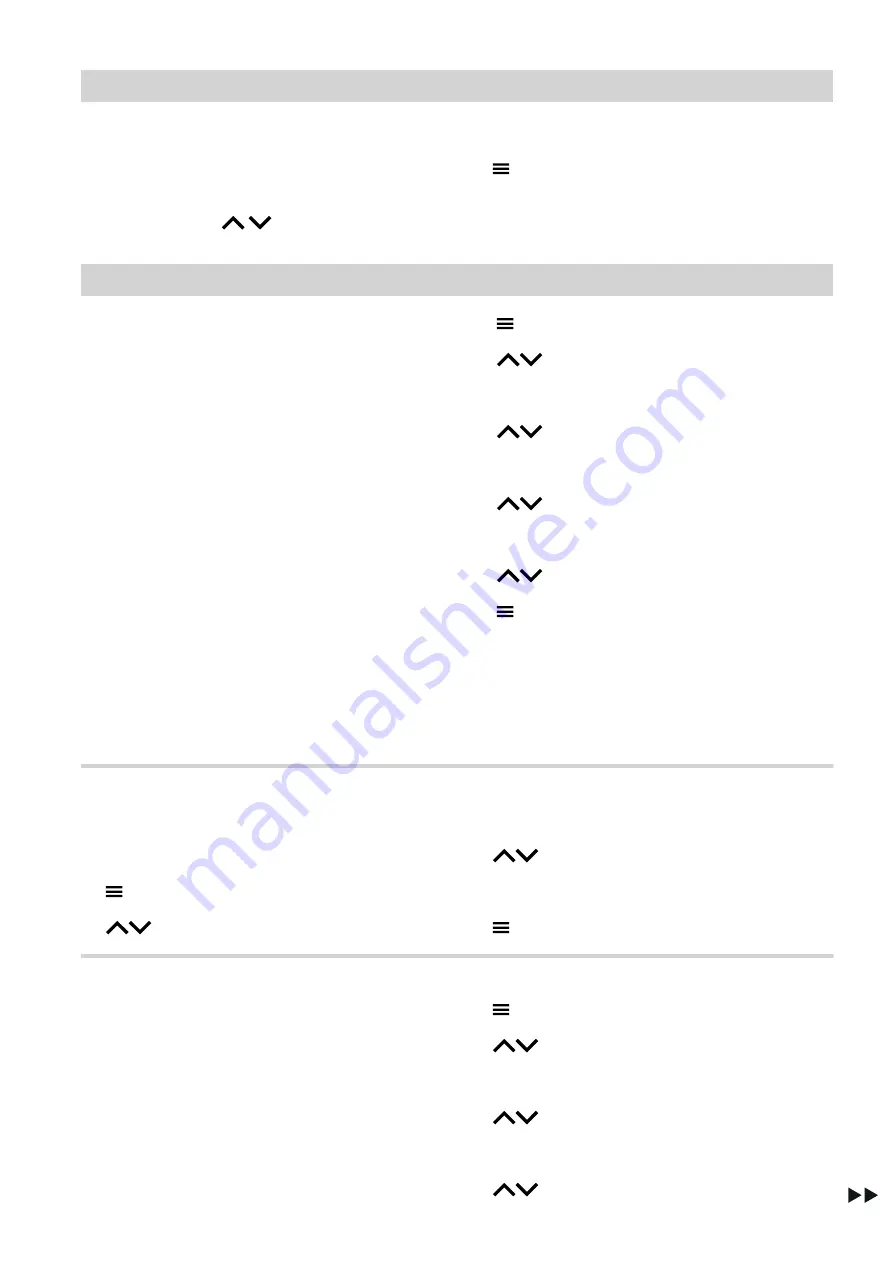
39
You can call up help messages relating to some of the
displays and functions.
Tap the following buttons:
1.
In the menu, use
as applicable for
"Help"
2. OK
to confirm
3.
to exit the screen
Checking information
Depending on the system equipment level and the set-
tings made, you can check current system data, e.g.
temperatures.
The system data is divided into the following groups:
■
General
■
Burner
■
Heating circuit 1
■
Only for weather-compensated or constant opera-
tion:
Additional heating circuits
■
DHW for domestic hot water
■
Solar
■
WiFi
Note
If names have been given to the heating circuits, the
allocated name is shown: See page 25.
Detailed options for checking the individual groups can
be found in chapter "Menu overview".
Tap the following buttons:
0
1.
Call up the home screen.
0
2.
press and hold for approx. 3 s.
0
3.
for
"Information"
0
4. OK
to confirm
0
5.
for
"Device status"
0
6. OK
to confirm
0
7.
for the required group
0
8. OK
to confirm
0
9.
for the required information
10.
for approx. 3 s, to exit the menu.
Calling up the contact details for your contractor
Tap the following buttons:
1.
Call up the home screen.
2.
press and hold for approx. 3 s.
3.
for
"Information"
4. OK
to confirm
5.
for
"Contractor"
6. OK
to confirm
7.
for approx. 4 s, to exit the menu.
Calling up the energy balance
You can call up the following consumption values:
■
Gas condensing boiler fuel consumption:
–
Gas consumption for central heating
–
Gas consumption DHW
–
Total gas consumption
■
Electricity consumption
■
Solar yield
Tap the following buttons:
1.
Call up the home screen.
2.
press and hold for approx. 3 s.
3.
for
"Energy metering"
4. OK
to confirm
5.
to select
"Consumption"
or
"Solar yield"
.
6. OK
to confirm
7.
for the required period
Checks
Calling up help messages
6172108
Summary of Contents for Vitodens 200-W System
Page 71: ...71 6172108...






























