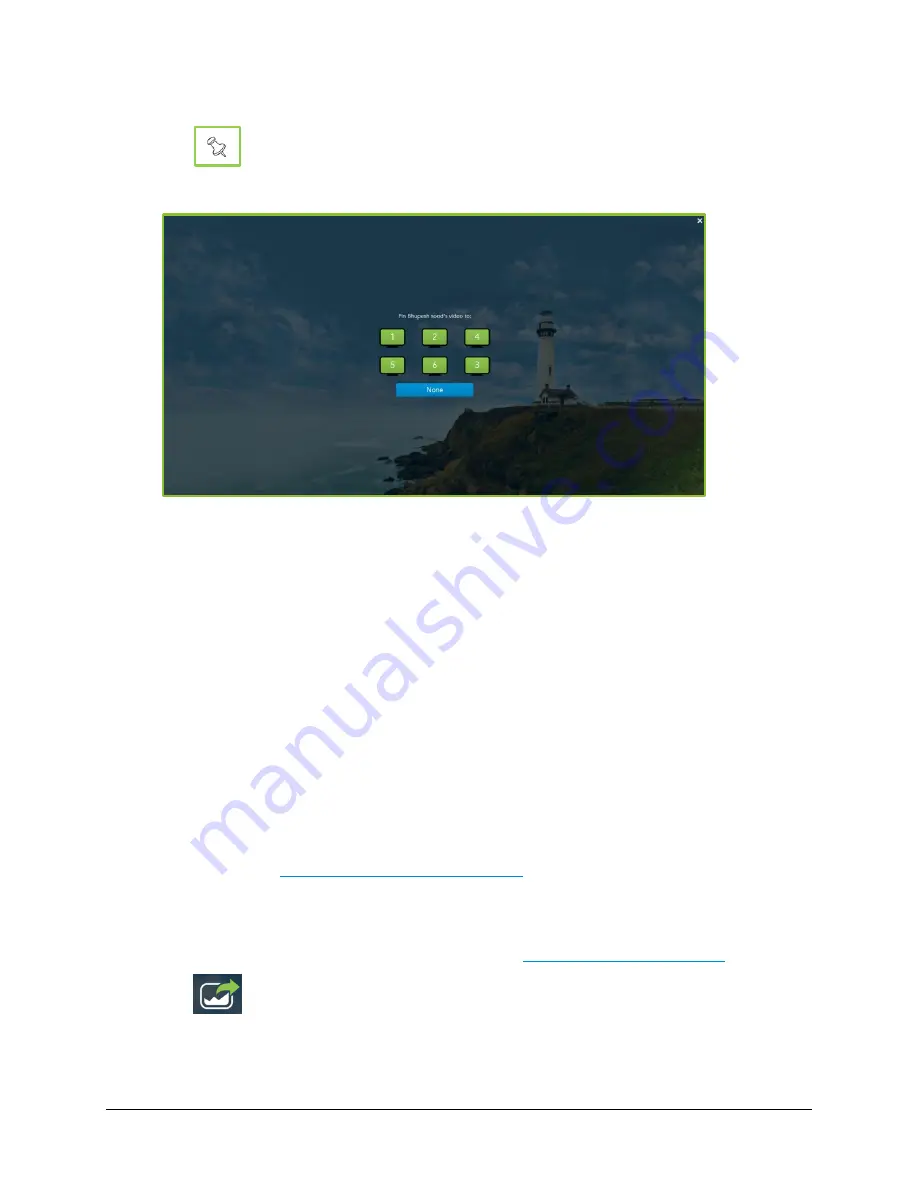
VidyoRoom™ and VidyoPanorama™ 600 Quick User Guide
44
1.
Tap the
Conference Participants
tab.
2.
Tap
next to your desired contact.
The
Pin Video to Monitor
screen displays.
3.
Tap the numbered screen in your system to which you want the contact pinned.
The participant is now pinned to the selected screen and remains there regardless of the
loudest speaker settings.
To move a participant to a different screen, repeat steps 1 and 2 but select a different
screen.
To unpin the participant and revert back to the automatic layout, repeat steps 1 and 2, and
select None.
Sharing Content to a Conference
To share content to a conference while in a call:
1.
Connect a compatible content-sharing device to your laptop and your VidyoRoom system.
While your content now displays on the video screen of your VidyoRoom system, it is not
shared to the participants in your conference. This is called Projection Mode. For more
information, see
Projecting Content in Your System
.
The Content Share Encode Status icon displays in gray on the upper-right of the screen.
2.
Select from your available content sources in the Content Source settings under the
Settings > Devices
tab. For more information, see
Configuring System Settings
.
3.
Tap
.






























