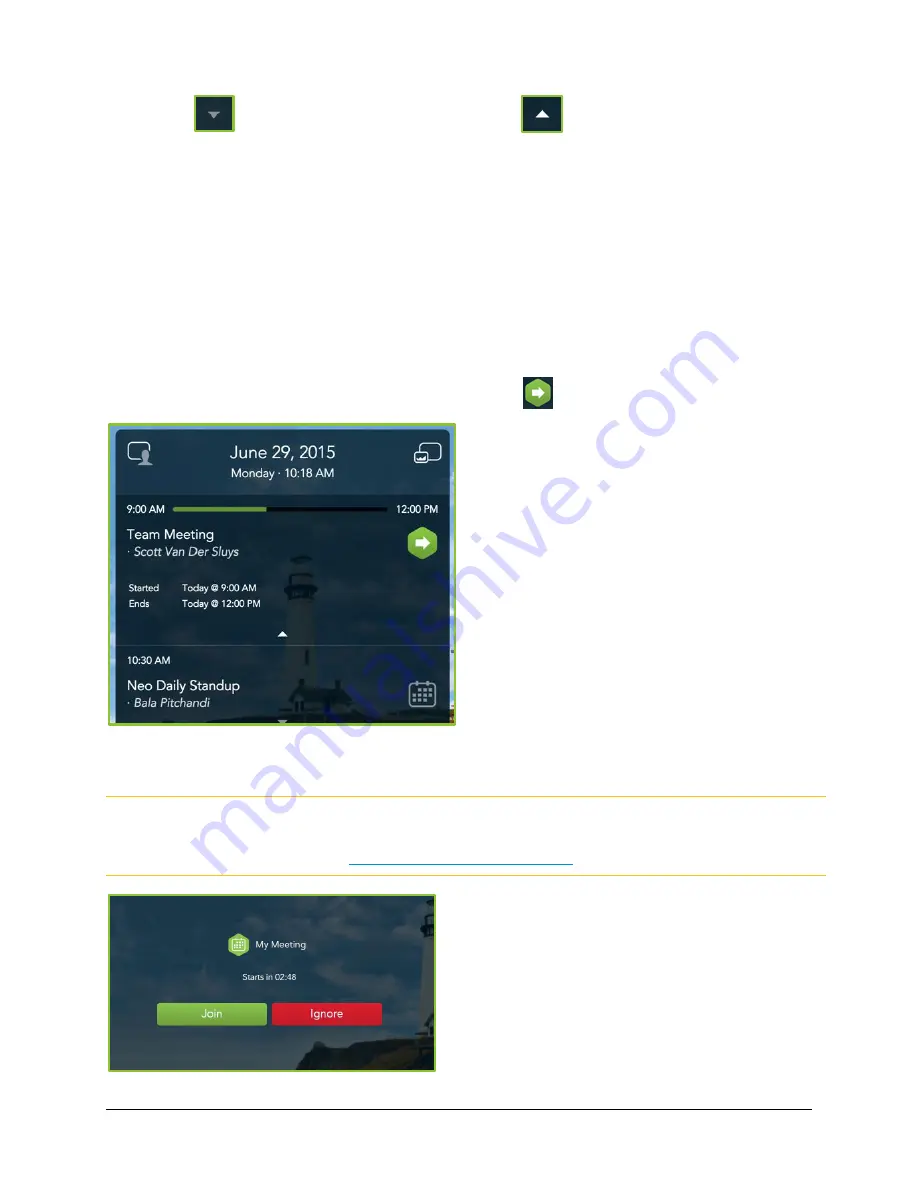
VidyoRoom™ and VidyoPanorama™ 600 Quick User Guide
37
6.
Tap
to expand your meeting details and tap
to collapse them.
The details include the following:
The meeting start time.
The meeting end time.
The required meeting attendees.
The optional meeting attendees.
Joining Vidyo-Enabled Meetings
To join a Vidyo-enabled meeting:
If you want to manually join an upcoming meeting, tap
on the right of the meeting tile.
If a dialog box displays reminding you of an upcoming meeting, tap Join if you want to join the
meeting or tap Ignore if you do not want to join the meeting.
Note
This dialog box displays if your system administrator has synced up a Google Calendar, a
Microsoft Exchange calendar, or another supported calendar with your VidyoRoom system.
For more information, see
Using the VidyoRoom Calendar
.






























