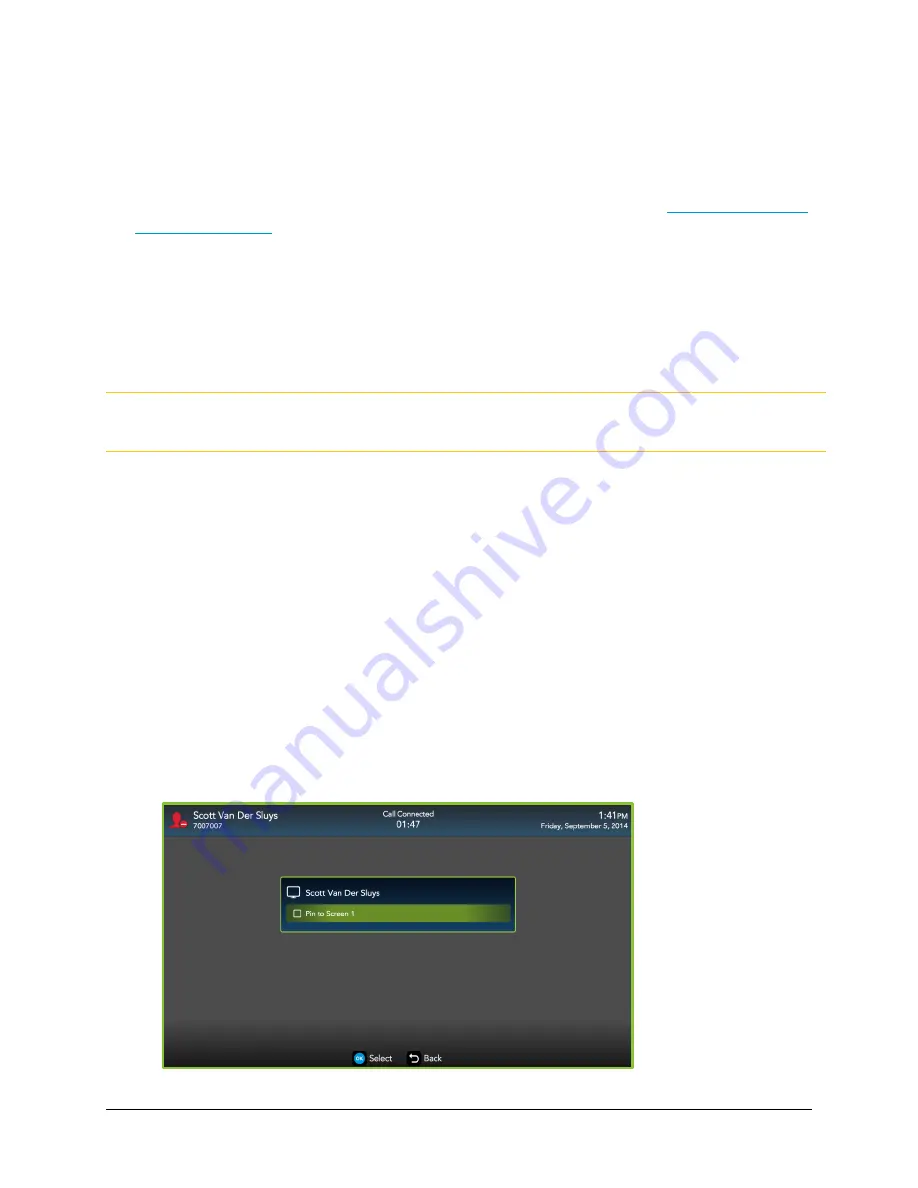
VidyoRoom™ and VidyoPanorama™ 600 Quick User Guide
20
In-Call Viewing Modes
When in a conference, participants can easily modify the layout for a variety of viewing
experiences. Some of the more popular ones include the following:
Pinning participants to specific viewing screens. For more information, see
Pinning Participants
to Specific Screens
.
The following viewing methods are also available:
Toggle the conference participants from Non-Preferred mode to Preferred mode by
pressing # on your remote control.
Toggle the Share from Preferred mode to Full-Screen mode by pressing * on your remote
control.
Note
This only applies when viewing content Shares on a single display (hybrid screen)
configuration. Otherwise, the Share is shown full-screen on the second (content) display.
Pinning Participants to Specific Screens
To pin participants to specific screens:
1.
Press the MANAGE button on your handheld remote control.
The In-Call menu displays.
2.
Use the arrow keys on your remote control to move right and select the
Participants
tab.
3.
Use the arrow keys on your remote control to move down and highlight the conference
participant you wish to pin to a specific screen.
4.
Select OK.
The conference participant is then shown along with the list of available screens. The
number of available screens depends on the number of screens you have connected to
your VidyoRoom or VidyoPanorama 600 system.






























