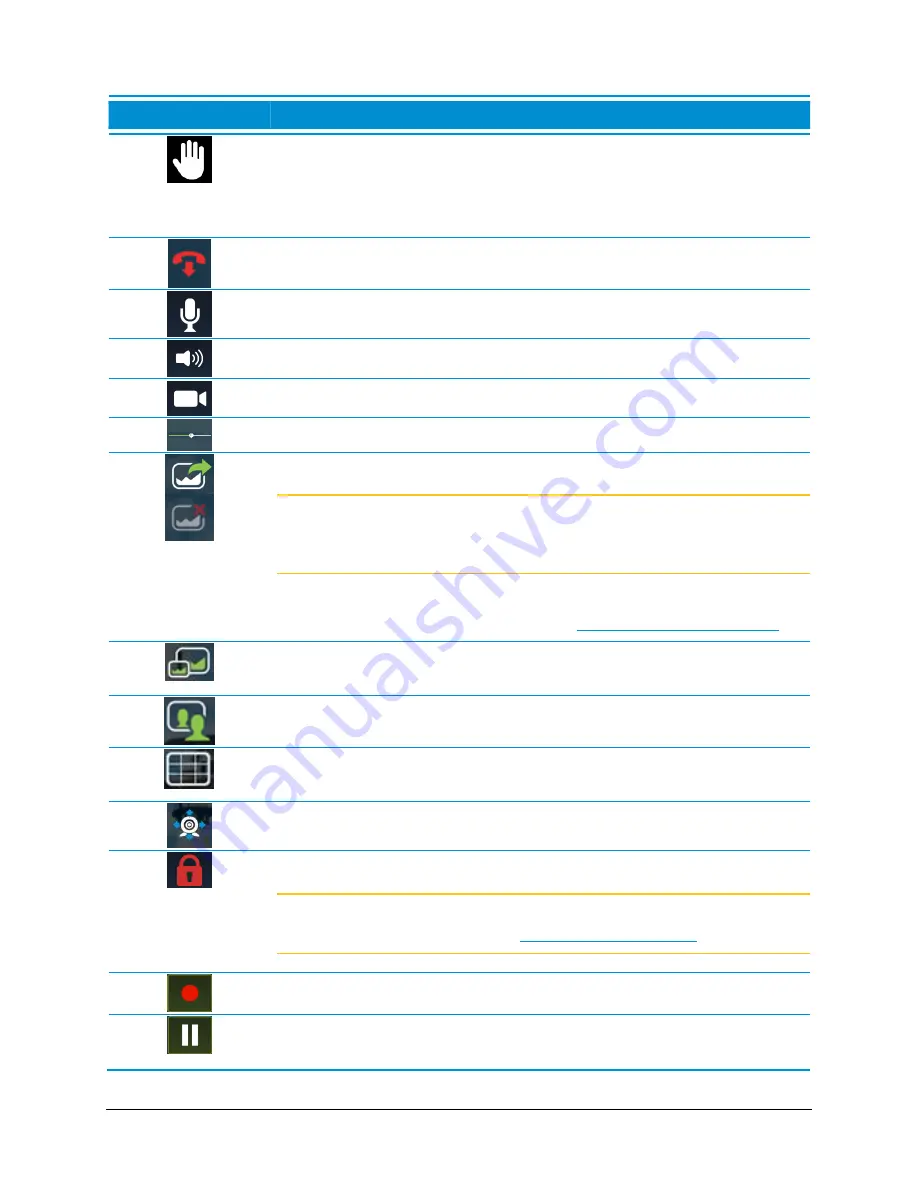
VidyoRoom™ and VidyoPanorama™ 600 Quick User Guide
41
Icon
Description
Click to signal the meeting moderator that you have raised your hand
when participating in conferences that are using the Presenter Mode
feature.
For more information, refer to the
VidyoDesktop Quick User Guide
.
Click to end the conference.
Click to mute, unmute, and control your microphone volume.
Click to mute and unmute your speakerphone volume.
Click to show or hide the video feed from your camera.
Control your speakerphone volume.
Click to toggle sharing to the conference.
Note
This icon is transparent when no share device is connected to your
system, opaque when one is connected and not yet shared, and
green when the share device is sharing to a conference.
Configure your shares in the Content Source settings under the
Settings
> Devices
tab. For more information, see
Configuring System Settings
.
Click to display content on the VidyoRoom screen without sharing to
participants.
Click to toggle your self-view preference.
Click to select how to view the participants’ video windows during the
conference.
Click to pan, tilt, and zoom your camera.
Click to lock and unlock your meeting room.
Note
This function only displays when you’re the moderator of the room.
For more information, see
Becoming the Moderator
.
The Vidyo conference is being recorded.
The recording is paused. Pausing while recording results in a single
recording file stored in the
.flv
format on your VidyoReplay.






























