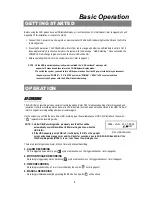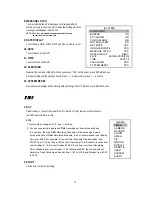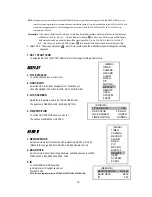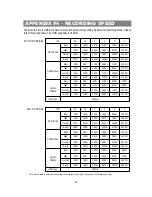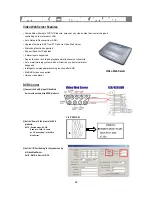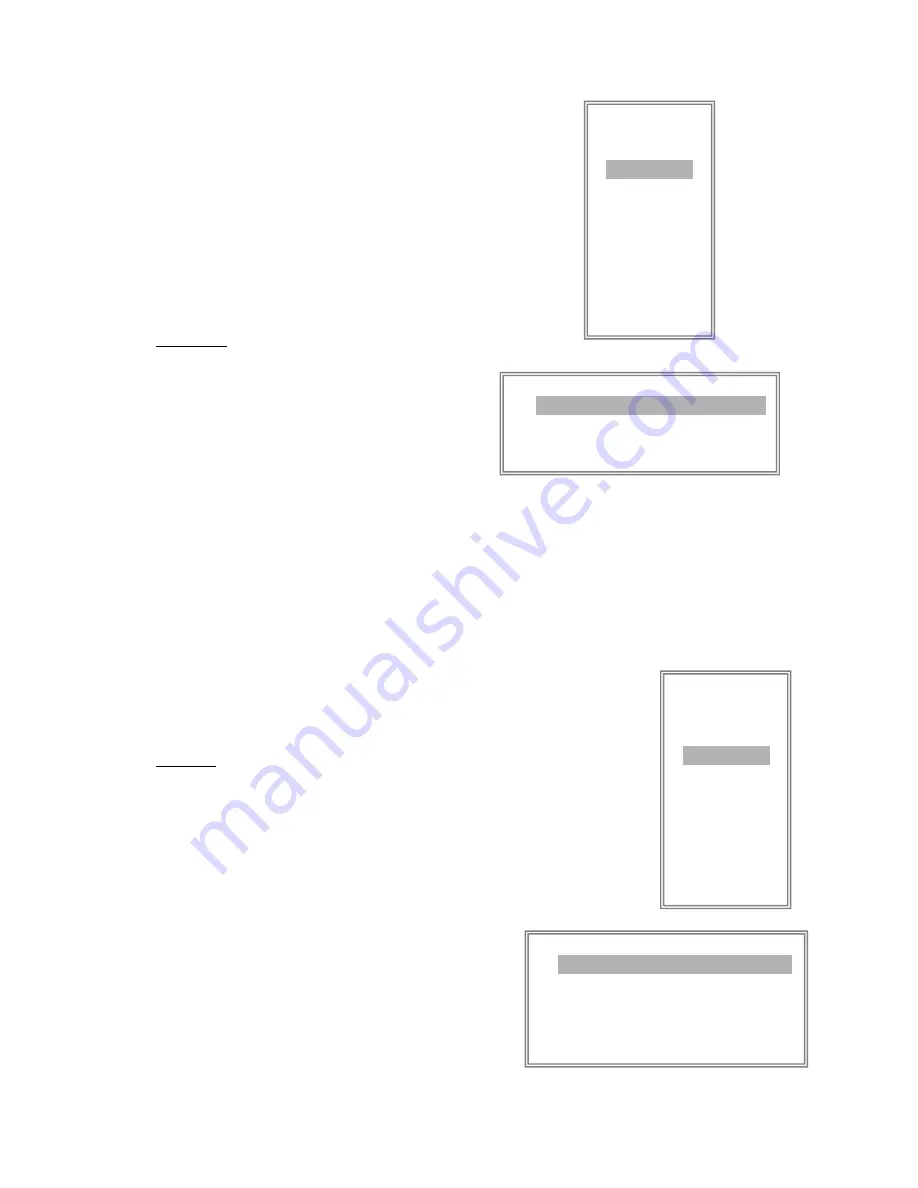
13
4. BR (BRIGHTNESS)
Adjust the brightness of each channel. The level is from 0 to 63.
5. CT (CONTRAST)
Adjust the contrast of each channel. The level is from 0 to 63.
6. CL (COLOR)
Adjust the color of each channel. The level is from 0 to 63.
7. HUE (HUE)
Adjust the hue of each channel. The level is from 0 to 63.
(MENU)
TIMER
CAMERA
RECORD
ALARM
DWELL
PIP
MOTION
DISPLAY
REMOTE
USER
SYSTEM
EVENT
(RECORD)
RECORD IPS 30
QUALITY NORMAL
RECORD MODE QUAD-FRAME
RECORD
1. RECORD IPS
Select the recording speed. The options are
as following :
NTSC
-
30
、
15
、
8
、
4
、
2
、
1
PAL
-
25
、
12
、
6
、
3
、
2
、
1
2. QUALITY
There are four quality settings : BASIC, BEST, HIGH, NORMAL.
NOTE : The relationship of Record time, IPS and record quality,
please refer to page.25 Recording Speed.
3. RECORD MODE
There are three recording settings : QUAD-FRAME, QUAD-FIELD,
MULTIPLEX.
NOTE: To select the appropriate recording mode before
you start recording. We don’t suggest to change
the different recording mode during the recording
to ensure the best recording quality.
ALARM
1. ALARM ENABLE
Alarm will be triggered by event occurrence when the setting is YES.
2. ALARM DURATION
Set the reaction time which was determined by how long the alarm mode
responded to a buzzer. Default setting is 10 sec. Options are 10 Sec, 15 Sec, 20
Sec, 30 Sec, 1 MIN, 2 MIN, 3 MIN, 5 MIN, 10 MIN, 15 MIN, 30 MIN, ALWAYS, AUTO.
NOTE : 1. Video loss, Alarm and Motion messages will be shown the same as Alarm Duration time.
2. When the setting is AUTO, the alarm duration time is according to the setting of the external
alarm device.
3. REC IPS
Select the images per second of recording during an ALARM.
The options are as following:
NTSC
-
30
、
15
、
8
、
4
、
2
、
1
PAL
-
25
、
12
、
6
、
3
、
2
、
1
(MENU)
TIMER
CAMERA
RECORD
ALARM
DWELL
PIP
MOTION
DISPLAY
REMOTE
USER
SYSTEM
EVENT
(ALARM)
ALARM ENABLE YES
ALARM DURATION 15 MIN
RECORD IPS 30
QUALITY NORMAL
RECORD MODE QUAD-FRAME