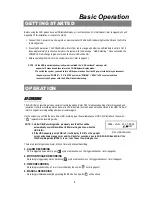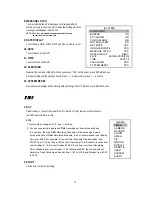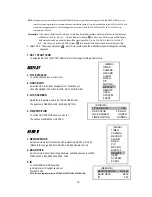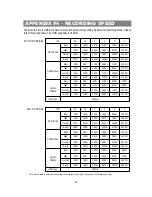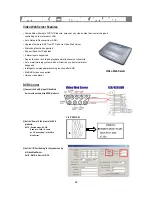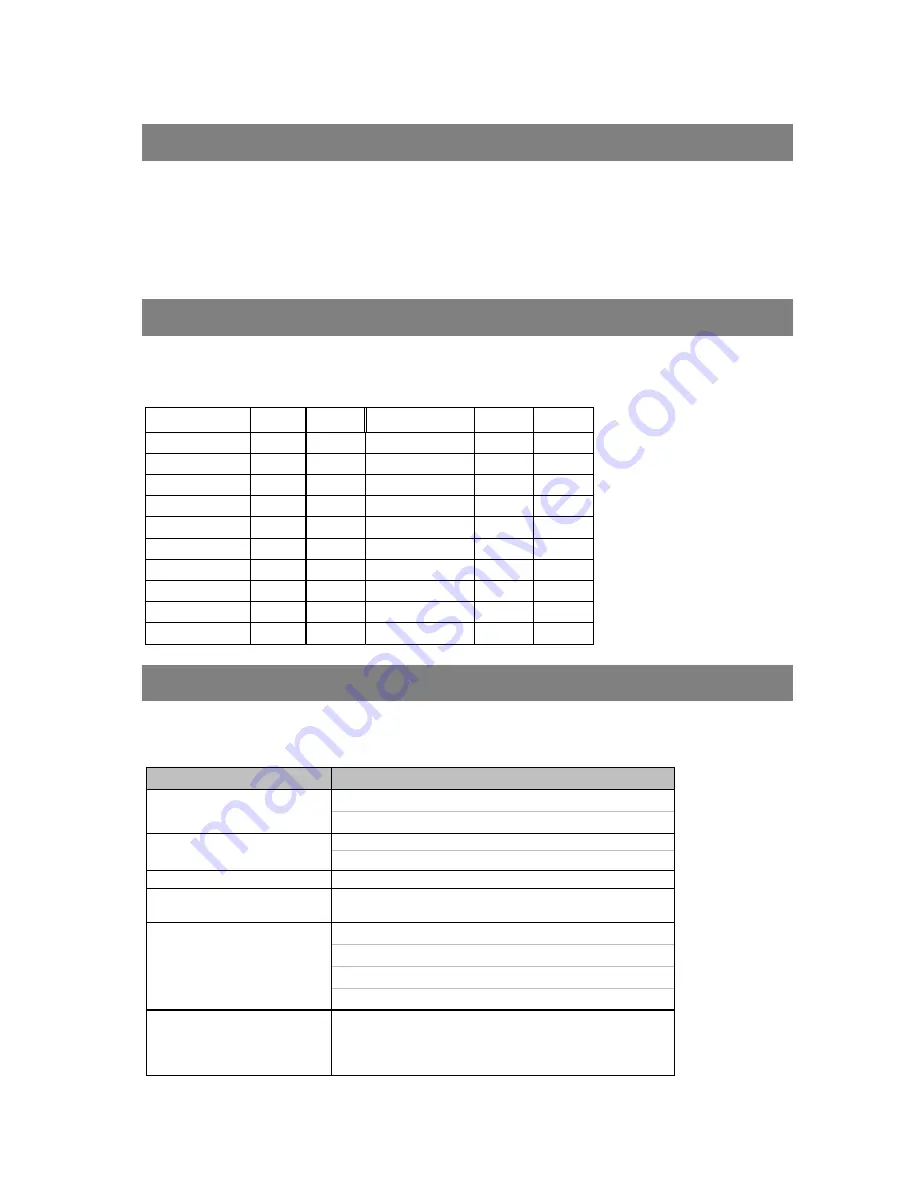
RS-232 REMOTE PROTOCOL
19
KEY LOCK
For advanced security, you can “Lock” the buttons on your DVR. Key-Lock prevents other people from using the system.
Press ENTER and MENU at the same time to enable Key Lock.
Press ENTER and MENU at the same time and key in password (Default : 0000), then press “ENTER“ to disable Key Lock.
NOTE: To switch to different USER, press “ENTER” + “MENU” buttons to “KEY LOCK” and then enter the different user’s
password to UNLOCK.
You can use the PC keyboard to simulate DVR keypad.
DATA: REMOTE PROTOCOL using 8 bit data
、
1 start bit
、
1stop bit
FUNCTION CODE ASCII FUNCTION CODE ASCII
KEY_MENU
0x4D
M
KEY_PLAY
0x50
P
KEY_SEARCH
0x73
s
KEY_DOWN
0x4E
N
KEY_ENTER
0x0D
ENTER
KEY_RIGHT
0x52
R
KEY_QUAD
0x51
Q
KEY_POWER
0x57
W
KEY_ZOOM
0x5A
Z
KEY_KEY_LOCK
0x4B
K
KEY_PIP
0x70
p
KEY_CH1
0x31
1
KEY_SLOW
0x53
S
KEY_CH2
0x32
2
KEY_REC
0x72
r
KEY_CH3
0x33
3
KEY_LEFT
0x4C
L
KEY_CH4
0x34
4
KEY_UP
0x55
U
TIMER REC PROCEED
0X54
T
TROUBLESHOOTING
When malfunction occurs, it may be not serious and can be corrected easily. The table below describes some typical
problems and their solutions. Please check them before calling your DVR dealer.
PROBLEM
SOLUTION
z
Check power cord connections.
z
Confirm that there is power at the outlet.
z
Check if it is under Key Lock mode.
z
Press "
MENU"
& "
ENTER"
to exist Key Lock mode.
No recorded video
z
Check if the HDD is installed properly.
Timer Record enable does not
working
z
Check if the Record Enable is set to YES
z
Check camera video cable and connections.
z
Check monitor video cable and connections.
z
Confirm that the camera has power.
z
Check camera lens setting.
No live video
No power
Not working when press any
button
To switch the system, press “POWER” + “FF” to NTSC
system and “POWER” + “REW” to PAL system.
(Refer to Page 8 "Getting Started". )
NTSC & PAL System switch