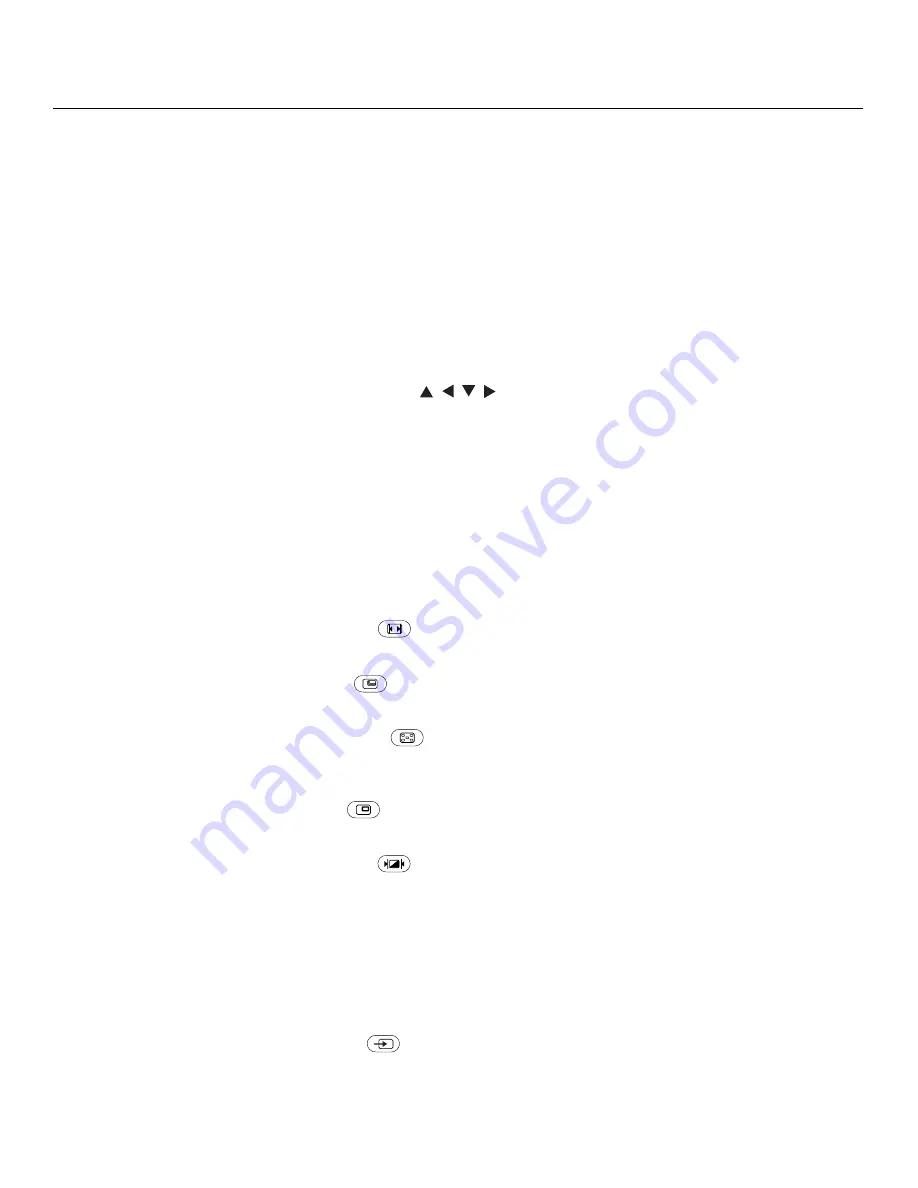
Controls and Functions
10
Vidikron VL-37 Owner’s Operating Manual
6.
Aspect Ratio Selection Buttons:
ANA (Anamorphic)
For 16:9 DVDs or HDTV program material.
4X3 (Standard 4:3)
The input signal is scaled to fit 4:3 display mode in the center of the screen.
LETBOX (Letterbox)
Image in letterbox format is enlarged to fit 16:9 full screen display and the upper/ lower
portions are “blanked off.”
I-WIDE (IntelliWide)
4:3 image is enlarged NON-linearly in horizontal direction to fit 16:9 full screen display.
7.
Arrow Buttons (
,
,
,
)
Use these buttons to select items or settings, adjust settings or adjust sound volume.
ENTER
Press to select a highlighted menu item or confirm a changed setting.
8.
MENU
Press this button to access the on-screen display (OSD) controls, or to exit the current
menu and return to the previous one.
9.
EXIT
Press this button to hide the OSD controls.
10.
Picture-In-Picture (PIP) Function Buttons
ASPECT
Press to change the aspect ratio of the PIP window from 4:3 to 16:9 or vice versa.
SIZE
Press to choose from three PIP window sizes.
POSITION
Press to choose the PIP window position (top left, top right, bottom left or bottom right
corner).
PIP
Press to change the PIP mode (picture-in-picture, picture-by-picture or off).
P.MODE
Press to recall settings for the PIP input from either the “ISF Night” or “ISF Day” memory
preset.
S.SWAP
Press to switch between the main and PIP audio programs.
SWAP
Press to swap the main and PIP windows.
TV/AV
Press to switch to a different PIP video source.
Summary of Contents for DView VL-37HD
Page 2: ......
Page 10: ...List of Figures x Vidikron VL 37 Owner s Operating Manual Notes...
Page 22: ...Controls and Functions 12 Vidikron VL 37 Owner s Operating Manual Notes...
Page 32: ...Installation 22 Vidikron VL 37 Owner s Operating Manual Notes...
Page 56: ...Maintenance and Troubleshooting 46 Vidikron VL 37 Owner s Operating Manual Notes...
Page 64: ...Specifications 54 Vidikron VL 37 Owner s Operating Manual Notes...
Page 65: ......
















































