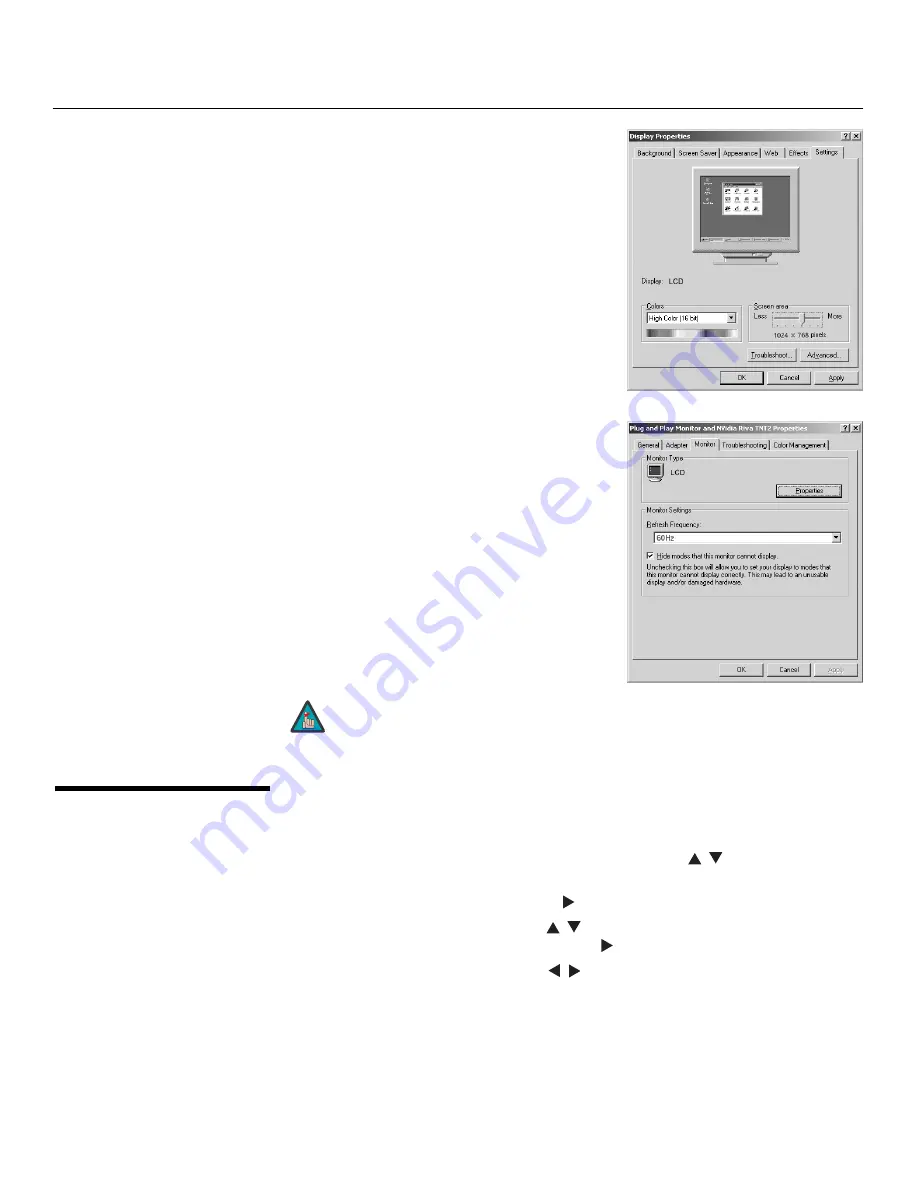
Operation
24
Vidikron VL-37 Owner’s Operating Manual
2.
Double click on the
Display
icon.
3.
Click the
Settings
tab on the display dialog
box.
4.
Adjust the resolution to 1024x768 pixels.
5.
Click the
Advanced
button and click the
Monitor
tab on the dialog box. Set the
vertical frequency to 60Hz and click
OK
.
4.4
Using the On-Screen
Menus
To use the on-screen menus:
1.
Press
MENU
to display the Main Menu.
2.
To select a menu item, use the up- or down-arrow buttons (
,
) on the remote
control to highlight it.
3.
Press
ENTER
or the right-arrow button (
) to access that menu.
4.
Use the up- or down-arrow buttons (
,
) to select the setting you want to change.
Then, press
ENTER
or the right-arrow button (
).
5.
Press the right- or left-arrow button (
,
) to change that setting.
6.
To return to the previous menu, press
MENU
.
The DView OSD menus are arranged hierarchically, as shown in Figure 4-1. Depending on the
selected input source, some menu options may not be available.
1. The maximum available resolution and vertical frequency is 1024 x768
at 75Hz or the maximum supported by your video card, whichever is
lower. You can get the best picture at 1024 x768 @ 60Hz.
2. The DView supports 24-bit color (16,777,216 possible colors).
Note
Summary of Contents for DView VL-37HD
Page 2: ......
Page 10: ...List of Figures x Vidikron VL 37 Owner s Operating Manual Notes...
Page 22: ...Controls and Functions 12 Vidikron VL 37 Owner s Operating Manual Notes...
Page 32: ...Installation 22 Vidikron VL 37 Owner s Operating Manual Notes...
Page 56: ...Maintenance and Troubleshooting 46 Vidikron VL 37 Owner s Operating Manual Notes...
Page 64: ...Specifications 54 Vidikron VL 37 Owner s Operating Manual Notes...
Page 65: ......















































