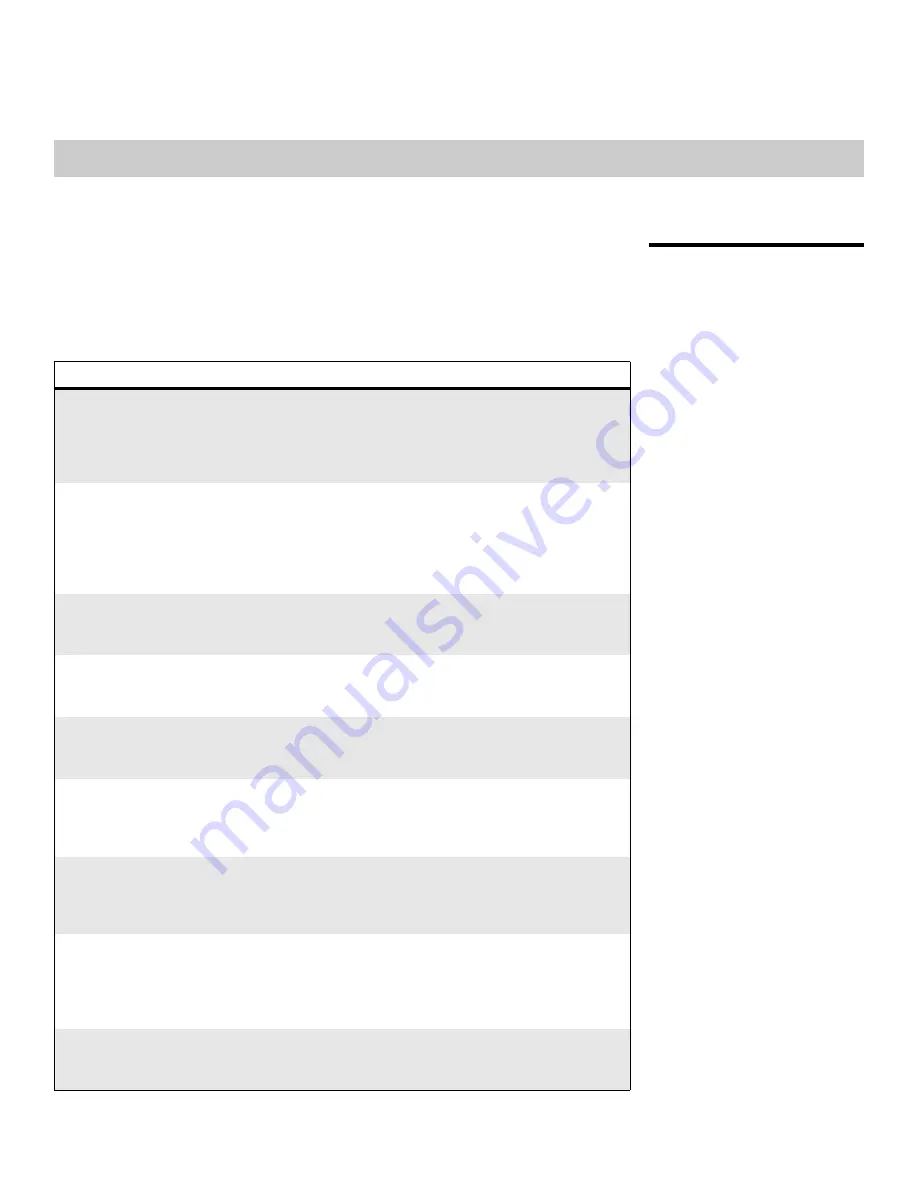
Vidikron VL-37 Owner’s Operating Manual
45
5.1
Troubleshooting Tips
Table 5-1 provides some general guidelines for troubleshooting problems you may
encounter with the DView. If you encounter an issue not described here, please contact your
Vidikron dealer or Vidikron Technical Support.
5
Maintenance and Troubleshooting
Table 5-1. Troubleshooting Chart
Symptom
Possible Cause(s)
Solution
The display does not turn on
after initial installation.
•
The DView is not plugged
in or the AC outlet is not
active.
•
The remote control
batteries have run out.
•
Ensure that the DView is
plugged in and that the AC
outlet is active.
•
Replace the batteries.
The display is on, but there is
no picture or sound.
•
Incorrect source selection.
•
Source component is not
turned on.
•
Source component is
connected incorrectly or
not at all.
•
Select the correct source.
•
Turn on the source
component.
•
Check video and/or audio
connections to source
component.
Picture is okay, but there is no
sound.
•
Audio output is muted.
•
Volume setting is too low.
•
Press the
MUTE
button on
the remote control.
•
Turn up the volume.
Image is too bright and/or
lacks definition in the bright
areas of the image.
•
Contrast is set too high.
•
Lower the contrast setting.
Image appears “washed out”
and/or dark areas appear too
bright.
•
Brightness is set too high.
•
Lower the brightness
setting.
Colors in the image are
swapped; for example, reds
appear blue or vice versa.
•
The Red/Pr, Green/Y or
Blue/Pb outputs from the
source are connected to the
wrong inputs on the DView.
•
Ensure that the source
outputs are connected to
the correct DView input.
RGB-HD images appear
“noisy.”
•
Clock and Phase settings
need adjustment.
•
Manually adjust Clock and
Phase settings, or perform
an Auto-Adjust (refer to
PC
Mode Adjust
on page 34).
“Out of range” appears
on-screen.
•
The resolution and
frequency of the video card
in the computer are not
compatible with the DView.
•
Select a compatible
resolution and vertical
frequency (refer to
Computer/Video Signal
Compatibility
on page 53).
The image is too large or too
small.
•
Image size needs adjusting.
•
Adjust the image size (refer
to
PC Mode Adjust
on
page 34).
Summary of Contents for DView VL-37HD
Page 2: ......
Page 10: ...List of Figures x Vidikron VL 37 Owner s Operating Manual Notes...
Page 22: ...Controls and Functions 12 Vidikron VL 37 Owner s Operating Manual Notes...
Page 32: ...Installation 22 Vidikron VL 37 Owner s Operating Manual Notes...
Page 56: ...Maintenance and Troubleshooting 46 Vidikron VL 37 Owner s Operating Manual Notes...
Page 64: ...Specifications 54 Vidikron VL 37 Owner s Operating Manual Notes...
Page 65: ......












































