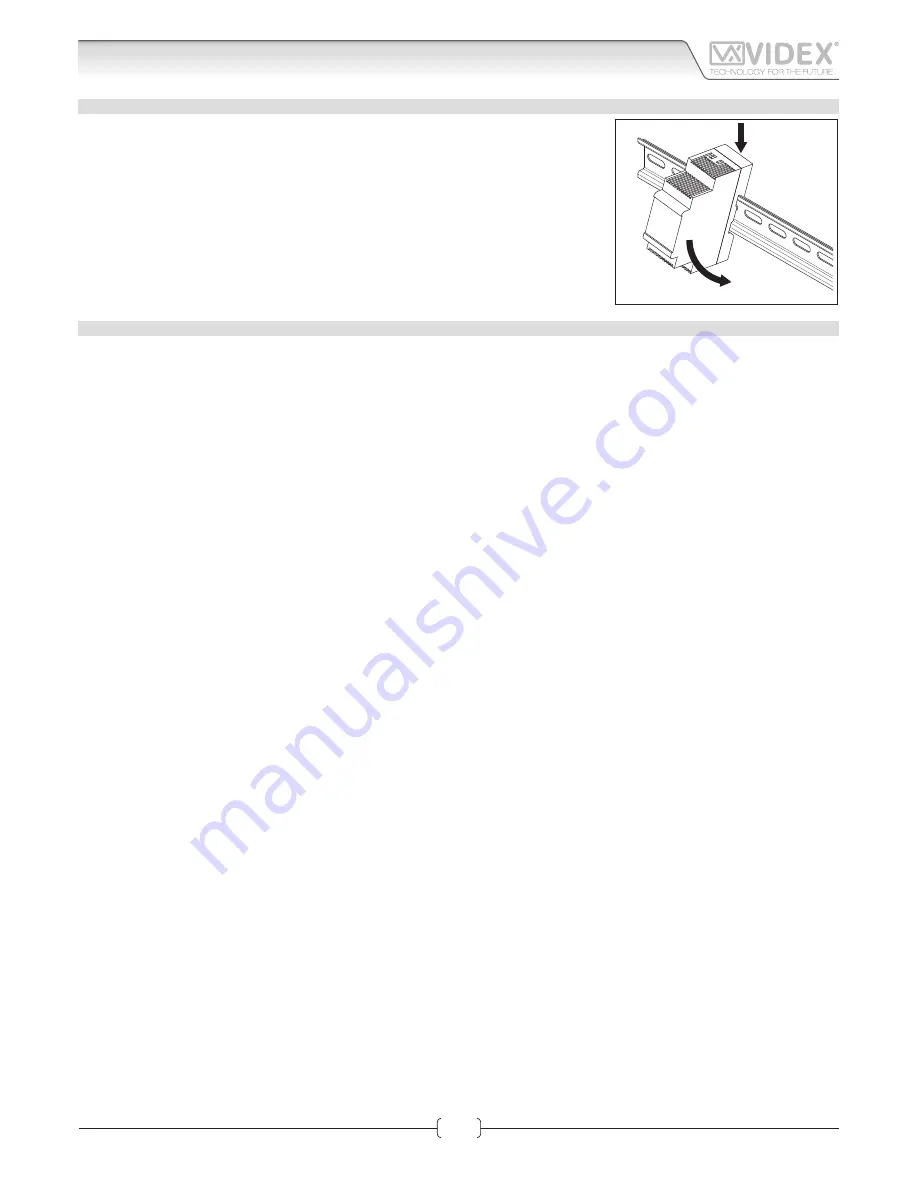
66550060-EN - V1.0 - 06/02/14
7
IPVK - IPVKC Series IP videokit
IPVK-IPVKC - Installation handbook
Operating the videokit
POWER SUPPLY INSTALLATION
• Fix the power supply to a DIN bar;
• Switch off the mains using the circuit breaker mentioned above and then make the
connections as shown on the installation diagrams;
• Check the connections and secure the wires into the terminals;
• Replace the terminal covers and secure them using the relevant screws;
• When all connections are made, restore the mains.
IP DEVICES - SETUP PROCEDURE
(SEE HARDWARE SETUP SECTIONS ON PAGES
11
AND 26 FOR MORE DETAIL)
To change the setup of the IP devices you need to access to the devices internal web server from a web browser.
To access to the IP device’s web server, you need to know the devices IP address and the access credentials (user name and pass-
word).
If you have the information mentioned above and are able to connect to the device without changing the IP addresses and
setting then proceed to the section VIDEOINTERCOM (for videophone setup on page 26) or DOOR PANEL (for door panel
setup on page 11).
If the default IP addresses are not compatible with the network, follow the procedure below change these settings.
1. Using a PC (Laptop or desktop), manually change it’s IP address, subnet mask and gateway to the following:
a. Set the static IP address to
192.168.1.150
;
b. Set the Subnet Mask to
255.255.255.0
;
c. Set the Gateway to
192.168.1.1
;
2. Power up the device: for the videointercom follow Fig. 5 in “power supply & connection” on page 25, for the speaker unit mod-
ule follow Fig. 3 or Fig. 4 in “Power supply & connection” on page 9;
3. Once the device is powered up, connect it to the PC either via a switch using patch cables or directly using a cross over cable. Open a
web browser on the PC enter one of the following addresses:
a. Enter the address “
http://192.168.1.3
” if you are setting up the speaker unit module (IP Videokit one way and two way) then
follow the instructions shown in the DOOR PANEL section;
b. Enter the address “
http://192.168.1.4
” if you are setting up the videointercom “1” (IP Videokit one way and two way) then
follow the instructions shown in the VIDEO INTERCOM section;
c. Enter the address “
http://192.168.1.5
” if you are setting up the videointercom “2” (IP Videokit two way) then follow the in-
structions shown the VIDEO INTERCOM section;
4. Remember to save the new setting before exiting then follow the procedure to connect the devices to the network.






















