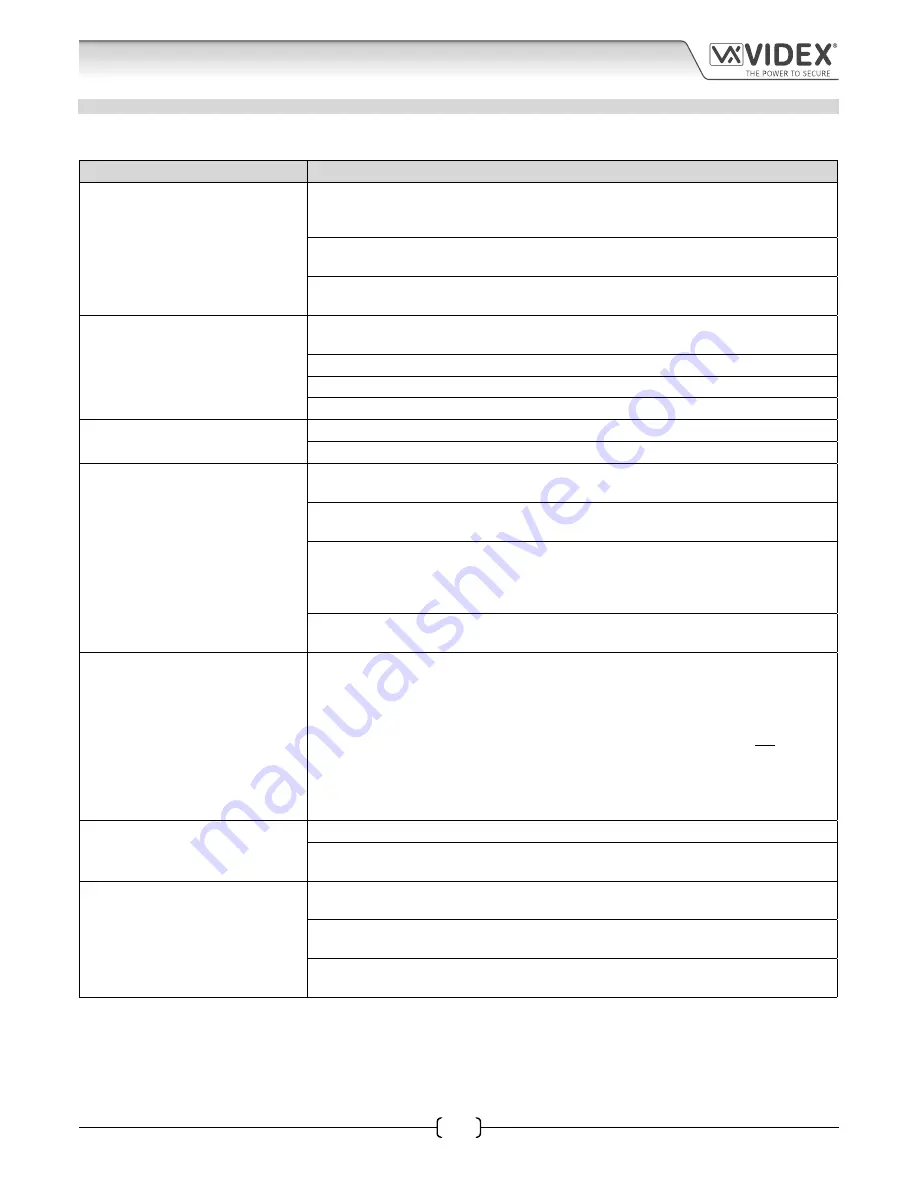
66250675-EN - V1.0 - 05/09/17
55
4000 Series Vandal Resistant GSM - Technical Manual
4000 Series Vandal Resistant GSM Audio Intercom with Proximity Facility
SYSTEM CHECKS AND TESTING
The following table can be used to help diagnose any potential issues that may be occur during installation and the system checks
that can be carried out to help resolve them.
SYMPTOM
TEST
Interference on the speech.
Check the signal strength
1111SIG?
(if the signal strength is too low the GSM module increases
it’s power to compensate, causing interference with the speech circuits). Try relocating the
antenna or using a more powerful or directional antenna (e.g. high gain antenna).
Ensure the antenna cables are not running close to the power supply cables or the microphone
wires inside the intercom panel.
Try a different SIM card from a different service provider as they may have better coverage in
that area.
The intercom panel repeatedly beeps
twice.
Check the power supply has adequate voltage as described earlier in this manual (refer to
pages 9 and 30).
Try a full reset (refer to page 33), powering up with the violet (d) and yellow (6) wires shorted.
Try a different SIM card.
The GSM intercom module may have a fault.
A long beep is heard when the
button is pressed.
No telephone number setup for that button. Check the programming.
Check the SIM card is fitted correctly (refer to page 32).
The intercom panel does not respond
to SMS messages.
Check the SIM card has an SMS service centre number stored. This will require putting the
SIM card into a mobile phone to check. Contact the SIM card provider if you are not sure.
Check the number you are sending the message to is correct (the mobile number of the SIM
card in the GSM intercom panel).
After sending an SMS message to the GSM intercom listen for a single short beep from the
intercom panel. This will indicate that the message was received and understood. If a two long
beeps are heard it indicates the message was either not understood or the 4 digit master code
was incorrect.
Try resetting the 4 digit master code to 1111 (refer to page 33), powering up with the blue
(c) and yellow (6) wires shorted.
The GSM intercom does not respond
to SMS messages, but all other
functions appear to operate ok,
e.g. DTO feature, adjusting speech
volumes, releasing the door/gate
when button 3 pressed on the phone
etc.
This issue can occur on smartphones where the SMS messaging input method is set to
UNICODE. Smartphones generally have 3 input methods: GSM alphabet, Automatic and
UNICODE. The UNICODE setting is typically used when emoticons/emojis are used in the
message so the digital GSM will not recognise text messages that are set to this mode.
Check that the SMS messaging input method setting on the smartphone is
not
set up as
UNICODE and is set to either GSM alphabet or Automatic. This can ususally be done via
the settings icon on the smartphone. If you are unsure of how to do this Videx recommend
consulting with the user’s manual that came with the smartphone or consulting directly
with the manufacturer of the smartphone.
The call keeps dropping out.
Increase the call time
(SPT)
in programming (refer to page 40).
Check the signal strength and if necessary, move or change the antenna or try a different
SIM card provider.
Speech echoes and feeds back.
Try lowering the speaker volume using the dip-switches on the back of the GSM intercom
(refer to page 13).
Try adjusting the volume using the programmable settings during a call (refer to user
commands on page 51).
Check the microphone is fitted correctly in the intercom panel and that the mic hole is not
blocked in any way.
Troubleshooting






































