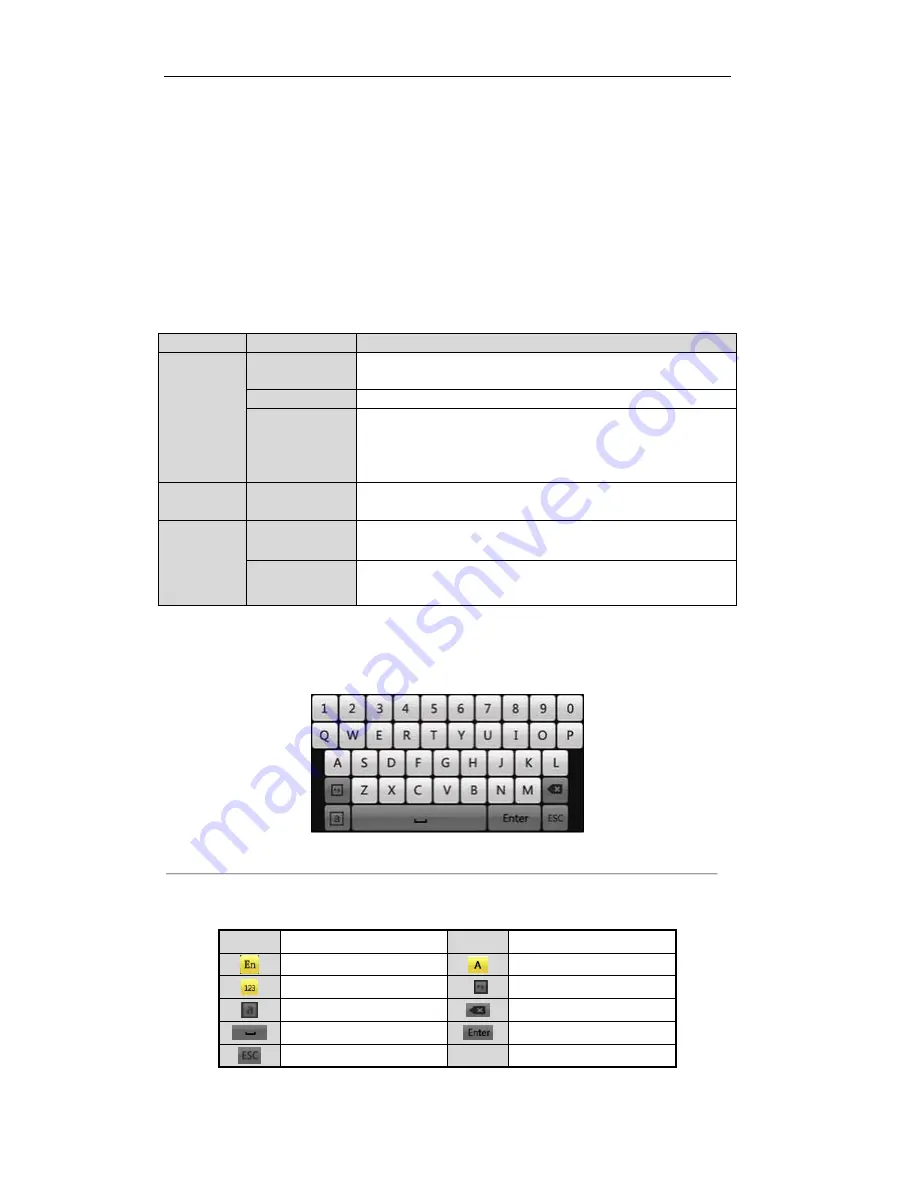
Videoswitch Vi-R3008L/Vi-R3016L User Manual
20
1.3 USB Mouse Operation
A regular 3-button (Left/Right/Scroll-wheel) USB mouse can also be used with this device. To use a USB
mouse:
1.
Plug USB mouse into one of the USB interfaces on the front panel of the device.
2.
The mouse should automatically be detected. If in a rare case that the mouse is not detected, the possible
reason may be that the two devices are not compatible, please refer to the recommended device list from
your provider.
The operation of the mouse:
Table 1.5 Description of the Mouse
Control
Name
Action
Description
Left-Click
Single-Click
Live view: Select channel and show the quick set menu.
Menu: Select and enter.
Double-Click
Live view: Switch single-screen and multi-screen.
Click and Drag
PTZ control: pan, tilt and zoom.
Tamper-proof, privacy mask and motion detection: Select target area.
Digital zoom-in: Drag and select target area.
Live view: Drag channel/time bar.
Right-Click
Single-Click
Live view: Show menu.
Menu: Exit current menu to upper level menu.
Scroll-Wheel
Scrolling up
Live view: Previous screen.
Right-click Menu: Previous item.
Scrolling down
Live view: Next screen.
Right-click Menu: Next item.
1.4 Input Method Description
Figure 1.5 Soft Keyboard
Description of the buttons on the soft keyboard:
Table 1.6 Description of the Soft Keyboard Icons
Icons
Description
Icons
Description
English
Capital English
Numbers
Symbols
Lowercase/Uppercase
Backspace
Space
Enter
Exit
Summary of Contents for Vi-R3016L
Page 13: ...Videoswitch Vi R3008L Vi R3016L User Manual 12 C H A P T E R 1 Introduction...
Page 15: ...Videoswitch Vi R3008L Vi R3016L User Manual 14 Page intentionally blank...
Page 16: ...Videoswitch Vi R3008L Vi R3016L User Manual 15 Page intentionally blank...
Page 17: ...Videoswitch Vi R3008L Vi R3016L User Manual 16 Page intentionally blank...
Page 18: ...Videoswitch Vi R3008L Vi R3016L User Manual 17 Page intentionally blank...
Page 23: ...Videoswitch Vi R3008L Vi R3016L User Manual 22 Page intentionally blank...
Page 24: ...Videoswitch Vi R3008L Vi R3016L User Manual 23 Page intentionally blank...
Page 25: ...Videoswitch Vi R3008L Vi R3016L User Manual 24 Page intentionally blank...
Page 26: ...Videoswitch Vi R3008L Vi R3016L User Manual 25 Page intentionally blank...
Page 28: ...Videoswitch Vi R3008L Vi R3016L User Manual 27 C H A P T E R 2 Getting Started...
Page 33: ...Videoswitch Vi R3008L Vi R3016L User Manual 32 C H A P T E R 3 Live View...
Page 44: ...Videoswitch Vi R3008L Vi R3016L User Manual 43 C H A P T E R 4 PTZ Controls...
Page 53: ...Videoswitch Vi R3008L Vi R3016L User Manual 52 C H A P T E R 5 Record Settings...
Page 74: ...Videoswitch Vi R3008L Vi R3016L User Manual 73 C H A P T E R 6 Playback...
Page 96: ...Videoswitch Vi R3008L Vi R3016L User Manual 95 C H A P T E R 7 Backup...
Page 111: ...Videoswitch Vi R3008L Vi R3016L User Manual 110 C H A P T E R 8 Alarm Settings...
Page 114: ...Videoswitch Vi R3008L Vi R3016L User Manual 113 Figure 8 6 Copy Settings of Motion Detection...
Page 117: ...Videoswitch Vi R3008L Vi R3016L User Manual 116 Figure 8 11 Copy Settings of Alarm Input...
Page 124: ...Videoswitch Vi R3008L Vi R3016L User Manual 123 C H A P T E R 9 Network Settings...
Page 126: ...Videoswitch Vi R3008L Vi R3016L User Manual 125 Page intentionally blank...
Page 144: ...Videoswitch Vi R3008L Vi R3016L User Manual 143 C H A P T E R 1 0 HDD Management...
Page 159: ...Videoswitch Vi R3008L Vi R3016L User Manual 158 C H A P T E R 11 Camera Settings...
Page 174: ...Videoswitch Vi R3008L Vi R3016L User Manual 173 C H A P T E R 1 3 Others...
Page 176: ...Videoswitch Vi R3008L Vi R3016L User Manual 175...
Page 185: ...Videoswitch Vi R3008L Vi R3016L User Manual 184 C H A P T E R 1 4 Appendix...






























