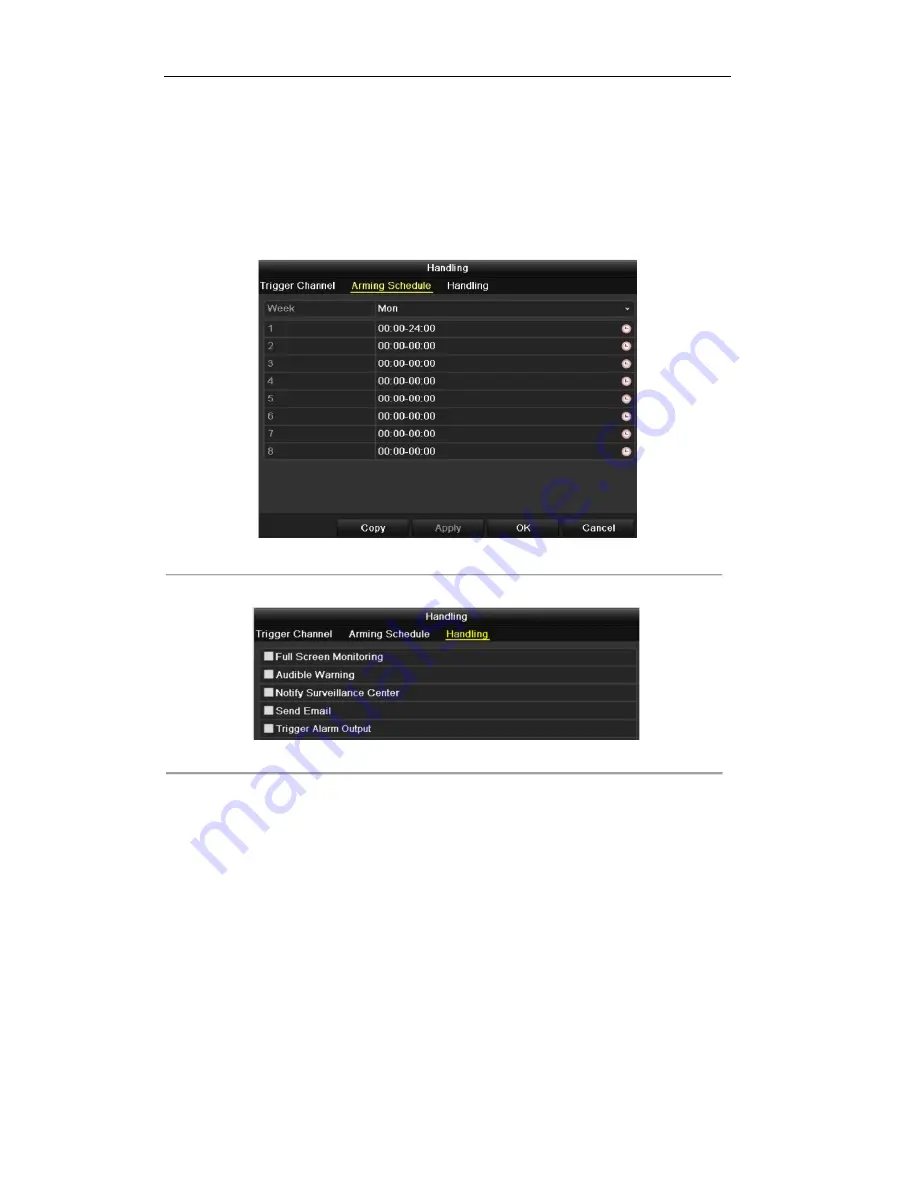
Videoswitch Vi-R3008L/Vi-R3016L User Manual
112
4.
Set up arming schedule of the channel.
1)
Select
Arming Schedule
tab to set the channel’s arming schedule.
2)
Choose one day of a week and up to eight time periods can be set within each day.
3)
Click
Apply
to save the arming settings of the selected day.
4)
Repeat the above steps to set up arming schedule of other days of a week. You can also use
Copy
button to copy an arming schedule to other days.
Note:
Time periods shall not be repeated or overlapped.
Figure 8.4 Set Arming Schedule of Motion Detection
5.
Click
Handling
tab to set up alarm response actions of motion alarm (please refer to
Chapter 8.6
).
Figure 8.5 Set Alarm Response Actions of Motion Detection
6.
Click
OK
to complete the motion detection settings of the channel.
7.
If you want to set up motion detection for another channel (s), repeat the above steps or copy the above
settings to the channel (s).
Note:
You are not allowed to copy the “Trigger Channel” action.
Summary of Contents for Vi-R3016L
Page 13: ...Videoswitch Vi R3008L Vi R3016L User Manual 12 C H A P T E R 1 Introduction...
Page 15: ...Videoswitch Vi R3008L Vi R3016L User Manual 14 Page intentionally blank...
Page 16: ...Videoswitch Vi R3008L Vi R3016L User Manual 15 Page intentionally blank...
Page 17: ...Videoswitch Vi R3008L Vi R3016L User Manual 16 Page intentionally blank...
Page 18: ...Videoswitch Vi R3008L Vi R3016L User Manual 17 Page intentionally blank...
Page 23: ...Videoswitch Vi R3008L Vi R3016L User Manual 22 Page intentionally blank...
Page 24: ...Videoswitch Vi R3008L Vi R3016L User Manual 23 Page intentionally blank...
Page 25: ...Videoswitch Vi R3008L Vi R3016L User Manual 24 Page intentionally blank...
Page 26: ...Videoswitch Vi R3008L Vi R3016L User Manual 25 Page intentionally blank...
Page 28: ...Videoswitch Vi R3008L Vi R3016L User Manual 27 C H A P T E R 2 Getting Started...
Page 33: ...Videoswitch Vi R3008L Vi R3016L User Manual 32 C H A P T E R 3 Live View...
Page 44: ...Videoswitch Vi R3008L Vi R3016L User Manual 43 C H A P T E R 4 PTZ Controls...
Page 53: ...Videoswitch Vi R3008L Vi R3016L User Manual 52 C H A P T E R 5 Record Settings...
Page 74: ...Videoswitch Vi R3008L Vi R3016L User Manual 73 C H A P T E R 6 Playback...
Page 96: ...Videoswitch Vi R3008L Vi R3016L User Manual 95 C H A P T E R 7 Backup...
Page 111: ...Videoswitch Vi R3008L Vi R3016L User Manual 110 C H A P T E R 8 Alarm Settings...
Page 114: ...Videoswitch Vi R3008L Vi R3016L User Manual 113 Figure 8 6 Copy Settings of Motion Detection...
Page 117: ...Videoswitch Vi R3008L Vi R3016L User Manual 116 Figure 8 11 Copy Settings of Alarm Input...
Page 124: ...Videoswitch Vi R3008L Vi R3016L User Manual 123 C H A P T E R 9 Network Settings...
Page 126: ...Videoswitch Vi R3008L Vi R3016L User Manual 125 Page intentionally blank...
Page 144: ...Videoswitch Vi R3008L Vi R3016L User Manual 143 C H A P T E R 1 0 HDD Management...
Page 159: ...Videoswitch Vi R3008L Vi R3016L User Manual 158 C H A P T E R 11 Camera Settings...
Page 174: ...Videoswitch Vi R3008L Vi R3016L User Manual 173 C H A P T E R 1 3 Others...
Page 176: ...Videoswitch Vi R3008L Vi R3016L User Manual 175...
Page 185: ...Videoswitch Vi R3008L Vi R3016L User Manual 184 C H A P T E R 1 4 Appendix...






























