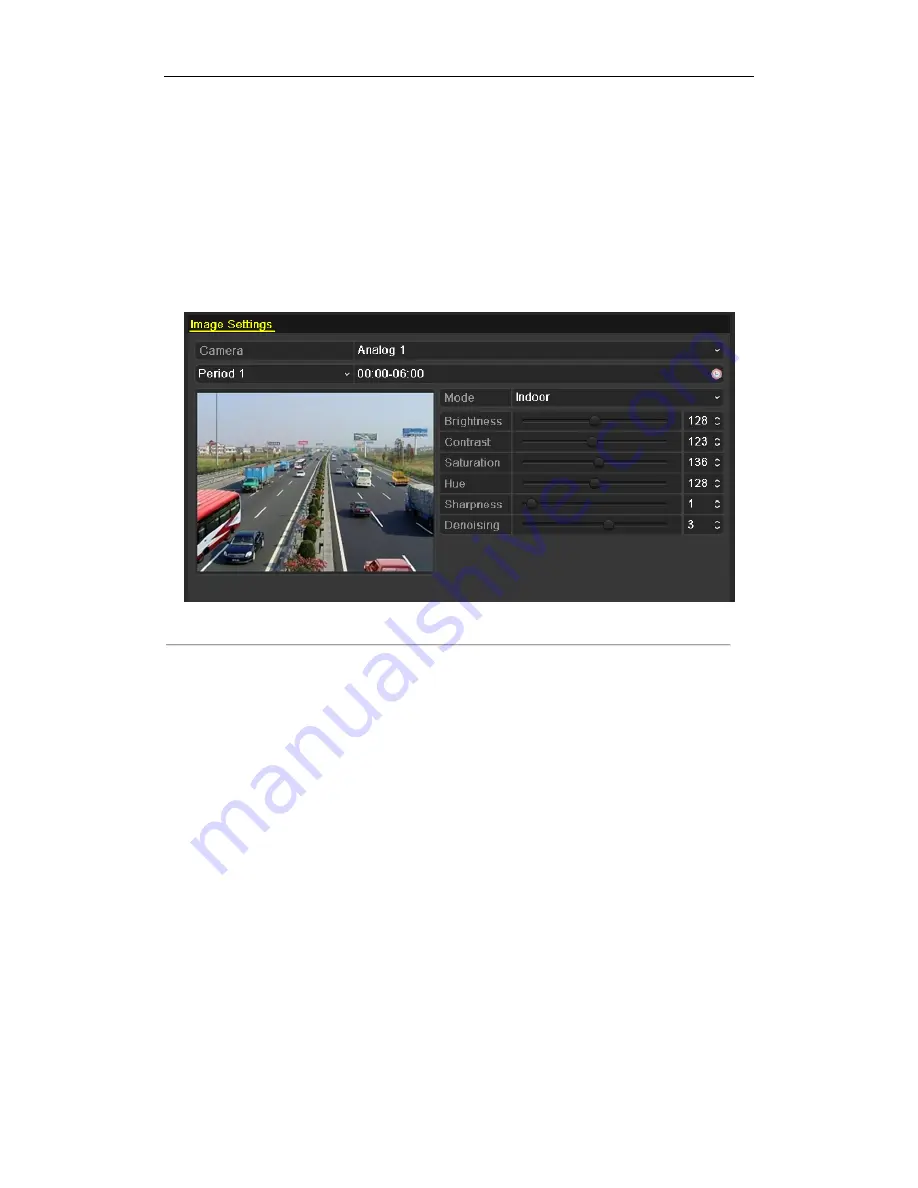
Videoswitch Vi-R3008L/Vi-R3016L User Manual
161
11.3 Configuring Video Parameters
Steps:
1.
Enter the Image Settings interface.
Menu > Camera > Image
2.
Select the camera to set image parameters.
3.
Set the period of a day for configuring independent image parameters so as to satisfy different light
conditions, e.g., daylight and night time. Two periods can be configured. When you have configured Period 1,
the Period 2 is remained as the
Other Time
.
Figure 11.5 Image Settings Interface
4.
Select the mode from the drop-down menu according to different light conditions.
Four modes are selectable:
Standard
: in general lighting conditions (default).
Indoor:
the image is relatively smoother.
Dim Light:
the image is smoother than the other three modes.
Outdoor:
the image is relatively clearer and sharper. The degree of contrast and saturation is
high.
5.
Adjust the image parameters including the brightness, contrast, saturation, hue, sharpness and denoising
level by moving the sliding bar or increasing/decreasing the value.
Note:
When you select different mode, corresponding default parameters are available. You can also adjust
the value of the brightness, contrast, saturation and hue to 0~ 255, the sharpness to 0~ 15 and the denoising
level to 0~ 5.
6.
You can click the
Copy
button to copy the image settings of the current camera to other cameras. Please
refer to step 7 of
Chapter 11.1 Configuring OSD Settings
.
7.
On the Image Settings interface, click the
Apply
button to save the settings.
Note:
you can click the
Restore
button to restore the current image settings to default parameters.
Summary of Contents for Vi-R3016L
Page 13: ...Videoswitch Vi R3008L Vi R3016L User Manual 12 C H A P T E R 1 Introduction...
Page 15: ...Videoswitch Vi R3008L Vi R3016L User Manual 14 Page intentionally blank...
Page 16: ...Videoswitch Vi R3008L Vi R3016L User Manual 15 Page intentionally blank...
Page 17: ...Videoswitch Vi R3008L Vi R3016L User Manual 16 Page intentionally blank...
Page 18: ...Videoswitch Vi R3008L Vi R3016L User Manual 17 Page intentionally blank...
Page 23: ...Videoswitch Vi R3008L Vi R3016L User Manual 22 Page intentionally blank...
Page 24: ...Videoswitch Vi R3008L Vi R3016L User Manual 23 Page intentionally blank...
Page 25: ...Videoswitch Vi R3008L Vi R3016L User Manual 24 Page intentionally blank...
Page 26: ...Videoswitch Vi R3008L Vi R3016L User Manual 25 Page intentionally blank...
Page 28: ...Videoswitch Vi R3008L Vi R3016L User Manual 27 C H A P T E R 2 Getting Started...
Page 33: ...Videoswitch Vi R3008L Vi R3016L User Manual 32 C H A P T E R 3 Live View...
Page 44: ...Videoswitch Vi R3008L Vi R3016L User Manual 43 C H A P T E R 4 PTZ Controls...
Page 53: ...Videoswitch Vi R3008L Vi R3016L User Manual 52 C H A P T E R 5 Record Settings...
Page 74: ...Videoswitch Vi R3008L Vi R3016L User Manual 73 C H A P T E R 6 Playback...
Page 96: ...Videoswitch Vi R3008L Vi R3016L User Manual 95 C H A P T E R 7 Backup...
Page 111: ...Videoswitch Vi R3008L Vi R3016L User Manual 110 C H A P T E R 8 Alarm Settings...
Page 114: ...Videoswitch Vi R3008L Vi R3016L User Manual 113 Figure 8 6 Copy Settings of Motion Detection...
Page 117: ...Videoswitch Vi R3008L Vi R3016L User Manual 116 Figure 8 11 Copy Settings of Alarm Input...
Page 124: ...Videoswitch Vi R3008L Vi R3016L User Manual 123 C H A P T E R 9 Network Settings...
Page 126: ...Videoswitch Vi R3008L Vi R3016L User Manual 125 Page intentionally blank...
Page 144: ...Videoswitch Vi R3008L Vi R3016L User Manual 143 C H A P T E R 1 0 HDD Management...
Page 159: ...Videoswitch Vi R3008L Vi R3016L User Manual 158 C H A P T E R 11 Camera Settings...
Page 174: ...Videoswitch Vi R3008L Vi R3016L User Manual 173 C H A P T E R 1 3 Others...
Page 176: ...Videoswitch Vi R3008L Vi R3016L User Manual 175...
Page 185: ...Videoswitch Vi R3008L Vi R3016L User Manual 184 C H A P T E R 1 4 Appendix...






























