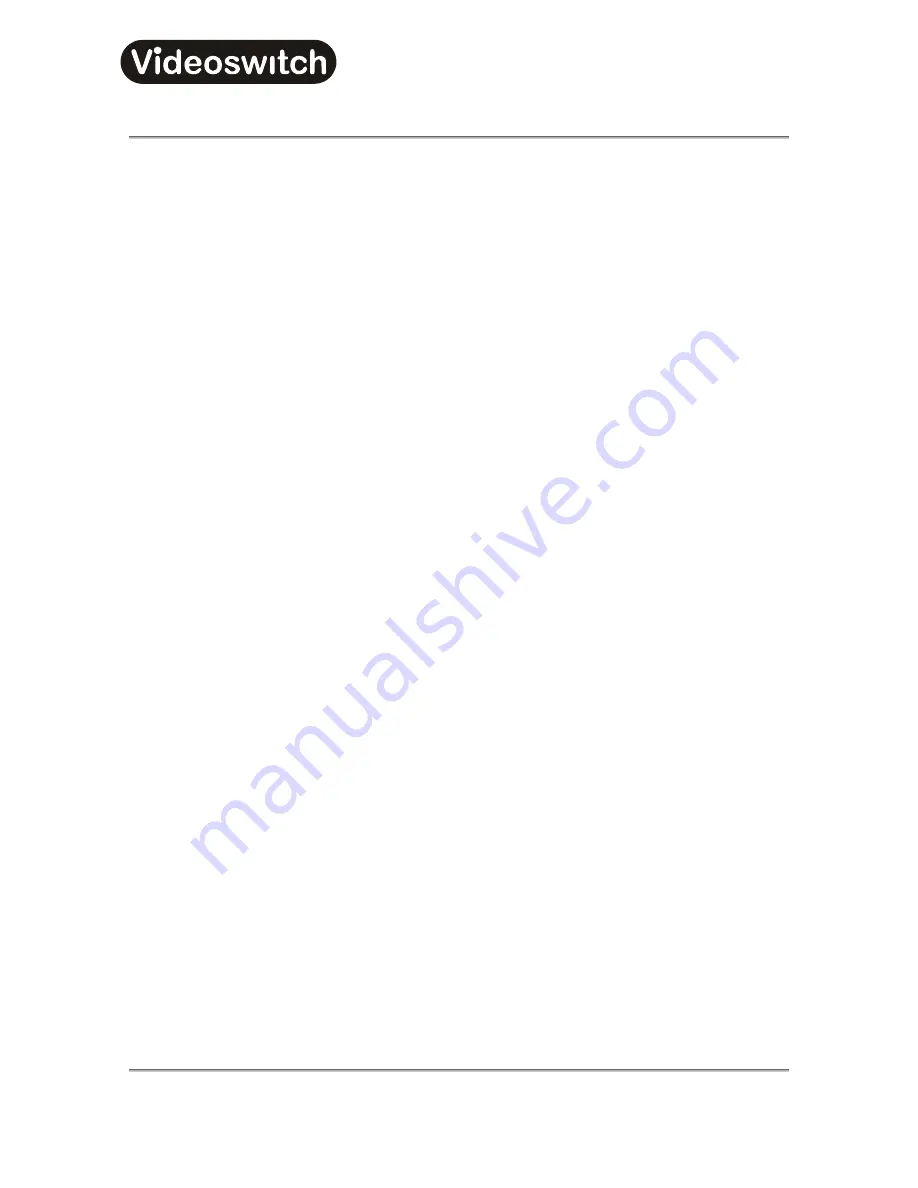
Vi-K2/Vi-K3 Universal
Keyboard
Vi-K2 Universal Keyboard User Manual
14
•
Press
ALT
and
12
•
The LED display will show “16”.
2.2.11 Camera Select Mode 1-99
To address multiple DVRs by entering just the camera number (up to 99) select this mode as follows:
•
Press
ALT
and
13
•
The LED display will show “99”.
2.2.12 Camera Select Mode 1-999
To address multiple DVRs by entering just the camera number (up to 999) select this mode as follows:
•
Press
ALT
and
14
•
The LED display will show “999”
2.2.13 Vi-Map
Control
2.2.14 Storing
Configuration
To exit
Configuration Mode
, Holding the
ALT
key on, press the
CONFIG
key. The word “
Sto
”
will be
displayed, indicating that the configuration is being stored.
Summary of Contents for Vi-K2
Page 2: ......
Page 20: ...Vi K2 Vi K3 Universal Keyboard Vi K2 Universal Keyboard User Manual 18...
Page 107: ......
















































