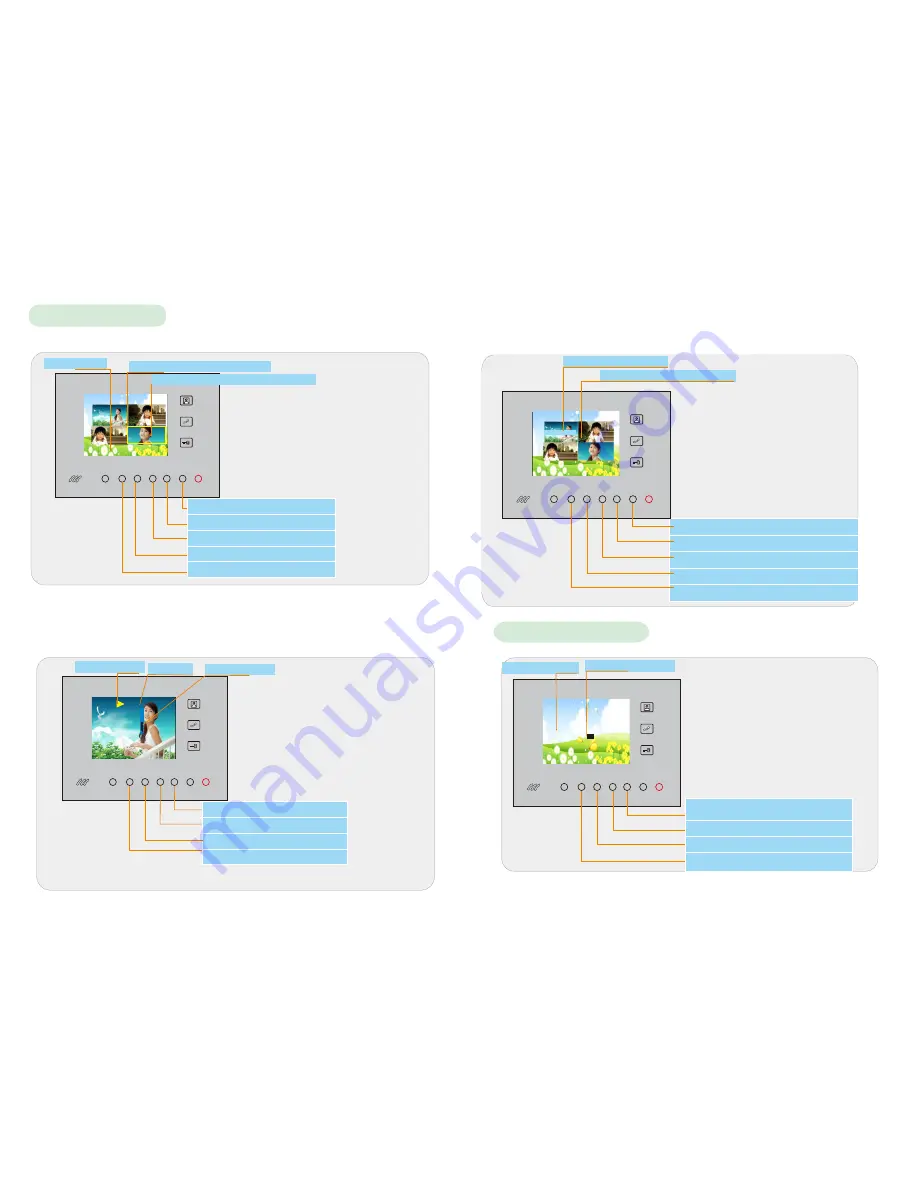
ALARM RETURN CONTROL NEXT MENU CONFIRM RECORDING
video
02/27/2010 00:00:29
ALARM RETURN CONTROL NEXT MENU CONFIRM RECORDING
V ideo
0 1 .03 . 209 8
0 7 :00 : 06
REC 00001
4.1 Video Playback
a.Videos Playing
Time
Volume
Play/Pause Icon
Video Series No.1
Selected Video is Highlighted in Yellow
Recording Time of Selected Video
Select the Next Video
Select the Former Video
Play Video (Touch button again to
pause when playing.)
ALARM RETUR N UP DOWN MENU CO NFIRM RECORDING
MONITOR
TALK
UNLOCK
ALAR M RETURN UP DOWN MENU CONFIRM RECO RDIN G
MONITOR
TALK
UNLOCK
Play/Stop Video
Reduce Volume
Return to Previous Menu
Increase Volume
After accessing to the menu, a group(4/group) of thumbnail images of video
files are showed on the screen.
After selecting the video you want to check, then touch Play Button to play,
it will continuously play the video in time sequence until you stop it by Stop
Button or it finishes playing off all the following videos. After playing,
touch Exit Button to return to Thumbnail images.
Access to delete panel
9
ALARM RETURN CONTROL NEXT MENU CONFIRM RECORDING
01.03.2098
07:00:06
D le t e All
Video
D let e one
(
A
) 视 频 回 放(
Video playback )
:
ALARM RETURN CONTROL NEXT MENU CONFIRM RECORDING
Select the Options: Delete One or Delete All.
Delete One or Delete All
b.Videos Deleting
In the thumbnails list of videos, touch Delete Button to delete the videos.
There are 2 options: Delete One and Delete All.
Return to previous menu; Return to Main
Panel when there is no video files.
Select the Former Video
Select the Next Video
Recording Time of Slected Video
Confirm to Delete the Selected Video
AL ARM RETUR N UP DO WN ME N U CONF I R M RE COR D I NG
MONITOR
TALK
UNLOCK
AL A R M RE T U RN UP DOW N MEN U CO N FIRM RE C O RDIN G
MONITOR
TALK
UNLOCK
4.2 Function Setting
Save the Ring You Select and Return
to Previous Menu
Current Ring
Cancel the Current Ring Setting and
Return to Previous Menu
Return to Previous Menu
You can select ring chime tones and video/
photo option here
Move up to function-selecting
Move down to ring-selecting
Function
setting
:
vide
/
photo
Ring
setting
:
01
Function setting




























