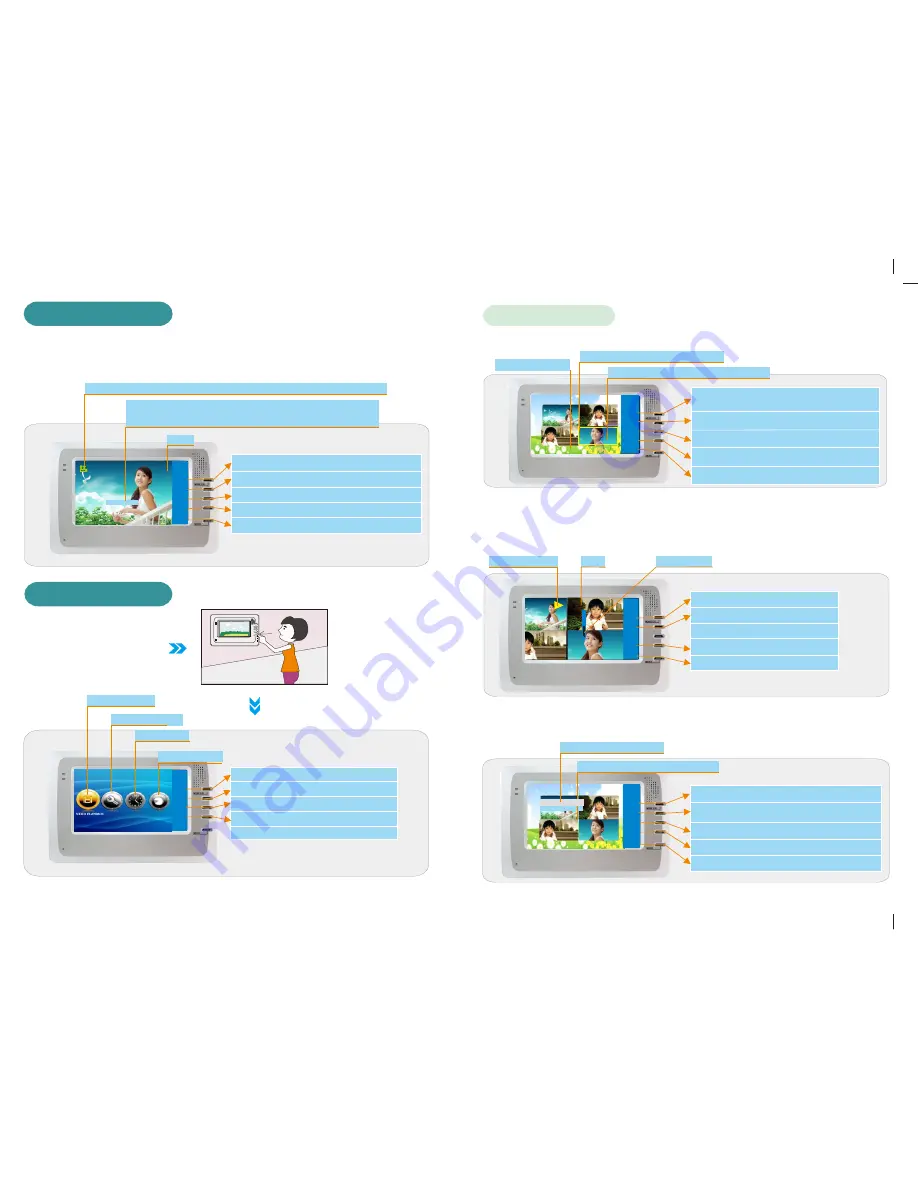
-2-
3. Video Recording
4. Menu Operating
Press Record Button under monitoring or talking mode, video icon and
record time will be s h o w e d o n t h e s c r e e n . It lasts 60 seconds if no action
operated on the door phone, you can also stop recording by pressing
“stop ”button
Close Monitoring(Directly shut off the screen)
Stop Recording Video
Warning
Unlocking
Talking
Once Memory is full, the system will automatically
delete the earliest records(20M) in order to make memory
for new recording.)
Switch to Icons at Right
Under standby mode,
press “Menu” Button
Access to Main Menu
Video Playback
Function Settting
Video Icon(Normally it is in Green and it is in Red when memory is <30M)
Time Setting
00:00: 16
M e m o r y F u l l
close
stop
alarm
unlock
talk
02/12/2010 13:50:02
Time
enter
exit
left
right
Storage Check
Access to Panel of Selected Setting
Exit Main Panel and Shut Off Screen
Switch to Icons at Left
4.1.Video Playback
After accessing to the menu, a group(4/group) of thumbnail images of video
files are showed on the screen.
After selecting the video you want to check, then press Play Button to play,
it will continuously play the video in time sequence until you stop it by Stop
Button or it will play all the videos. Press Exit Button to return to Thumbnail
images.
Select the Options: Delete One or Delete All.
Delete One or Delete All
a. Videos Playing
b.Videos Deleting
In the thumbnails list of videos, press Delete Button to delete the videos.
There are 2 options: Delete One and Delete All.
Play/Stop Video
Time
Volume Strip
Play/Pause Icon
Reduce Volume
Return to previous menu; Return to Main
Panel when there is no video files.
Select the Former Video
Select the Next Video
Exit
V
ideo Playback and back to Main Panel
Access to Panel of
V
ideo Deleting
Select the Next Video
Select the Former Video
Play Video (press button again to pause
when playing.)
play
exit
back
next
delete
V i d e o
0 1 . 0 3 . 2 0 9 8
0 7 : 0 0 : 0 6
R E C 0 0 0 0 1
Video Series No.
1
Selected Video is Highlighted in Yellow
Recording Time of Selected Video
video
02/27/2010 00:00:29
stop
exit
vol-
vol+
01.03.2098
07:00:06
Delete All
yes
exit
back
next
select
Video
Recording Time of Slected Video
Confirm to Delete the Selected Video
Return to Previous Menu
Increase Volume
De l et e O ne










