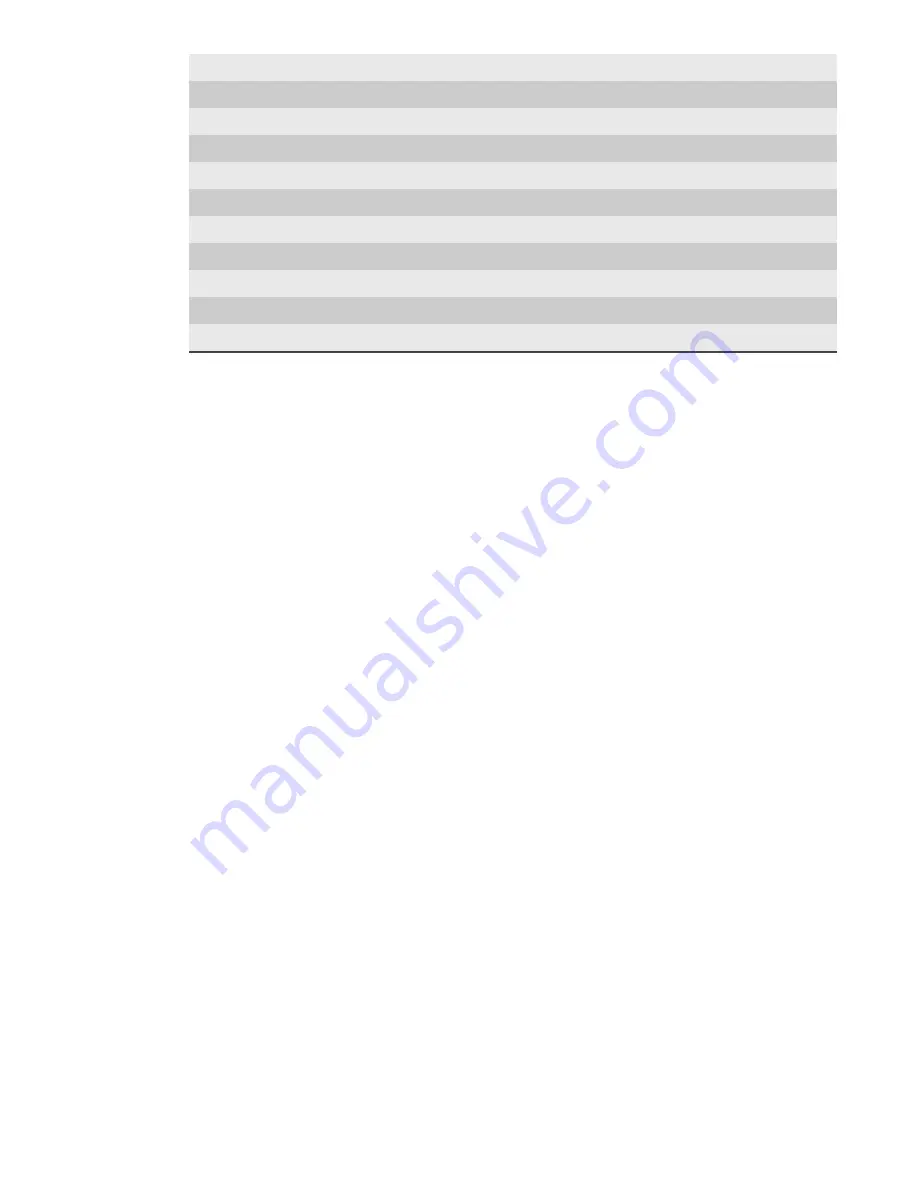
Parts list
Redundant power supply
Yes
Input frequency
50/60Hz
Input voltage
100V-240V Auto Select
Operational current (amps)
3
BTU/hr
1228
Operational voltage
120V
Power dissipation (watts)
360
Relative humidity (non-condensing)
8% to 90%
Temperature (operating)
10°C ~ 35°C (50°F ~ 95°F)
Temperature (storage)
-40°C to 60°C (-40°F to 140°F)
Compliance
RoHS, FCC, CE
For SFP, the SFP may be any of Copper 10/100/1000, 1Gb SX/LX. For SFP+, the SFP+ may be any
of 10Gb SR/LR. For QSFP+, the QSPF+ may be any 40Gb SR/LR/BiDi/Universal. For QSFP28, the
QSFP28 tranceivers may be SR4, LR4, or BIDI.
Parts list
Each appliance comes packed in a box or several boxes. The boxes contain the
various components necessary for a successful installation. The G4-Apex-ENT-80T
appliance box contains the following components:
●
1 Head unit with RAID drives preinstalled
●
1 Rail kit
●
2 Power supply cables
●
2 Ethernet cables
●
1 Product Activation Information envelope containing the product
license
●
1 Quick Start Guide
Before installing, ensure you received all of the parts required for your system.





























