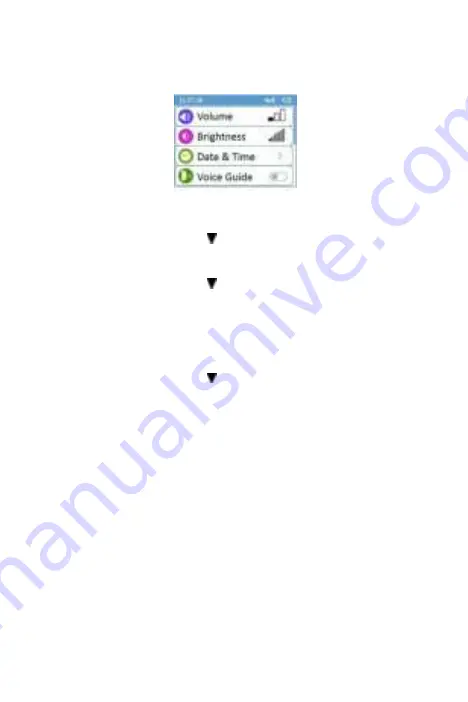
10
4. Settings
4.1 Opening Settings Menu
Toopen the Settings menu, tap the <
Settings
> icon to open the menu as below.
4.2 Changing Sound Volume
In the Settings menu, tap the <
Volume
> area to change the volume directly.
Or use the quick setting by tapping the
area on the left side of the screen.
4.3 Changing Brightness
In the Settings menu, tap the <
Brightness
> area to change the Brightness directly
Or use the quick setting by tapping the
area on the left side of the screen.
4.4 Setting Date & Time
1.
Choose <
Date & Time
>.
2.
Tap “+” or “-” button to change the date and time.
4.5 Turning on/off Voice Guide
In the Settings menu, tap the <
Voice Guide
> area to turn on/off voice guide directly.
Or use the quick setting by tapping the
area on the left side of the screen.
4.6 Choosing Language
1.
In the Settings menu, choose <
Language>
.
2.
Choose the language from the list.
3.
Press the Home Button to return to the Settings menu.
4.7 Erasing Data
In the Setting menu, tap <
Erase All Data
>, and then <
Yes
>. Please be noted that
all measurements saved in the device will be deleted.
4.8 Factory Reset
1.
In the Setting menu, choose <
Factory Reset
>, then tap <
Yes
>.
All measurements, user information and other settings saved in the device will be
deleted, and the device will be restored to the factory default settings.
4.9 Bluetooth connection
Install the latest APP on your smartphone (support BLE Bluetooth) from App Store (iOS)
or Google Play (Android).
Switch on the device bluetooth in Setting-Bluetooth and run the APP, then the data will
be downloaded automatically.












































