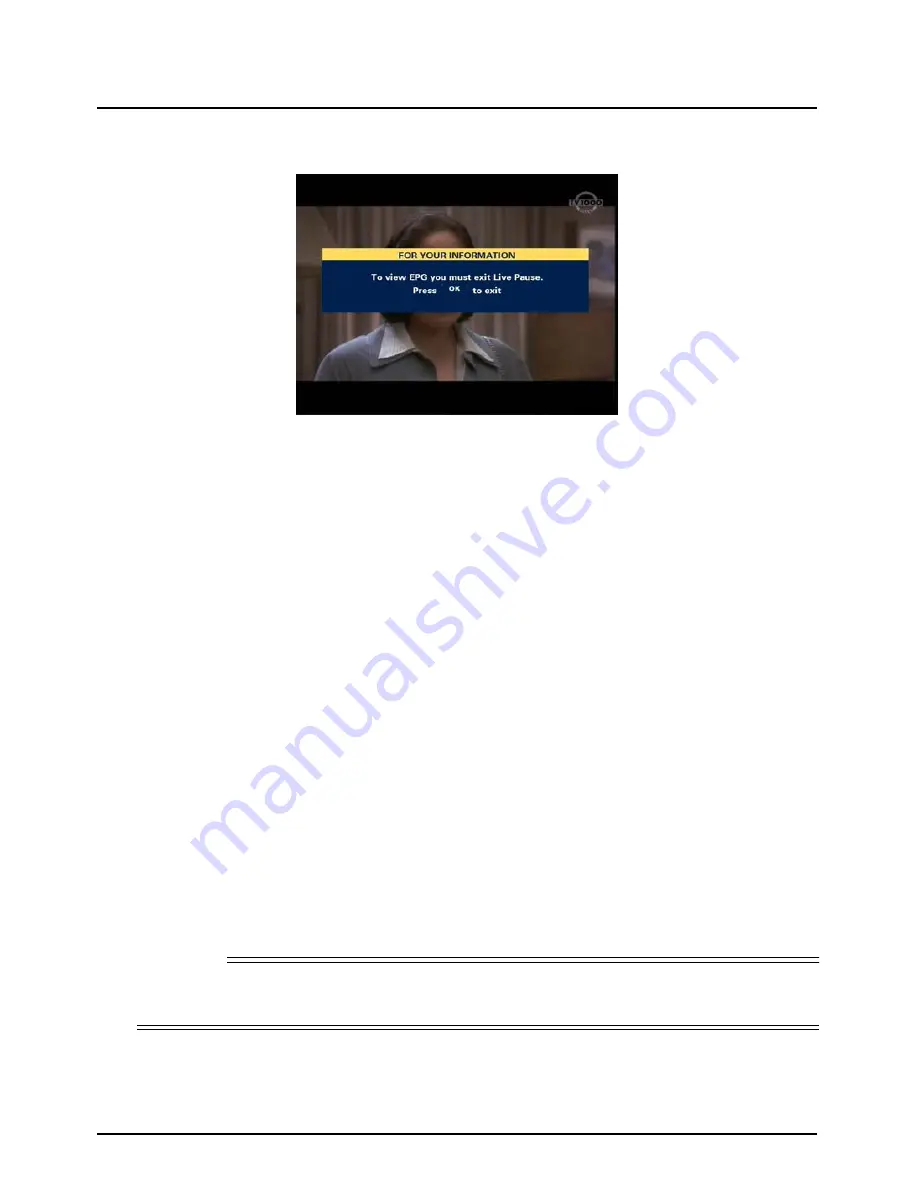
22
Using your Viasat box
Getting Started
If you select one of these options while you are using Live Pause, a message displays.
◆
To continue Live Pause, press
BACK
.
◆
To stop Live Pause (and delete your Live Pause recording) press
OK
. The screen for EPG,
Ticket, iTV or your Planner displays.
❖
Using Instant Rewind
If the Instant Rewind feature is turned on (see page 47), at any moment while you are watching TV,
you can rewind the programme you are watching to catch something you missed.
◆
To start Instant Rewind, press
rewind
on your VIASAT remote control. Depending on your
settings, you can rewind up to 60 minutes before live TV. You can increase the rewind speed by
pressing
rewind
again. (To slow down the rewind speed, press
fast forward
.)
◆
When you reach the point you want to watch from, press
play
. A symbol briefly displays on-
screen (see ‘On-screen symbols’ on page 23). This shows the number of minutes you are
‘behind’ the actual live TV programme.
You can continue watching the entire programme from that point - your box will continue recording
until the end of the programme. Or, you can press
fast forward
to catch up with normal TV again.
While you are watching an Instant Rewind recording, symbols display on your TV screen to show you
what is happening (see ‘On-screen symbols’ on page 23).
You can press
VIASAT
at any point to stop Instant Rewind and resume normal TV viewing. When
you stop Instant Rewind, the recording is deleted.
If you change channel, or select EPG, Ticket, iTV or your Planner, this will also stop and delete the
Instant Rewind recording.
Subtitles are not available whilst you are using Instant Rewind.
Note
The Instant Rewind feature is set to 60 minutes by default. To change the maximum amount of time
that you can rewind, or to turn off the Instant Rewind feature, see page 47.







































