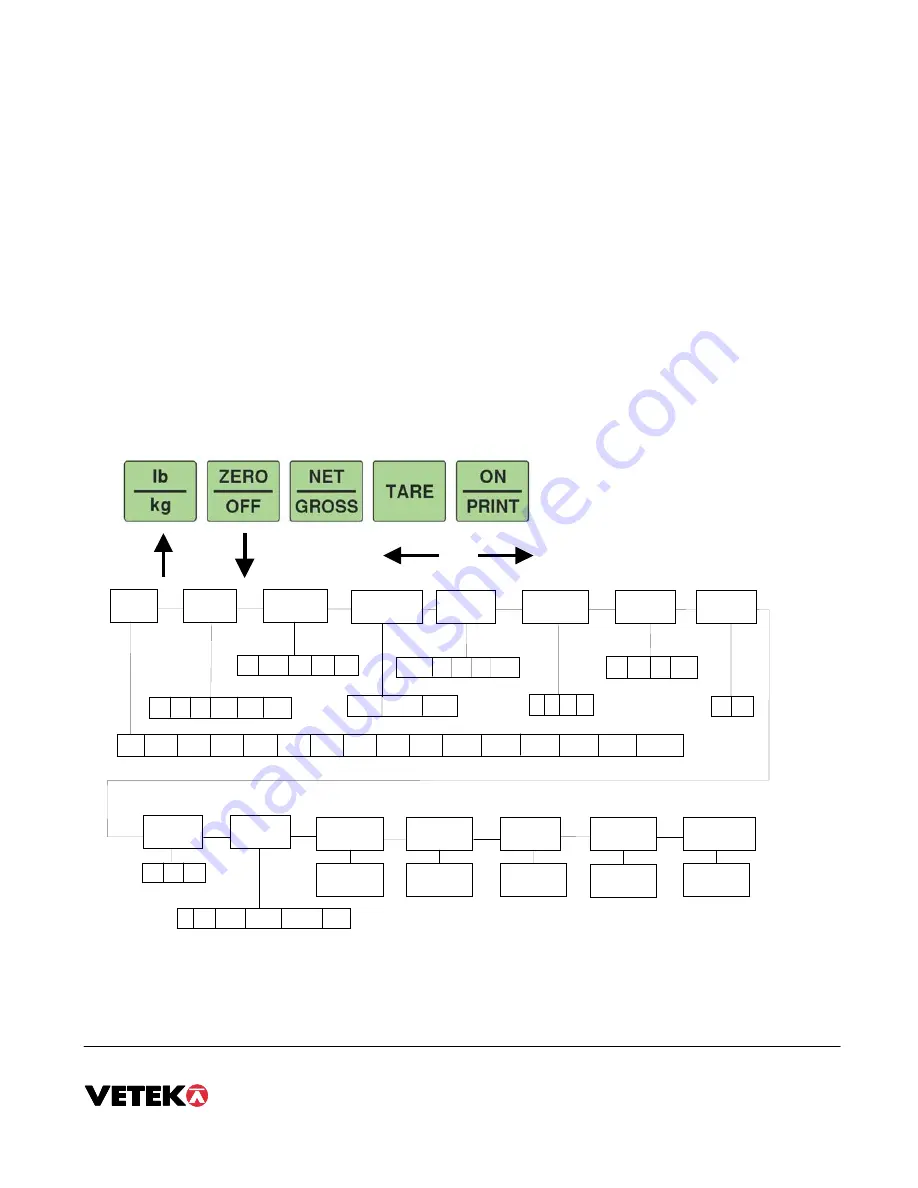
Manual page 6
CONFIGURATION
OVERVIEW
The indicator contains two main setup menus: The Setup (“F”) menu which configures the indicator to your weigh platform and the User (“A”)
menu which configures the serial communication port and enables some user options. The Setup and User menus consist of several menu selections,
each with its own sub-menu of choices.
To set up the indicator, you must first enter the appropriate menu mode. Once there, four of the front panel keys become directional navigators to move around in the
menus, and one key is used to save or SET the selections.
ENTERING THE SETUP MENU
1. Power off the indicator by
ZERO/OFF
in 3 secunds or by unplugging the power source
2. Set calibration switch in calibration mode (right position).
3. Power on the indicator by
ON/PRINT
or by plugging in the power source. The indicator shows ” F 1” to indicate that you are in Setup
Menu mode.
NAVIGATING IN THE SETUP MENU
1. Use the directional keys shown in the Figure to move around in the Setup Menu Chart.
2. To move to the selection level, press
ZERO/OFF
(down) key once. The current saved selection is shown.
3. To move to a new “F” heading, use
TARE
(left) or
ON/PRINT
(right) key to move right or left in the Setup Menu Chart.
4. If you want to go back whithout saving press
lb/kg.
5. If a digit flashing, use
lb/kg
and
ZERO/OFF
for choosing value.
6. To save a new selection, press the
NET/GROSS
(Set) key .To exit without saving, press the PRINT (up) key to return to the current “F”
heading.
7. You can cancel calibration anytime with switching back to normal mode. An alternative is to disconnect the power.
F1
Grads
F2
Span Gn.
F4
Zero Range
F5
Mot. Band
F6
Dig. Filter
F7
Ovld. Limit
25 50 75 100 150 200
1 2 4 8
100%
1.9%
1d 3d 5d 10d
F8
Calib. Unit
F9
Dsp. Div.
lb
kg
500 1000 1500 2000 2500 3000
4000 5000
6000 8000
10000
12000 20000
30000 40000
50000
0.5d
1d
3d
0d
5d
F3
Zero Band
0d 2% 1d 9d
1
2
5
F10
Dec. Pt.
F17
Span Calib.
Press ZERO
key to begin
F18
Cal. View
Press ZERO
key to begin
F19
Key-in Zero
Press ZERO
key to begin
F20
Key-in Span
Press ZERO
key to begin
0 0.0 0.00
0.000 0.0000
00
F16
Zero Calib.
Press ZERO
key to begin
2%
0.25d
There is an
F21
sub-menu present that is for FACTORY USE ONLY!
The User (“A”) menu sub-menus appear when scrolling left or right from the “F” menu.


















