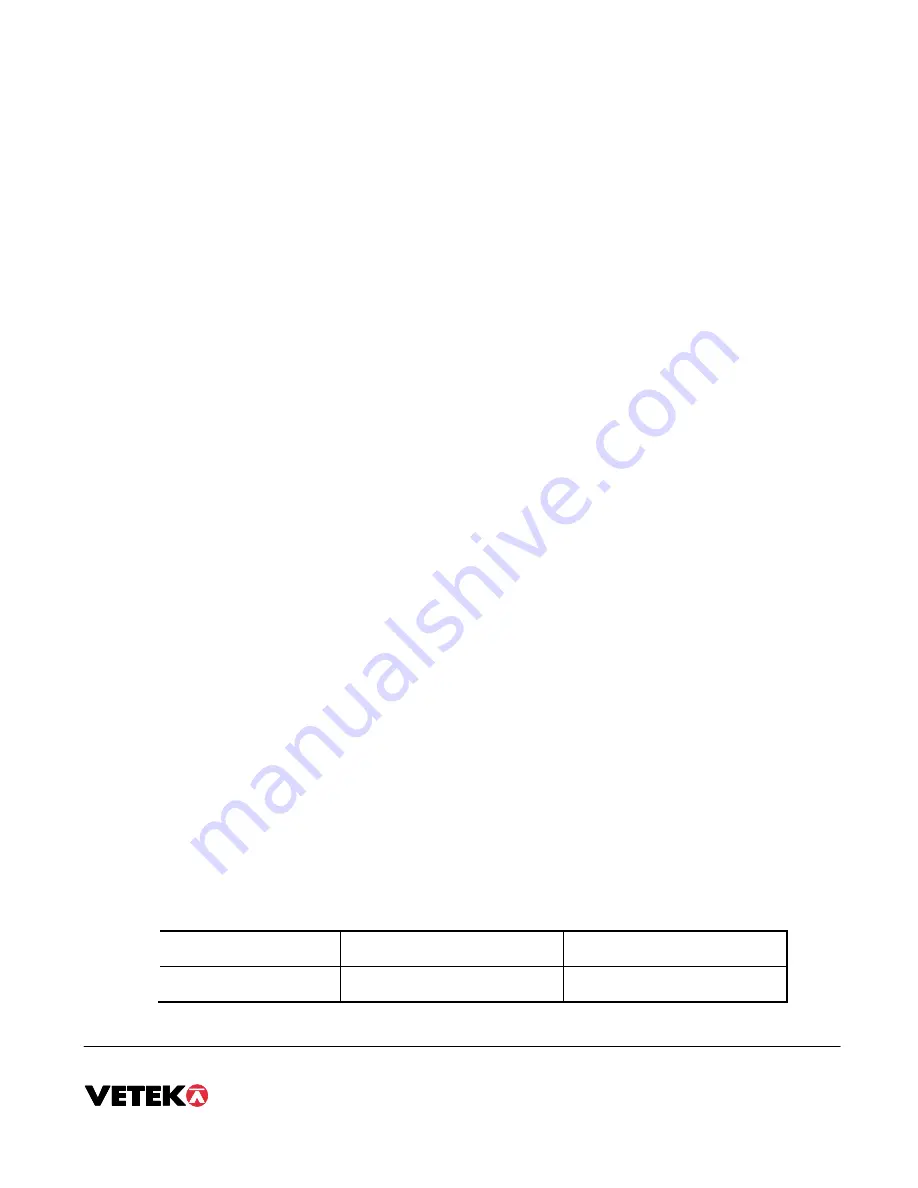
Manual page 11
CALIBRATION
The indicator is calibrated by following the procedures embedded in F16 (Zero) and F17 (Span) of the Setup Menu.
Each procedure enters a value into the indicator's non-volatile memory - F16 the zero value (deadweight) and F17 the span value (test weight).
The minimum test weight that can be used is 1% of full-scale capacity. After the two calibration procedures are executed successfully, you
should record both calibration values using the F18 View procedure.
In the unlikely event that either value is lost while in the field, the setup menu makes provisions for re-entering these values via F19 and F20,
thus eliminating the need for re-calibration with test weights.
NOTE:
This chapter assumes that the indicator is in Setup (“F”) Menu mode. If the indicator is not in Setup Menu mode, refer to Chapter 3 for
instructions.
ZERO CALIBRATION (F16)
1. While in the Setup mode, scroll to "
F 16
", then scroll down once using the
ZERO
key to enter zero calibration menu. The display will
momentarily show "
C 0
" followed by a value. This value is the internal A/D count and can prove useful when trying to troubleshoot setup
problems.
2. After making sure that there are no test weights on the platform, press the
ZERO
key to zero out the displayed value.
3. Press the
NET/GROSS
key to save the zero point value. The display will show "
EndC0
" momentarily, then revert back up to F16. At this
time, proceed to the F17 span calibration to complete indicator calibration.
SPAN CALIBRATION (F17)
1. While in the Setup mode, scroll to "
F 17
", then scroll down once using the
ZERO/OFF
key to enter span calibration menu.
2. The display will momentarily show "
C 1
" for the span calibration, followed by a value with one flashing digit. This value will be zero with
the Decimal Point parameter selected in F10. Place the test weight on the weighing mechanism.
3. Use the four directional keys to adjust the displayed value to the actual test weight value. Increase the flashing digit by pressing the
lb/kg
key. Decrease the flashing digit by pressing the
ZERO
key. Pressing the
TARE
key or the
key will change the position of the
flashing digit.
4. After setting the exact value, press the
NET/GROSS
key to save the value.
5. If the calibration was successful, the display will show "
EndC1
" momentarily, then revert back up to F17. At this time it is suggested that
the calibration values be recorded for future use.
6. If the calibration was
not
successful, one of the error messages below will appear. Take the indicated action to correct the problem, then
perform a new calibration.
"
Err0
"
The calibration test weight or the adjusted keyed-in weight is larger than the full capacity of the scale. Change the
calibration test weight or check the input data.
"
Err1
"
The calibration test weight or the adjusted keyed-in weight is smaller than 1% of the full capacity of the scale.
Change the calibration test weight or check the input data.
"
Err2
"
The internal resolution of the scale is not high enough to accept the calibration value. Select a larger parameter for
the Span Gain (F2).
VIEW CALIBRATION VALUES (F18)
Note:
The values displayed in this procedure are valid only after a successful calibration has been performed using F16 and F17.
1. While in the Setup mode, scroll to "
F 18
", then scroll down once using the ZERO key to enter View calibration menu.
2. The display will momentarily show "
CAL 0
" followed by a value. This value is the
zero calibration value
and should be
recorded in the table below. Press any key to continue.
3. The display will momentarily show "
CAL 1
" followed by another value. This value is the
span calibration value
and should
also be recorded in the table below. Press any key to return to upper level (F18).
INDICATOR
ZERO
CALIBRATION
VALUE
SPAN CALIBRATION VALUE
S/N:


















