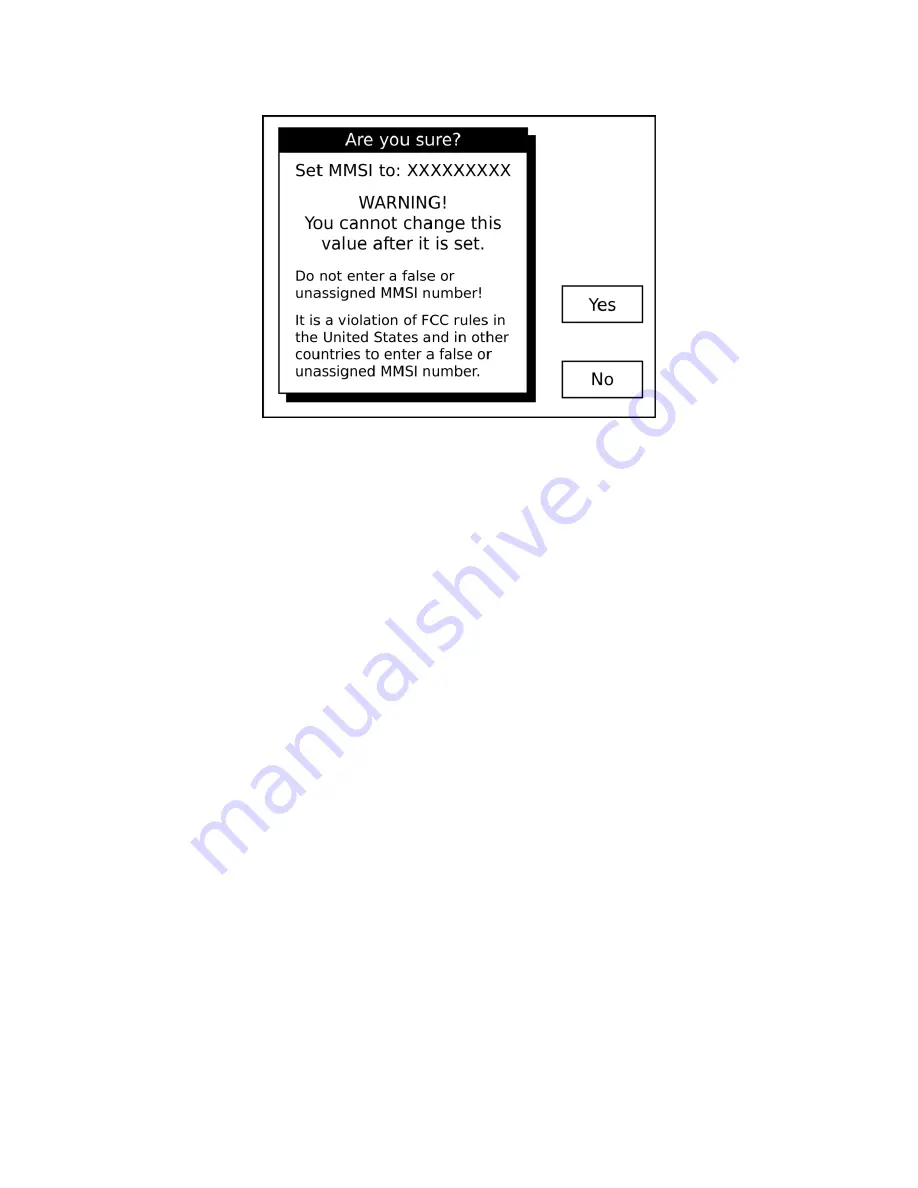
- 24 -
Using the vmAIS Configuration Program
An alternative method for entering your MMSI and vessel details is the
vmAIS
program
supplied on the included CD. You can copy this program to your PC or run it directly from the
CD
by clicking on “
Configuration Utility
”.
Note:
This program only works with Microsoft Windows XP, Vista, 7 or later. For any other
operating system, you must use the on-screen configuration method described above.
1. Connect your
AIS
WatchMate
to your PC using the supplied USB cable.
2. Connect DC power (12-24 volts) to your
AIS
WatchMate.
3. Press the power button to turn on your
AIS
WatchMate
.
4. If this is the first time you have connected your
AIS
WatchMate
to the PC, Microsoft
Windows will install the necessary drivers. Most versions of Windows come with the
drivers, but in the case where
Windows cannot locate the driver, you‟ll find them on
the included CD. You can install them from the CD directly, by clicking on “
Install
USB Driver
”.
5.
Once the drivers have been successfully installed, a “virtual COM port” will be
created for your
AIS
WatchMate
. The port number will be displayed by Microsoft
Windows after the successful completion of the driver installation. The port number
will stay the same regardless of which USB socket you plug in your
AIS
WatchMate
.
6. Select the appropriate COM port at the top of the vmAIS window and click the
“Connect” button. If you receive an error, ensure you have selected the correct COM
port and your
AIS
WatchMate
is switched on. Due to the way Microsoft Windows
works, you may need to unplug it from the USB port and plug it back in again the first
time you use it.
7. Once you have successfully connected to your
AIS
WatchMate
, you can enter your
vessel details using this screen:






























