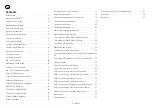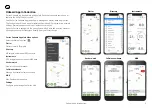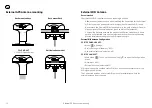EN
Required components
4
Required components
Included
• Cortex Hub (Cortex Hub)
• GPS Antenna, Includes 10M (33ft) cable.
• Power cable
• WiFi antenna
• Audio cable
• Input / Output cable
• VHF Patch Cable
Required components
Not included
• AIS/VHF antenna
• Fuse or circuit breaker
• Fastenings of your choice
• Mobile device running the Cortex Onboard App or a Cortex Handset for
configuring.
Optional accessories
• Cortex H1 or H1P handset(s)
• External audio and loudspeaker
• External cellular antenna
• NMEA 2000 cable
• NMEA 2000 Tee connector
• NMEA 2000 network extension cable
• External sensors for Monitoring and Control