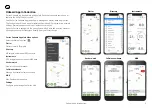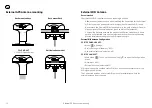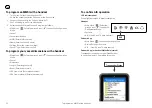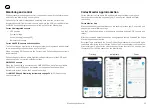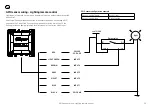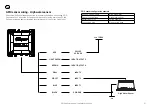EN
19
Connecting devices to an Cortex Hub
Connecting devices to an Cortex Hub
Once installation of the Cortex Hub, cables and antennas are complete, the Cortex
Hub is configured using the Cortex On board App on a mobile device (iOS or
Android) or via a Cortex H1 or H1P handset.
Prior to the configuration steps, a WiFi connection must be made between the
Cortex Hub and the device used for configuration.
The Cortex Hub WiFi network will connect with up to 10 devices.
The Cortex V1 package (Cortex M1 + H1) ships with the handset pre-configured to
the Cortex Hub.
See the Support Portal at vespermarine.com for connecting devices to use the
NMEA 2000 data from an Cortex Hub over WiFi.
Connection information:
Connection Type = TCP
IP Address = 10.1.1.1
Port = 39150
To connect a mobile device
1. Turn Cortex Cortex Hub and device ON
Switch the vessel’s batteries ON to power the Cortex Hub.
2. Select WiFi in the settings of the device
> From the list of available WiFi, identify and select the Cortex Hub WiFi SSID.
>
Note - The WiFi SSID is identified by the Cortex Hub serial number eg:
CORTEX-95211616
> Key the WiFi password found on the label supplied with the Cortex Hub.
Alternatively scan the QR code of the Cortex Hub (found on the WiFi label) to
be automatically connected.
> Join and save to connect.
> Close the WiFi setting on the device.
If the supplied label is lost, the WiFi password is found underneath the Cortex Hub
on the serial label.