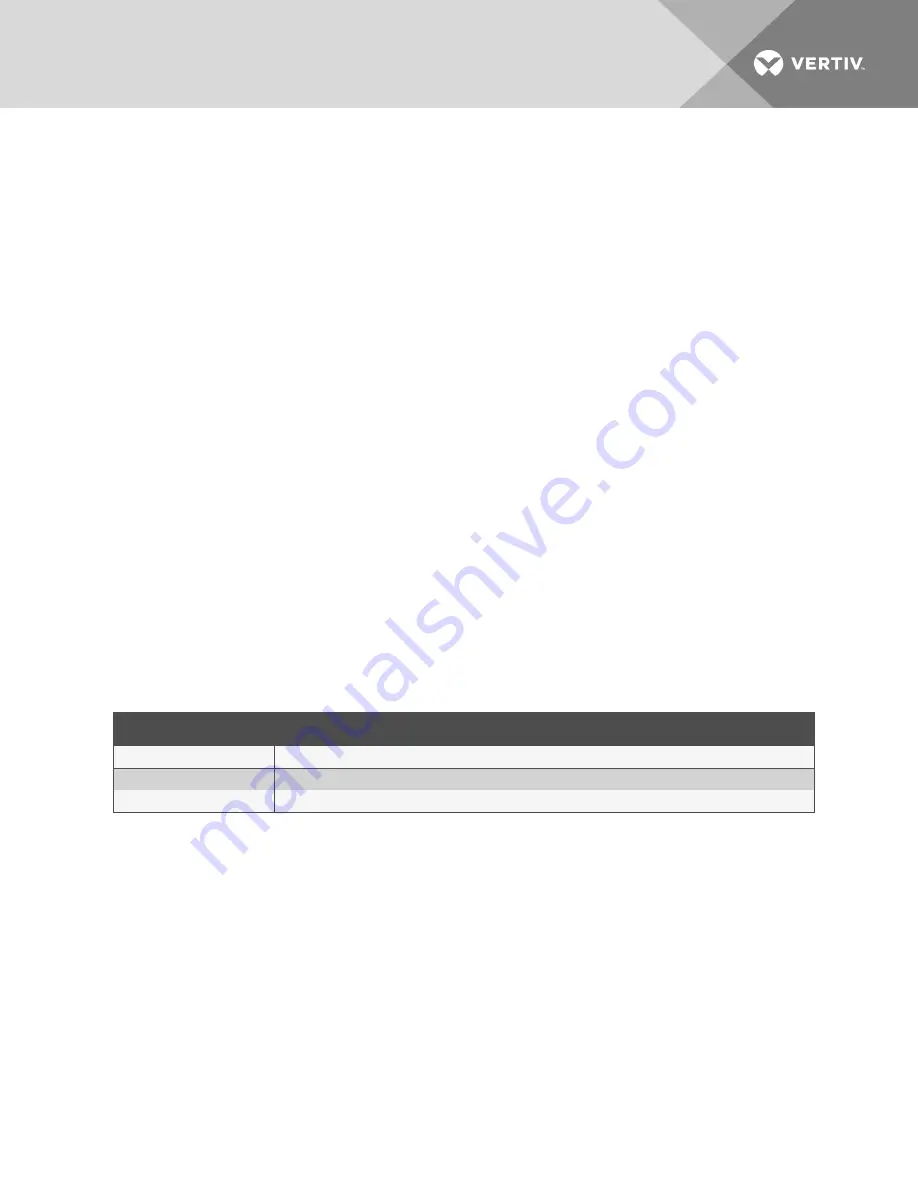
Viewing the Reference Map
On the Liqui-tect Home Page, click the titled button below the map image for the map to view.
An enlarged reference map opens in a web browser.
Saving a Map Image
We recommend saving a copy of map images along with the back-up configuration file because the map-
image files are not saved in the configuration file.
To save a back-up map image:
1. On the Liqui-tect Home Page, click the titled button for the map below the image.
The enlarged map opens in the web browser.
2. Right-click the image, and select
Save Image As
from the pop-up menu.
The Save Image dialog opens.
3. Browse to the location of the back-up configuration file, enter a descriptive file name if needed,
and save the image.
Deleting a map
1. Select
Configuration
>
Map
.
on page 42 opens.
2. In Jump to Map, select the map to delete.
3. Click
Delete Image N
, where "N" is the number of the image file to delete.
The file is deleted.
5.3.9 Clock Configuration
The Clock page adjusts the date and time settings for LP6000.
FIELD
DESCRIPTION
Date
Sets the current date.
Time
Sets the current time.
Day
Display-only, day of week calculated from date setting.
Table 7.9 Clock Configuration fields and options
5.3.10 NTP Configuration
The NTP (Network Time Protocol) synchronizes computer-system clocks on connected devices. This
maintains accuracy and reliability for time-stamped events.
Vertiv
| Liqui-tect LP6000 Installer/User Guide |
45
Summary of Contents for Liqui-tect LP6000
Page 1: ...Liqui tect LP6000 Leak detection System Leak detection System Installer User Guide...
Page 18: ...Vertiv Liqui tect LP6000 Installer User Guide 18 This page intentionally left blank...
Page 20: ...Vertiv Liqui tect LP6000 Installer User Guide 20 This page intentionally left blank...
Page 34: ...Vertiv Liqui tect LP6000 Installer User Guide 34 This page intentionally left blank...
Page 60: ...Vertiv Liqui tect LP6000 Installer User Guide 60 This page intentionally left blank...
Page 74: ...Vertiv Liqui tect LP6000 Installer User Guide 74 This page intentionally left blank...
Page 76: ...Vertiv Liqui tect LP6000 Installer User Guide 76 This page intentionally left blank...
Page 80: ...Vertiv Liqui tect LP6000 Installer User Guide 80 This page intentionally left blank...
Page 81: ......






























